|
To add a new objective control variable, click on the  button on the main toolbar. To edit the data of a variable, select it in the list of records and click on the button on the main toolbar. To edit the data of a variable, select it in the list of records and click on the  button. button.
On the screen that will be opened, enter an ID # and a name for the objective control variable. Fill out the desired fields in the following tabs:
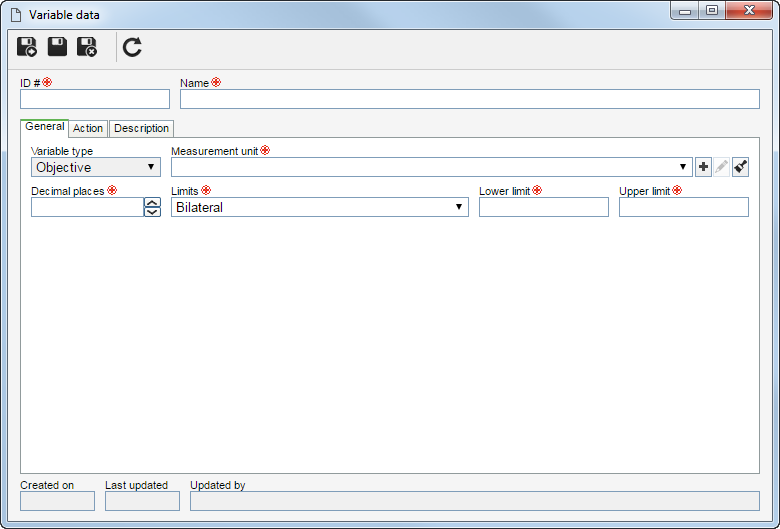
General
Field
|
|
Variable type
|
Displays the variable type. In this case: Objective.
|
Measurement unit
|
Select the measurement unit used for the control variable. The measurement units available for selection will be those recorded in the SE Asset component. Use the other buttons next to the field to add a measurement unit, associate it with the variable and clear the field.
|
Decimal places
|
Enter the number of decimal places that will be used for the values involved with the variable. The number must be equal to or less than 8.
|
Limits
|
Select the desired option:
▪Bilateral: It will allow entering the upper and lower limits. ▪Unilateral up: It will allow entering only the upper limit. ▪Unilateral down: It will allow entering only the lower limit. |
Lower limit
|
Enter the value that corresponds to the lower limit of the variable.
|
Upper limit
|
Enter the value that corresponds to the upper limit of the variable.
|
Action
This tab will display the actions that must be taken when the variable reaches a certain value during its reading. On the side toolbar, the following buttons are available:

|
Click on this button to add an action to the control variable. See further details in the "Adding an action" topic below.
|

|
Click on this button to edit the data of the action selected in the list of records.
|

|
Click on this button to delete the action selected in the list of records from the variable.
|
Adding an action
To add an action, click on the  button on the side toolbar and, on the screen that will be opened, fill out the following fields: button on the side toolbar and, on the screen that will be opened, fill out the following fields:
Result data
|
Condition
|
Select one of the following options:
▪Greater than: The action will be triggered when the value of the variable is greater than the initial value configured next. ▪Greater than or equal to: The action will be triggered when the value of the variable is greater than or equal to the initial value configured next. ▪Less than: The action will be triggered when the value of the variable is lower than the initial value configured next. ▪Less than or equal to: The action will be triggered when the value of the variable is lower than or equal to the initial value configured next. ▪Between (inclusive): The action will be triggered when the value obtained in the reading of the variable is between the initial and end values configured next, including those two. ▪Between (exclusive): The action will be triggered when the value obtained in the reading of the variable is between the initial and end values configured next, which will not be considered. ▪Equal to: The action will be triggered when the value of the variable is equal to the initial value configured next. |
Initial value
|
Enter a number that corresponds to the start of the interval that will be used for the condition that will trigger the action.
|
End value
|
Enter a number that corresponds to the end of the interval that will be used for the condition that will trigger the action.
|
Action
|
Select the action that will be taken if the value obtained in the variable reading meets the previously configured condition:
▪E-mail notification: The system will send a notification via e-mail with the variable reading data for the members of the team responsible for the asset. These members must have their e-mail addresses duly entered in the user data screen. ▪Ask whether to create activity: Once the variable reading is saved, the system will ask whether maintenance activities should be created based on it. ▪Activity execution: Once the variable reading is saved, the system will display the maintenance activities created from it in the execution step. |
Activity
|
This field will only be enabled if the "Ask whether to create activity" or "Activity execution" actions are selected. In this case, select the standard activity from which the maintenance activity based on the variable reading will be created. The standard activities available for selection are those recorded in SE Asset.
|
Activity type
|
Select the corresponding option to indicate that the maintenance activity based on the variable reading will be created in the programming step (programmed maintenance) or in the execution step (corrective maintenance).
|
Next, click on the Save option at the bottom part of the screen. Repeat the procedure to add all desired actions.
After performing the desired configurations, save the record.
|





