|
To add a new SWOT analysis, click on the  button on the main screen toolbar. To edit the data of a SWOT analysis, select it in the list of records and click on the button on the main screen toolbar. To edit the data of a SWOT analysis, select it in the list of records and click on the  button. button.
On the screen that will be opened, enter an ID # and a name for the SWOT analysis. In the Responsible team field, select the team that will be responsible for the SWOT analysis. Use the other buttons next to the field to add a new team and set it as responsible for the analysis and clear the field.
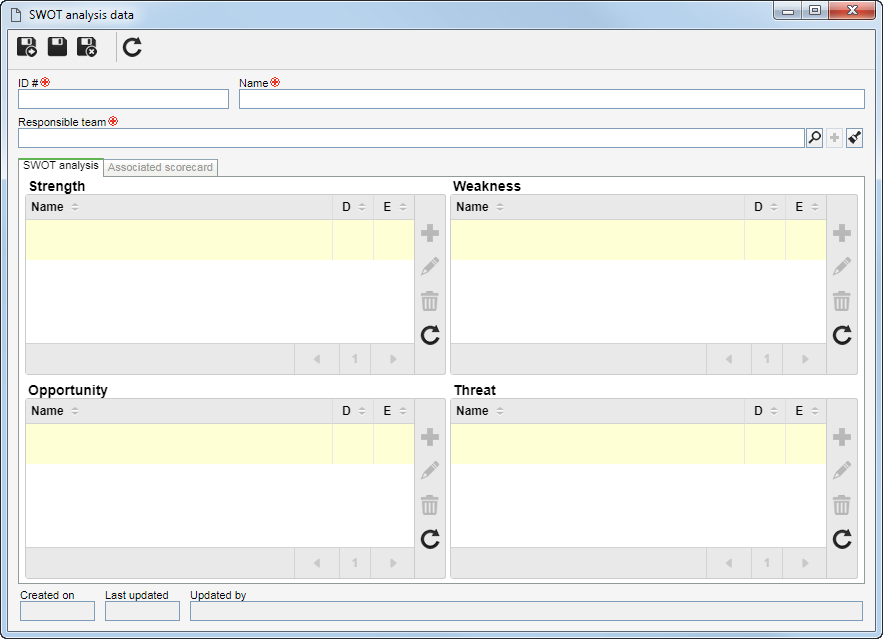
After saving the record for the first time, the following tabs will be available:
Strength
|
Use this quadrant to enter the resources and capabilities of the organization that can be combined to generate competitive advantages for the organization.
To add a strength to the SWOT analysis, click on the  button on the side toolbar of the quadrant and, on the screen that will be opened, enter a name and a description for it. The Associated record tab will only be enabled when the strength in question is associated with an element of the scorecard structure. button on the side toolbar of the quadrant and, on the screen that will be opened, enter a name and a description for it. The Associated record tab will only be enabled when the strength in question is associated with an element of the scorecard structure.
Use the other buttons on the side toolbar to edit or delete the strength selected in the quadrant list of records. To view the strength data in read-only mode, simply click on its name.
|
Weakness
|
Use this quadrant to enter the most vulnerable points of the organization compared to the same points in current or potential competitors.
To add a weakness to the SWOT analysis, click on the  button on the side toolbar of the quadrant and, on the screen that will be opened, enter a name and a description for it. The Associated record tab will only be enabled when the weakness in question is associated with an element of the scorecard structure. button on the side toolbar of the quadrant and, on the screen that will be opened, enter a name and a description for it. The Associated record tab will only be enabled when the weakness in question is associated with an element of the scorecard structure.
Use the other buttons on the side toolbar to edit or delete the weakness selected in the quadrant list of records. To view the weakness data in read-only mode, simply click on its name.
|
Opportunity
|
Use this quadrant to enter the possibilities of growth, profit, and strengthening of the organization.
To add an opportunity to the SWOT analysis, click on the  button on the side toolbar of the quadrant and, on the screen that will be opened, enter a name and a description for it. The Associated record tab will only be enabled when the opportunity in question is associated with an element of the scorecard structure. button on the side toolbar of the quadrant and, on the screen that will be opened, enter a name and a description for it. The Associated record tab will only be enabled when the opportunity in question is associated with an element of the scorecard structure.
Use the other buttons on the side toolbar to edit or delete the opportunity selected in the quadrant list of records. To view the opportunity data in read-only mode, simply click on its name.
|
Threat
|
Use this quadrant to enter the changes in the environment that represent threats to the survival of the organization.
To add a threat to the SWOT analysis, click on the  button on the side toolbar of the quadrant and, on the screen that will be opened, enter a name and a description for it. The Associated record tab will only be enabled when the threat in question is associated with an element of the scorecard structure. button on the side toolbar of the quadrant and, on the screen that will be opened, enter a name and a description for it. The Associated record tab will only be enabled when the threat in question is associated with an element of the scorecard structure.
Use the other buttons on the side toolbar to edit or delete the threat selected in the quadrant list of records. To view the threat data in read-only mode, simply click on its name.
|
|
This tab will only be enabled when the SWOT analysis is associated with the strategic analysis of a scorecard. In it will be listed the scorecards that have the SWOT analysis in question associated with its strategic analysis. Click on the name of the listed scorecard to view its data.
|
After filling out the necessary fields, save the record.
|







