|
To add a new framework, click on the  button on the main screen toolbar. To edit the data of a framework, select it in the list of records and click on the button on the main screen toolbar. To edit the data of a framework, select it in the list of records and click on the  button. button.
On the screen that will be opened, enter an ID # and a name for the framework. Define the options that will be available in the structure of the scorecard that uses this framework when accessed through the planning and execution screens.
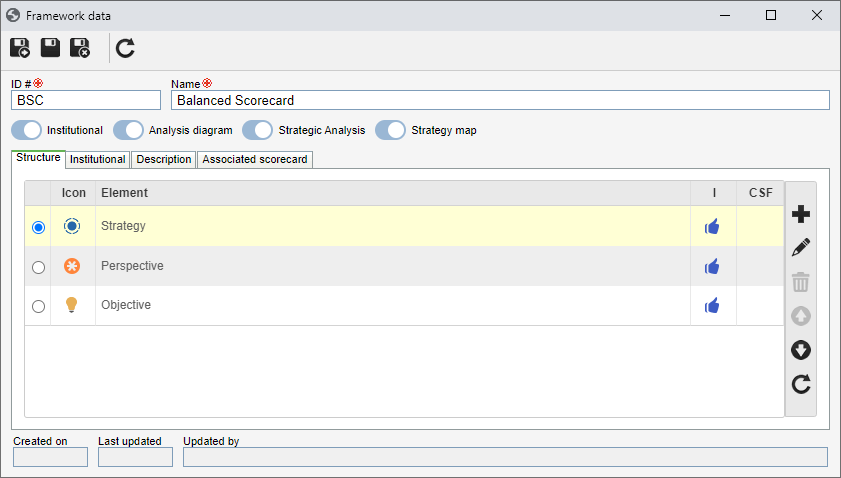
Option
|
Enabled
|
Disabled
|
Institutional
|
It will be possible to assemble the institutional scorecard structure.
|
The "Institutional" vision will not be available in the scorecard structure screen.
|
Analysis diagram
|
It will be possible to view the analysis diagram of the scorecard.
|
The "Analysis diagram" vision will not be available in the scorecard structure screen.
|
Strategic analysis
|
It will be possible to perform the strategic analysis of the scorecard.
|
The "Strategic analysis" vision will not be available in the scorecard structure screen.
|
Strategy map
|
It will be possible to define a strategy map for the scorecard.
|
The "Strategy map" vision will not be available in the scorecard structure screen.
|
After that, save the record. The following tabs will be available:
In this tab, it is possible to parameterize the types of elements that can be used to assemble the structure of the scorecard that uses the framework in question. On the side toolbar, the following buttons are available:

|
Click on this button to associate an element type with the framework. See further details about this operation in the Associating an element topic below.
|

|
Click on this button to edit the element type selected in the list of records. See a detailed description of the fields that will be opened in the Associating an element topic below.
|

|
Click on this button to delete the element type selected in the list of records from the range.
|

|
Click on this button to move the selected element type up in the list of records.
|

|
Click on this button to move the selected element type down in the list of records.
|
Associating an element
|
To associate an element with the framework, click on the  button and perform the following steps on the screen that will be opened: button and perform the following steps on the screen that will be opened:
1.
|
In the Element type field, select the type that classifies the elements that can be added or associated in the scorecard structure. Use the other buttons located next to the field to add a new element type or clear it.
|
2.
|
Next, check if the elements of the previously selected type will be considered as Initiatives or Critical success factors.
|
3.
|
Save the record, but do not close the data screen if you also wish to associate attributes.
|
4.
|
In the Attributes tab, it is possible to associate the attributes that complement the association information of the elements of the previously selected type with the scorecard. On the side toolbar, the following buttons are also available:

|
Click on this button to add a new attribute and associate it with the framework element type. See how to perform this operation in the Configuring an attribute section.
|

|
Click on this button to associate an attribute that was previously created in the system with the type. See how to perform this operation in the Adding attributes section.
|

|
Click on this button to save the association of attributes with the type.
|

|
Click on this button to disassociate the attribute selected in the list of records from the type.
|
|
5.
|
Save the record again after performing the necessary configurations. Repeat the procedure to define how many element types are required to build the scorecards structures that use the framework in question.
|
|
|
This tab will only be enabled if the Institutional option was checked earlier. In it, it is possible to parameterize the types of elements that can be used to assemble the institutional structure (mission, vision, values, etc.) of the scorecard that uses the framework in question. On the side toolbar, the buttons that allow associating an element type with the framework, as well as editing and deleting the association selected in the listing, will be available.
To associate an element with the framework, click on the  button and perform the following steps on the screen that will be opened: button and perform the following steps on the screen that will be opened:
1.
|
In the Element type field, select the type that classifies the elements that can be added or associated in the institutional structure of the scorecard. Use the other buttons located next to the field to add a new element type or clear it.
|
2.
|
Save the record, but do not close the data screen if you also wish to associate attributes.
|
3.
|
In the Attributes tab, it is possible to associate the attributes that complement the association information of the elements of the previously selected type with the scorecard. On the side toolbar, the following buttons are also available:

|
Click on this button to add a new attribute and associate it with the framework element type. See how to perform this operation in the Configuring an attribute section.
|

|
Click on this button to associate an attribute that was previously created in the system with the type. See how to perform this operation in the Adding attributes section.
|

|
Click on this button to save the association of attributes with the type.
|

|
Click on this button to disassociate the attribute selected in the list of records from the type.
|
|
4.
|
Save the record again after performing the necessary configurations. Repeat the procedure to define how many element types are required to build the scorecards institutional structures that use the framework in question.
|
|
Use this tab to specify the framework being configured.
|
This tab will only be available after the framework is associated with a scorecard. It will list the scorecards in which the framework is being used. The frameworks that have association can be identified by the "A" (Associated?) column, in the list of records on the main screen.
|
After setting the necessary configurations, save the record.
|







