Audit trail



Audit trail |



|
|
The portal audit trail allows tracking the portal events such as addition, change, deletion, copy and view, and the user may monitor the performed events even if they do not have permission in certain portals. The audit trail can be accessed through the "Audit trail" button, which is displayed on the All portals screen, and through the "Audit trail" option displayed in more actions of the
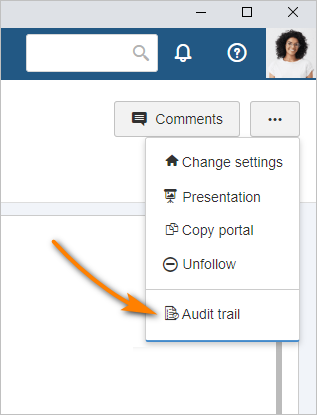 Portal screen
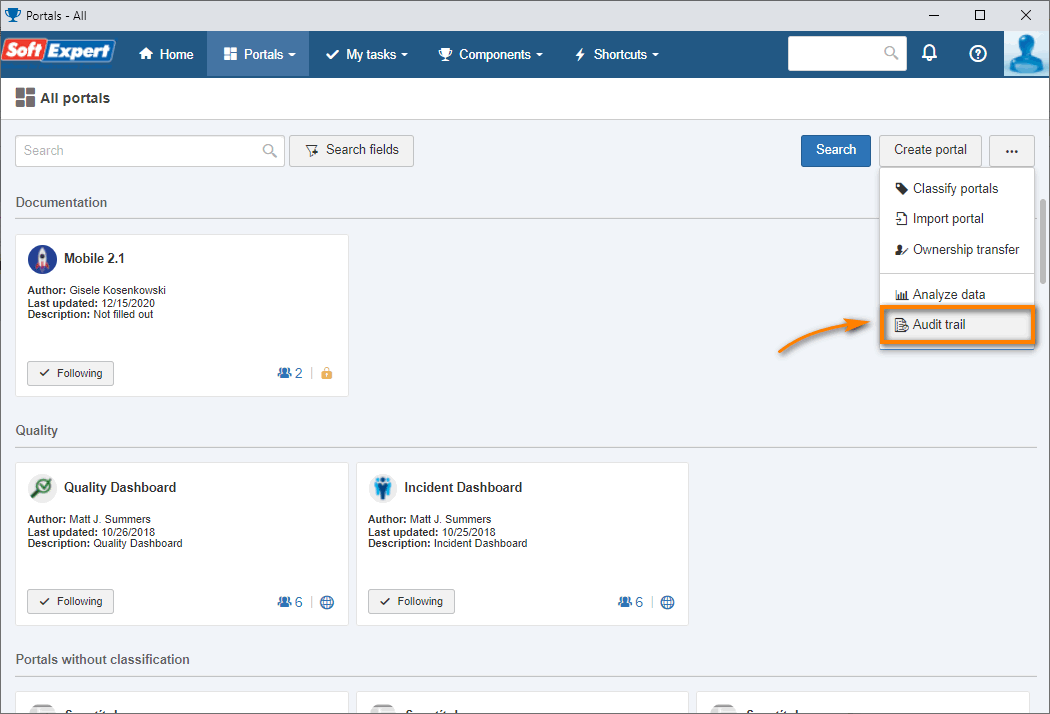 All portals
By accessing the portal audit trail screen, the following columns will be displayed: Date/Time, User, Operation, Details, Portal and Panel. To view the "IP address" column in the audit trail, click on the "Columns" button and check the "IP address" option. Through the "Columns" button, it is possible to delete a column, unchecking it in the listing, and change the display order of the columns, dragging the column in the listing to the new position. The event search will filter the list whenever it finds items related to the token searched in the User, Operation, Portal and Panel columns.
For the events to be listed in the audit trail, they must be configured in the CM012 (Configuration
The following events will be listed on the new screen when portals are added, deleted, viewed and edited:
The following events will be listed on the new screen when portal tabs are renamed, deleted or viewed:
The following events will be listed on the new screen when widgets are edited:
When there are any changes, such as portal copy or permission change, it will be possible to view the old and new values of these changes. To access the changes, simply click on "View details", located on the "Details" column.
|