|
The flowchart allows you to see at which point of the flow the execution of a workflow is found, and if necessary, some changes can be made. When accessing the flowchart of a workflow in progress, for example, the executors of the activities that have not yet been executed can be changed along with the deadline of the activity that is enabled for execution. To change the flow of a workflow by adding or deleting activities, gateways, or subprocesses, the workflow must be blocked for editing. See the operations that can be performed in each section:
The operations described in this section can only be performed by users defined as process managers or instance managers. The flowchart will be displayed ONLY for viewing, when:
▪The logged user is NOT the instance/process manager or does NOT have the "Edit" control enabled in the security list of the workflow. ▪The workflow status is "Postponed", "Canceled" or "Closed". |
In the list of records in the Management  Workflow menu, select the workflow in progress whose execution information will be changed. Workflow menu, select the workflow in progress whose execution information will be changed.
The workflows that are with the "In progress" status can be identified in the list of records by the  icon. icon.
|
After that, click on the  button. At this point, the system opens the flowchart edition screen: button. At this point, the system opens the flowchart edition screen:
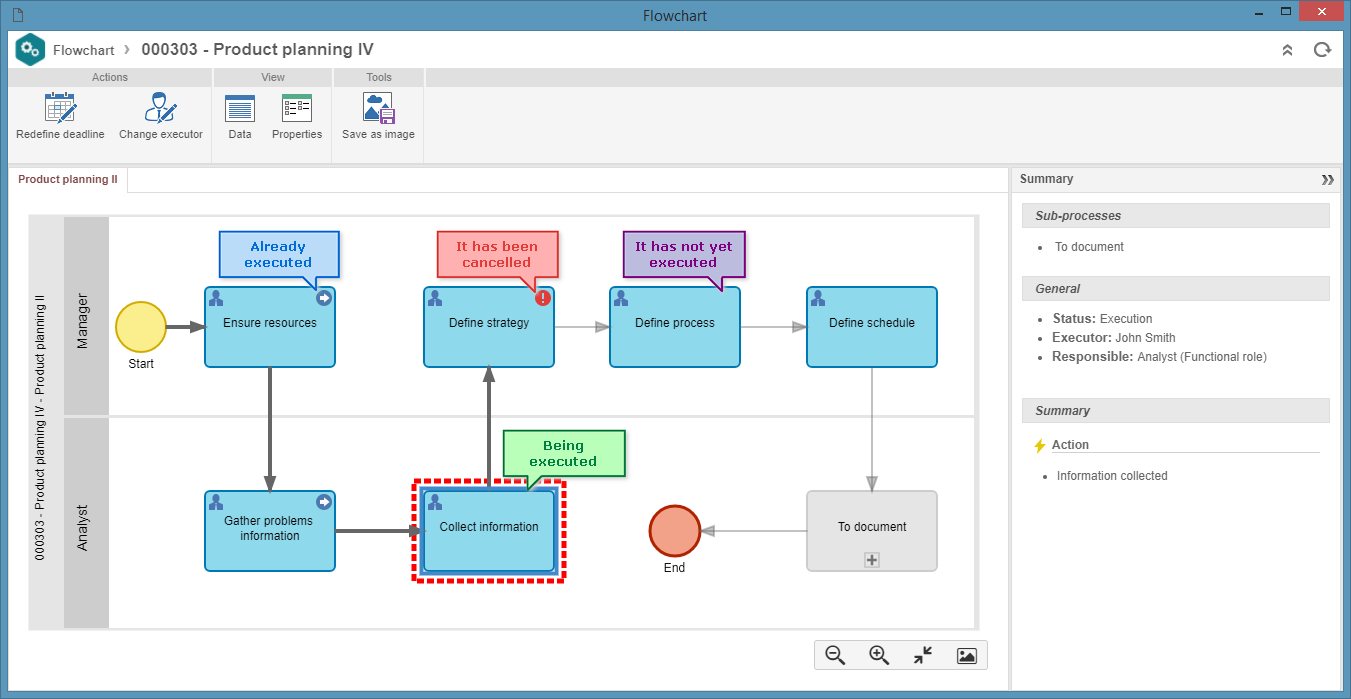
▪The icons of the actions performed on the executed or canceled activities are displayed in the flowchart, enabling to visually identify the action that was taken in each activity. ▪If the party responsible for executing an activity is a group (department, position, or functional role), when selecting it in the flowchart, the Summary panel will display to the party responsible for the execution and clicking on the executor will display the list of users who are members of the group, that is, the possible executors of the activity. |
When you select an activity or decision in the flowchart, some buttons will be displayed in the Actions department in the buttons panel (Ribbon) of the flowchart. The actions available may vary according to the status of the selected activity/decision:
The Enable item button will only be enabled when you select an activity/decision that has already been performed. When you click on this button, a screen will be displayed, in which the Explanation must be entered to return to the execution of the activity/decision.
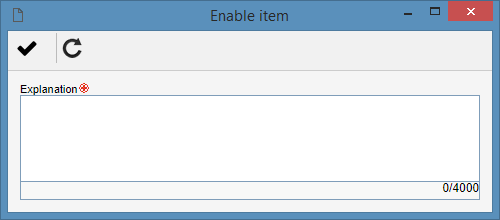
After entering the explanation, click on the  button. At this point, the activity will be re-enabled for execution. The completed information, such as attachments, attributes, checklists, will not be lost. button. At this point, the activity will be re-enabled for execution. The completed information, such as attachments, attributes, checklists, will not be lost.
|
The Redefine deadline button will be enabled when you select an activity/decision that is running. Clicking on this button will display a screen, in which the Date/Time and an Explanation should be entered to change the deadline of the activity/decision.
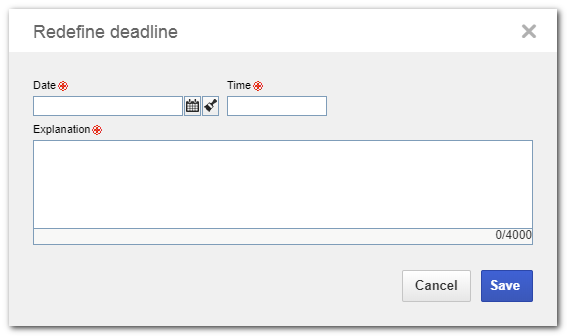
After entering the new deadline of the activity, click on the Save button to add the deadline change.
|
The Change executor becomes enabled when selecting an activity/decision that is running or has not yet been executed (it is further down the flow). Clicking on this button will display a screen in which the new executor of the activity should be selected. To do that, fill out the following fields:
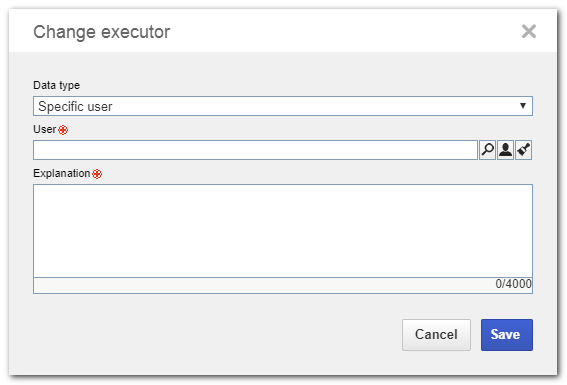
Responsibility type: Select in this field the type of party responsible for the activity:
▪Specific user: If this option is selected, the activity must be performed by a particular user. To do so, in the Specific user section, select the desired user in the respective field. ▪Functional role: If this option is selected, the activity must be performed by a user of a certain functional role. To do this, in the Functional role section, select the functional role responsible for performing the activity in question. In this case, it will also be possible to define whether the execution of the activity will be restricted to specific department (defined in the respective field) or whether the department of the executor will be restricted. ▪Department: If this option is selected, the activity must be performed by a user of a certain department. To do that, in the Department section, select the department responsible for performing the activity in question. ▪Department/Position: If this option is selected, the activity must be performed by a user who performs a certain position in a department. To do that, in the Department/Position section, select the department and position of the user that will be responsible for performing the activity in question. Explanation: In this field, enter an explanation for the change of the executor of the activity.
After making the change, click on the Save button to make the changes.
|
|
In the list of records in the Management  Workflow menu, select the blocked workflow whose flowchart you wish to edit. Workflow menu, select the blocked workflow whose flowchart you wish to edit.
Workflows with "Blocked for editing" status can be identified in the list of records by the  icon. Refer to the Editing a workflow status section for further details on this operation. icon. Refer to the Editing a workflow status section for further details on this operation.
|
Changing the flowchart can only be performed by users who are managers of process/instances or who have the "Edit" control allowed in the workflow security list.
|
After that, click on the  button. At this point, the system opens the flowchart edition screen: button. At this point, the system opens the flowchart edition screen:
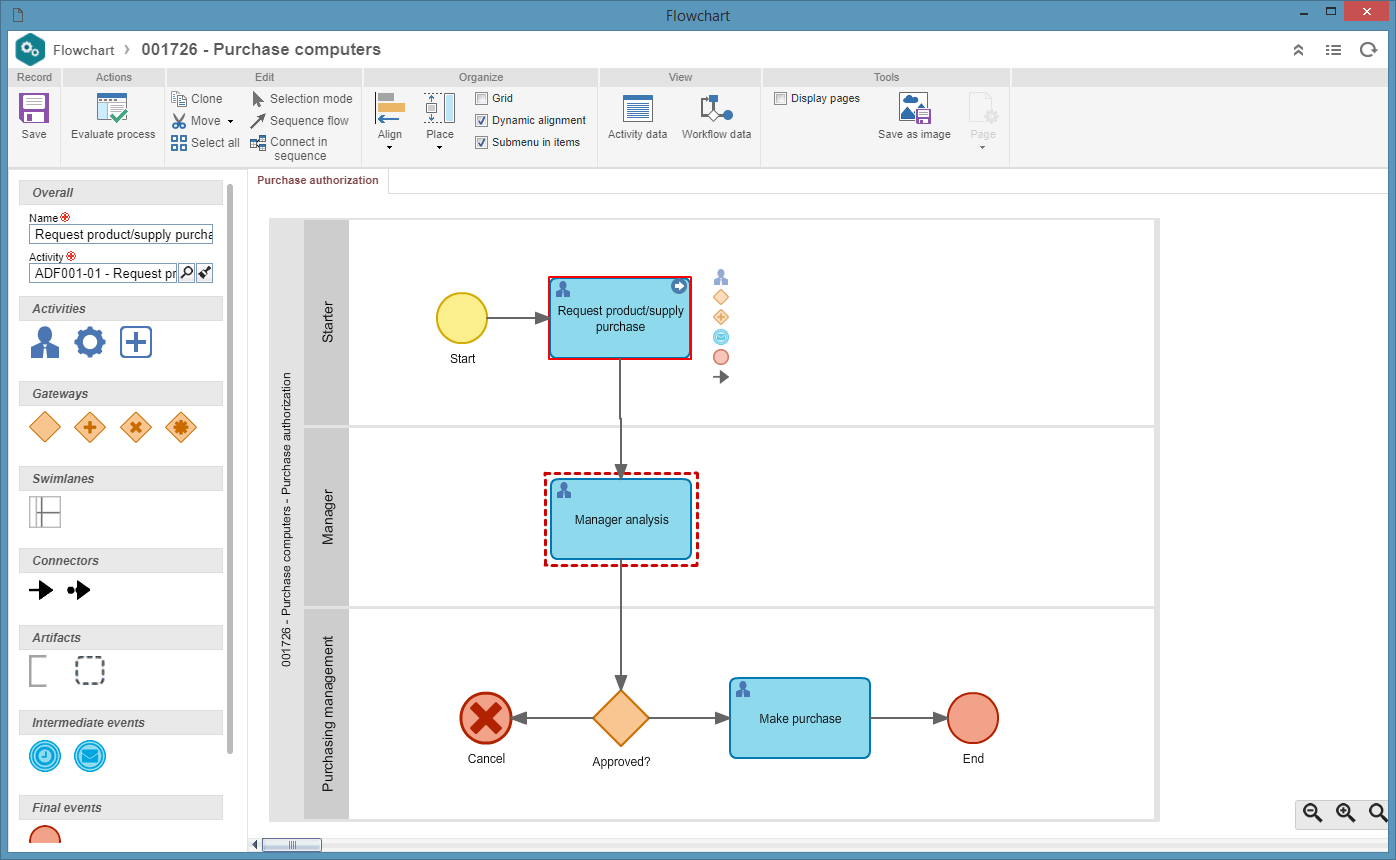
On the flowchart screen, make the necessary changes. It will be possible to perform changes such as: adding or deleting activities, gateways and sub-processes, editing the assignment of roles and view permissions, setting deadlines for activities, summing up, redefining the whole structure. However, remember such changes do not affect the template saved in SE Process component.
▪Refer to the specific documentation of the SE Process component for more information on the operations that can be performed on process flowcharts. ▪When accessing the data of an activity enabled for execution or that has yet to be executed in a flowchart that is blocked for editing, it will be possible to edit the parameterization (Configuration  Instance) for instance control and identification, as well as the dynamic duration configuration and the assignment of the status for the activity. Instance) for instance control and identification, as well as the dynamic duration configuration and the assignment of the status for the activity. |
Once all the necessary changes have been made, make sure the flowchart has no modeling errors. After that, save and close the flowchart. To unblock the flowchart, click on the  button on the main screen toolbar. With that, it will return to the execution of its activities. button on the main screen toolbar. With that, it will return to the execution of its activities.
|
|







