|
To create a new test plan, click on the  button on the main screen toolbar and fill out the fields on the screen that will be displayed: button on the main screen toolbar and fill out the fields on the screen that will be displayed:
On the screen that will be opened, enter an ID # and a name for the team.
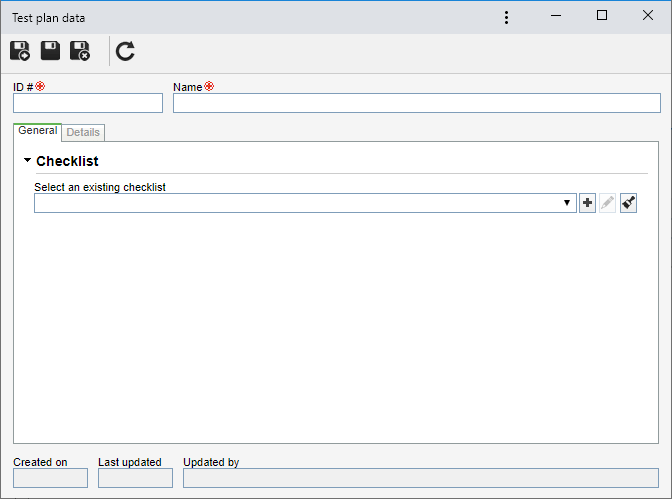
Save the record. The following sections will be available for completion:
General
|
Select a previously created checklist with the questions that will be the basis for the verification of the requirement/object in the audit execution step. If necessary, it will also be possible to create a checklist or edit the one selected in the respective field.
|
Configure the details that will appear during the execution of the test plan:
Details
|
Sample attributes
|
Associate the attributes that will compose the audit samples.
|
Description
|
Use this field to enter descriptions referring to the test.
|
Document
|
Use this section to associate documents (SE Document) to help with the execution of the test.
|
Attachment
|
Use this field to add attachments referring to the test.
|
After performing all desired configurations, save the record.
|





