|
To configure a list of signatories, access the Configuration  Automatic signature Automatic signature  List of signatories (DC059) menu. List of signatories (DC059) menu.
To edit the data of a list of signatories, select it in the list of records and click on the  button. On the screen that will be opened, perform the necessary changes. See a detailed description of the displayed fields below. button. On the screen that will be opened, perform the necessary changes. See a detailed description of the displayed fields below.
To add a new list of signatories, click on the  button on the main screen toolbar. On the screen that will be opened, enter an ID # and a name for the list: button on the main screen toolbar. On the screen that will be opened, enter an ID # and a name for the list:
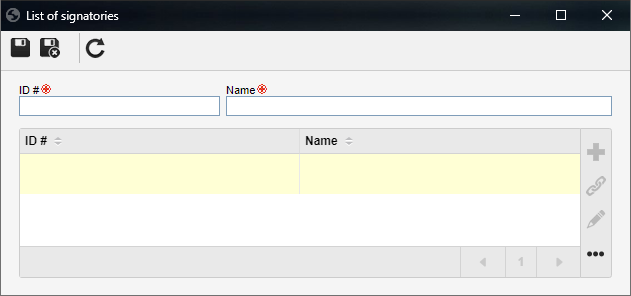
Save the record. At this point, the following buttons will be enabled on the side toolbar:

|
Click on this button to add a new certificate and associate it with the list of signatories. See further details about this operation in the Configuring a certificate section.
|

|
Click on this button to associate a previously added certificate with the list of signatories. On the screen that will be opened, locate and select the desired certificate and save the selection.
|

|
Click on this button to edit the data of the certificate selected in the list of records. See the detailed description of the screen that will be displayed in the Configuring a certificate section.
|

|
Click on this button to disassociate the certificate selected in the list of records from the list of signatories.
|
After defining the certificates that will compose the list, save the record.
|





