Task:
|
Effectiveness verification
|
Who receives it:
|
Users that compose the route responsible for effectiveness verification of the action plan or isolated action.
|
When:
|
▪The execution of a planned isolated action is finished. ▪The planning of an immediate isolated action is finished or approved, according to the configurations set in its category. ▪The execution of all the actions that make up a plan is finished or verified, according to the configurations set in its category. |
Purpose:
|
Allow those responsible to confirm whether the implementation of the isolated action/action plan is in accordance with the pre-established objectives. This task can also be executed through the button available in the notification e-mail related to it.
|
How to execute this task:
In the list of pending records, select the desired action plan or isolated action. Then, click on the arrow located next to the  button and select the desired option: button and select the desired option:
This option allows viewing the record data before approving them. The screen that will be displayed will vary according to the selected record. Refer to the Editing an action under execution and Editing an action plan sections for a detailed description of the data screen that will be opened. After checking the necessary information, use the following options displayed in the toolbar:
Actions
|
Approval checklist
|
This option will only be displayed if the responsibility route member who is performing the approval has an associated checklist. On the screen that will be opened, the list of questions to help the responsible party in the effectiveness verification will be displayed.
Answer each question by selecting the desired option: Yes, No or N/A. The answers may have already been selected by the system according to the standard defined when recording the checklist. Moreover, filling in the Comments fields may be mandatory or not, also according to the configurations established when creating the checklist.
Next, click on the Save button and close the screen.
|
Approve
|
Click on this option to approve the execution of the isolated action/action plan. On the screen that will be displayed, if desired, enter a comment related to the effectiveness verification. Click on the Approve button at the bottom of the screen. At this point, the isolated action or action plan will be closed.
|
Reject
|
Click on this option to reject the execution of the isolated action/action plan. On the screen that will be displayed, enter an explanation for the rejection. Then, click on the Reject button at the bottom of the screen.
If the record is an:
▪Isolated action: It will be sent again to the execution step, so that the responsible parties can redo this step. ▪Action plan: It will be sent again to the planning step so that the responsible parties can redo this step. |
|
This option allows approving the record without viewing its data screen. In the Approved field on the screen that will be opened, select the "Yes" option to approve or the "No" option to reject the execution of the isolated action/action plan. The Date field will be filled out by the system with the date on which this operation is being performed.
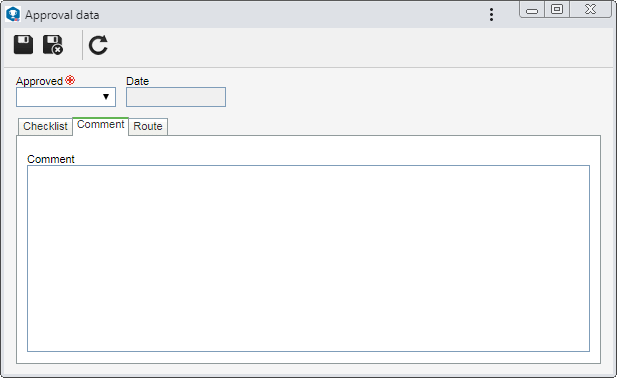
The following tabs may be available:
Checklist
|
This tab will only be displayed if the responsibility route member who is performing the approval has an associated checklist. This checklist aims to assist the responsible party in the effectiveness verification. In order to answer it, select the desired option: Yes, No or N/A. The answers may have already been selected by the system according to the standard defined when recording the checklist. Moreover, filling in the Comments fields may be mandatory or not, also according to the configurations established when creating the checklist.
|
Comment
|
Enter important information regarding the effectiveness verification. If the execution is rejected, the completion of this tab is mandatory. In that case, you must enter an explanation for rejecting it.
|
Route
|
This tab will only be displayed if the "Edit the approval flow?" option was checked at the moment of defining the responsibility route member that is performing the verification. In it, it is possible to edit the flow of the members responsible for approving the execution. It will not be possible to add, edit, or delete members who have already executed their approval task.
Use the following buttons on the toolbar next to the list of records:

|
Click on this button to add a new responsible party for the effectiveness verification. Refer to the Configuring a responsibility route section to obtain a detailed description on how to perform this operation. Note that by adding a new responsible user to a route associated with an effectiveness verification, this addition will not be replicated to the route record made through the Configuration  Responsibility route menu. Responsibility route menu.
|

|
Click on this button to edit the data of the responsible for verification selected in the list of records.
|

|
Click on this button to delete the responsible for verification selected in the list of records.
|

|
Click on this button to identify the approval status (AS column), i.e., the action that was taken by the members of the responsibility route.
|
|
After filling out the necessary fields, save the record:
▪If the effectiveness verification of an isolated action (either immediate or planned) is rejected, it will be sent back to the execution step for the responsible parties to perform this step again. ▪If the effectiveness verification of an action plan is rejected, it will be sent back to the planning step for the responsible parties to perform this step again. ▪If the effectiveness verification is approved, the isolated action/action plan will be finished. |
|







