Copying a category



Copying a category |



|
|
SE Document allows you to copy a category and its structure to a new category. See how to do it:
1.Locate and select the category that will be copied, from the category hierarchy of the main screen.
2.After that, click on the
3.At this point, the screen to copy the category will be opened, divided in the following columns:
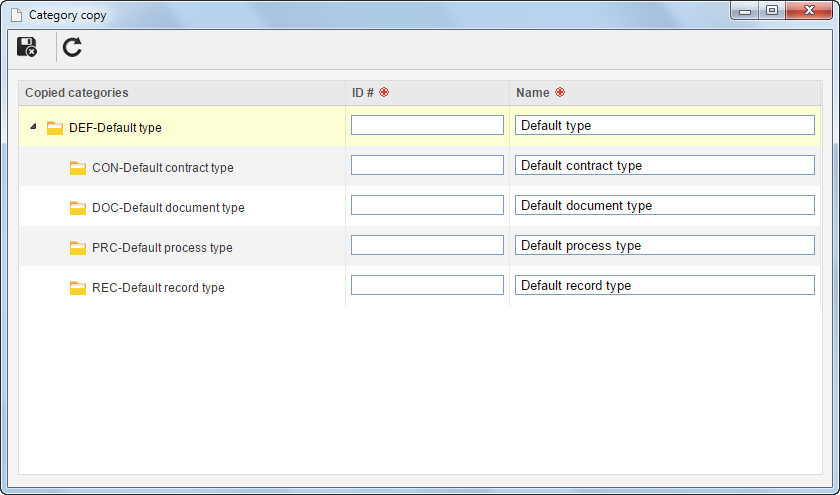 This image exemplifies the copy of the structure of an upper level category and its respective sub-categories. The name of the fields and the way they are filled out is similar for the categories that have lower level categories and for those that do not have any.
Copied categories: Displays the category structure (that is, the upper level category with its lower level categories, if any) that is being copied. ID #: Displays the ID # of the category that is being copied with the "_Copy" termination, and it is possible to edit it. In that case, enter a number or code to identify the new category created from the copy. The ID # of the new category cannot be the same as the ID # of the category it was copied from. Name: Displays the name of the category that is being copied, and it is possible to edit it. In that case, enter the name of the category created from the copy.
Done that, select the
|