|
To configure a certificate, access the Configuration  Automatic signature Automatic signature  Certificate (DC058) menu. Certificate (DC058) menu.
To edit the data of a certificate, select it in the list of records and click on the  button. On the screen that will be opened, perform the necessary changes. See a detailed description of the displayed fields below. button. On the screen that will be opened, perform the necessary changes. See a detailed description of the displayed fields below.
To add a new certificate, click on the  button on the main toolbar. On the screen that will be opened, the following fields are available: button on the main toolbar. On the screen that will be opened, the following fields are available:
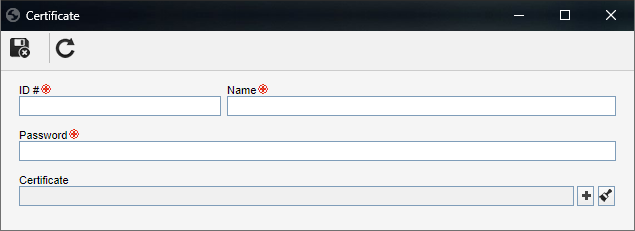
Field
|
ID #
|
Enter a number or code to identify the certificate.
|
Name
|
Enter a name for the certificate.
|
Password
|
Enter the password of the certificate being added. This password is defined when the certificate is acquired.
|
Certificate
|
Fill out this field to associate the .cert, .p12 or .pfx file of the certificate being added. The certificate is provided by certification bodies such as Serasa, Certisign etc.
|
When the necessary fields are filled out, save the record.
|





