|
By selecting the "More   " option in the main record screen, the system will display the import wizard to add new best practices to the risk created in the system. To import this type of record, it is necessary to follow these steps: " option in the main record screen, the system will display the import wizard to add new best practices to the risk created in the system. To import this type of record, it is necessary to follow these steps:
In this step, you must select the Excel file filled out with information on the best practice that will be added to the system. In this step, it is also possible to download a template (RISBESTPRACTICE.xls) to perform the import. After downloading the file, fill out the columns with the best practice information. If necessary, refer to the "Recommendations" tab on the template for more details on what to fill out in each column.
After completing the Excel file with all information to be imported, select the file in the highlighted area and click on "Next".
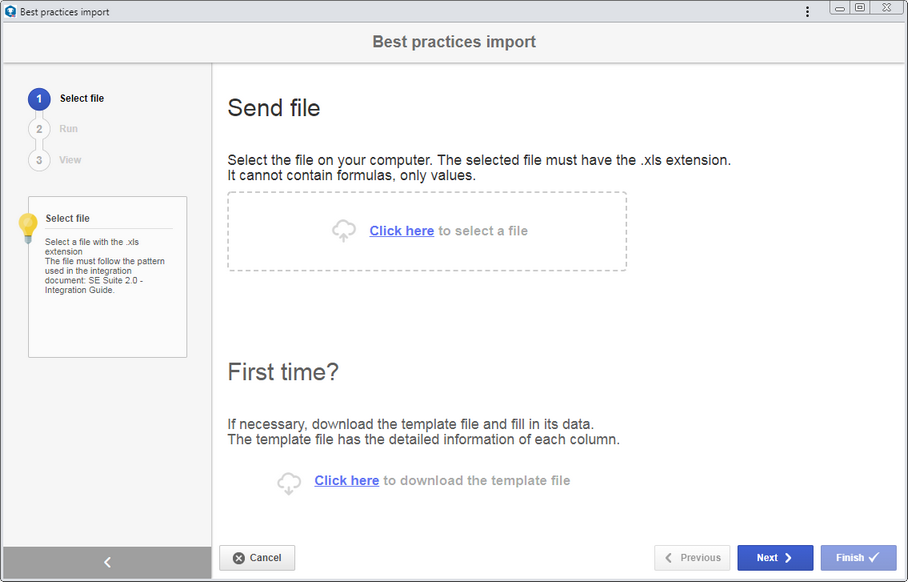
|
This step will list the data filled out in the file selected in the previous step. If there is an error with part of the information, return the import to the previous step, correct the Excel file and import it again.
If all data listed in this step are correct, simply click on "Next".
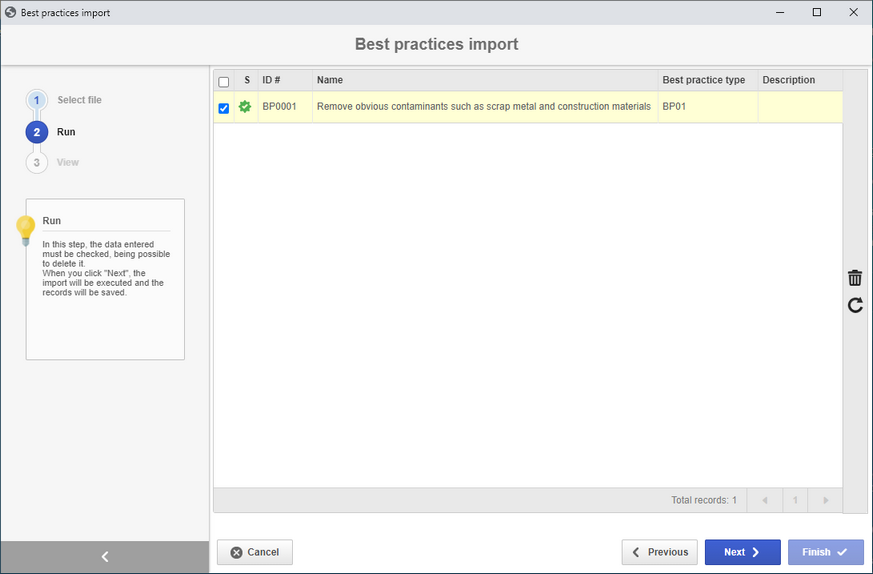
|
This step will list the data of the best practice that was imported. If any problems have occurred, the "Error description" column will inform the error. In this case, the correction must be performed in the Excel file and it must be imported again.
Click on "Finish" to end the import of the best practice.
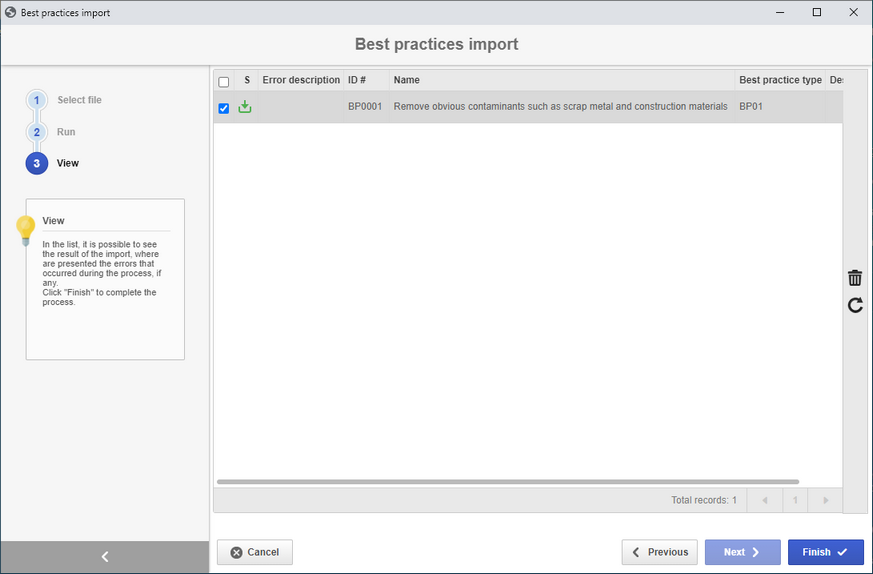
|
|







