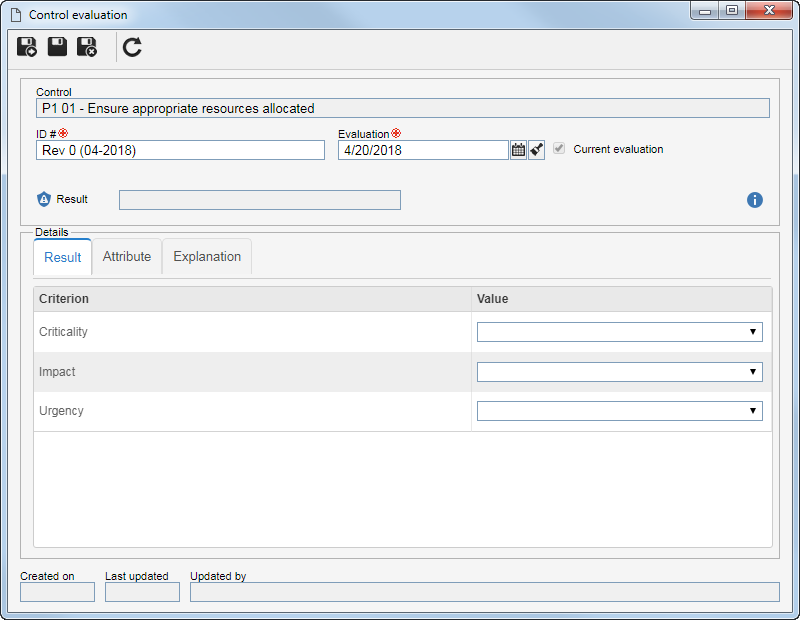|
The control evaluation can be performed through the "Evaluation" toolbar option of the plan structure, as well as through the Evaluation section on the control analysis screen. To do that, click on the  toolbar button on the Current evaluation tab or the Evaluations list tab. toolbar button on the Current evaluation tab or the Evaluations list tab.
If in the plan type to which the control to be analyzed belongs, the "Allow risk and control to be evaluated only in the draft step" option is checked, the control evaluation can only be carried out as long as the plan is in the revision draft step.
|
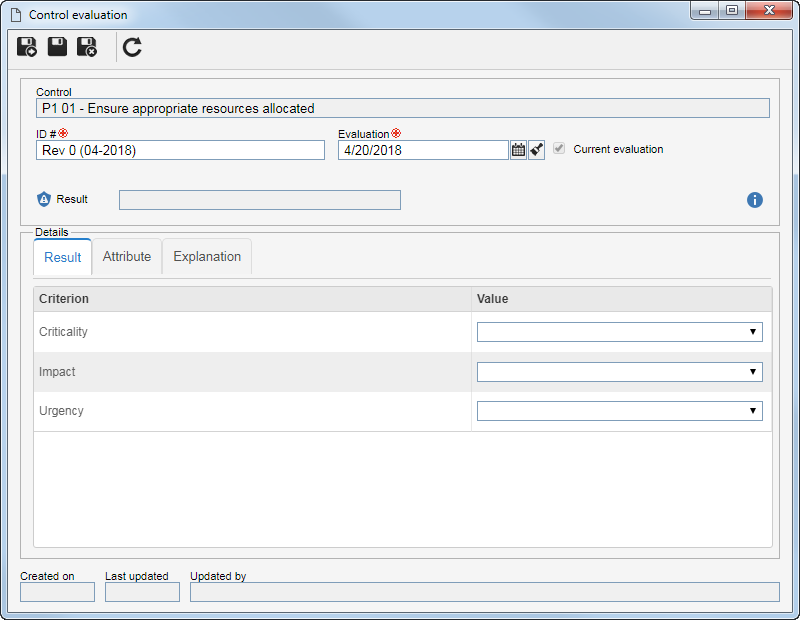 Quantitative evaluation
ID #: This field is filled by the system with an ID #; however, it is possible to edit it. In that case, enter a number or code to identify the evaluation.
Evaluation: This field is filled with the date on which the evaluation is being performed; however, it is possible to edit it. In that case, enter the date when the evaluation was performed. Notice that the selected date cannot be after the current date.
Current evaluation: This field is only enabled for editing if the evaluation being carried out is not the first control evaluation. Check this field to indicate that the evaluation being performed will replace another evaluation that is considered to be the current one.
At this point, the risk evaluation screen will display. Fill in the following fields:
On the Result tab of the Details section, it is possible to perform the risk control evaluation in question. The evaluation will vary according to the evaluation method configured in the plan type. See how to perform the evaluation for each of the available methods:
In the quantitative evaluation, it is necessary to enter the value of the quantitative criteria. To do that, in the Value column, enter the result obtained for each of the evaluation criteria. See how the quantitative evaluation screen can be presented:
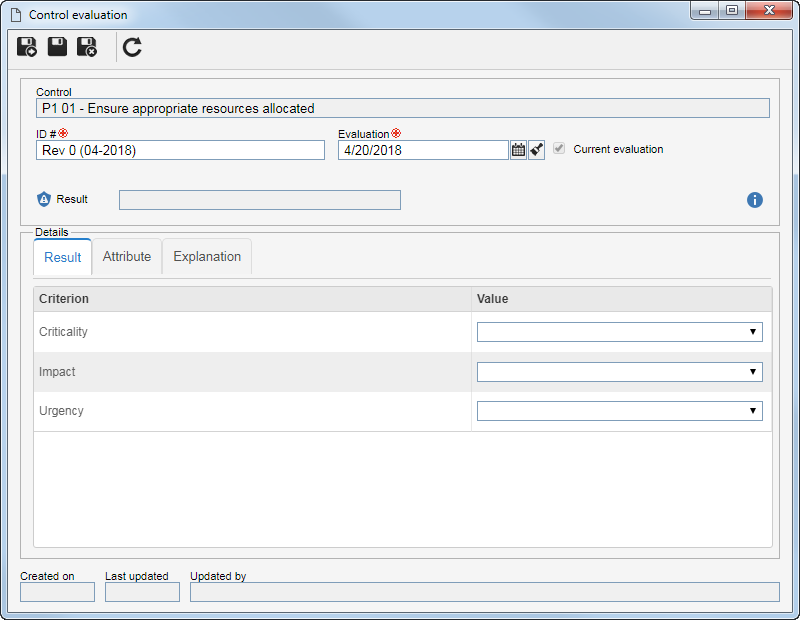 Quantitative evaluation
|
In the qualitative evaluation, enter the Yes or No result for each evaluation criterion. To do that, select the desired option in the Yes or No column from the list of criteria. See how the qualitative evaluation screen may be presented:
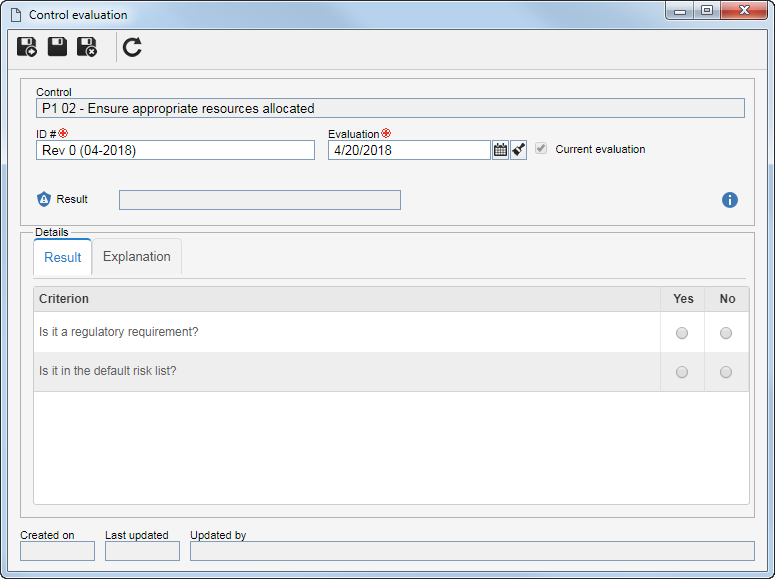 Qualitative evaluation
|
In the matrix type evaluation, it is necessary to select the result for the criteria associated in the matrix axes. If in the evaluation method in question the Display results on matrix field is checked, the result of the evaluation will display on the matrix itself, as soon as they are entered. To do that, select the desired value in the Result column for each criterion. See how the evaluation screen of the matrix type may be displayed:
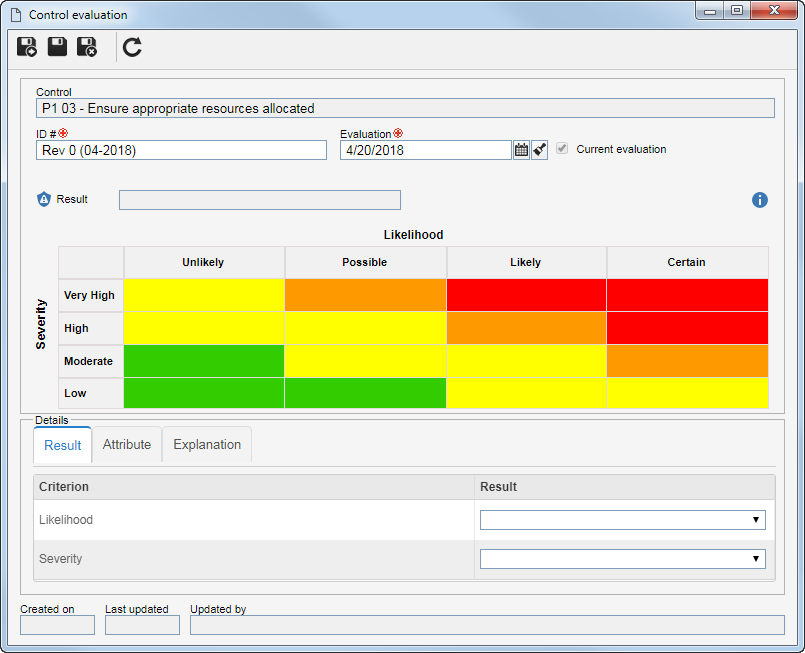 Matrix evaluation
|
This method uses both quantitative and qualitative evaluations. To do that, in the Value column, enter the result obtained for each of the evaluation criteria. In the quantitative criteria, the values defined for each criterion will be displayed, whereas in the qualitative criteria, the options presented will be Yes and No. See how the quantitative and qualitative evaluation screen may be displayed:
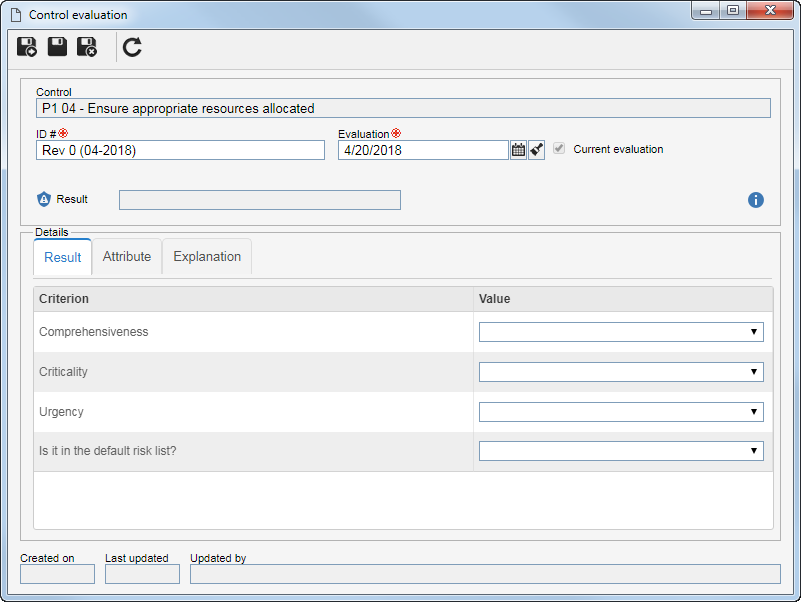 Quantitative and qualitative evaluation
|
This method uses both matrix type and qualitative evaluations. To do that, in the result column, enter the result obtained for each of the evaluation criteria. In the matrix type criteria, the system will display the values defined for each criterion associated in one of the matrix axes, while in the qualitative criteria, the options displayed will be Yes and No. See how the evaluation screen of the qualitative matrix type may be displayed:
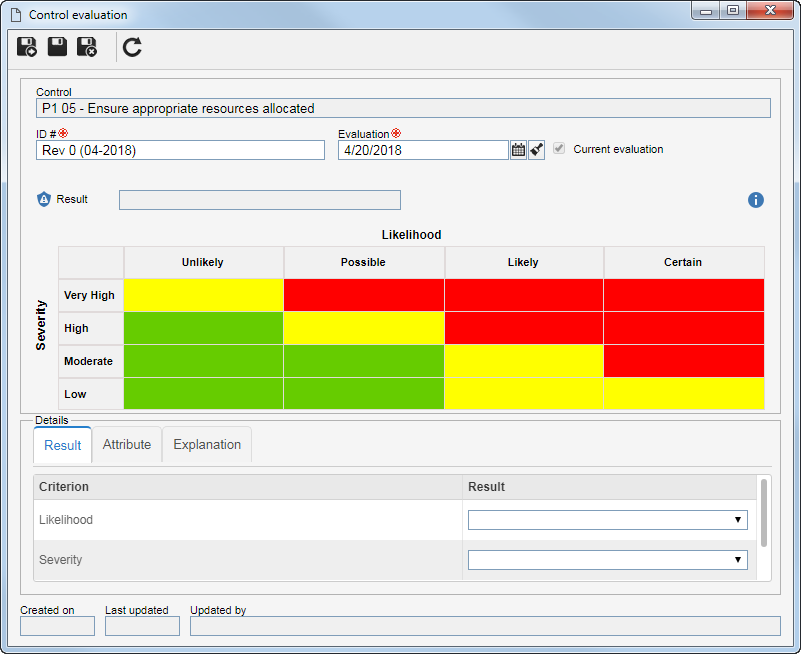 Qualitative matrix evaluation
|
The values of the matrix type criteria will be obtained by an operation (sum, multiplication, greater than or equation) with the values of the associated quantitative criteria for each axis. The operation that will be performed and the criteria of this evaluation were defined in the evaluation method. In this evaluation, the system will display two sections, which correspond to the X and Y axes of the matrix. The title of the first column of each section identifies the matrix criterion that will receive the result of the operation with the values of the quantitative criteria. Thus, in each section that represents the axes of the matrix, enter the result of each of the quantitative criteria in the Value column. See how the quantitative matrix type evaluation screen may be displayed:
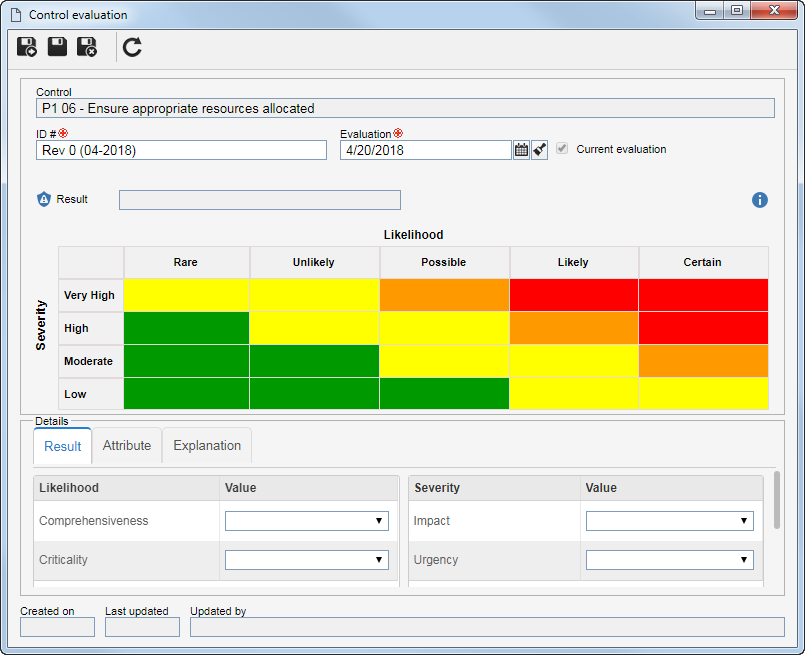 Quantitative matrix evaluation |
In the evaluation by simple listing, a result must be entered for the evaluation. To do that, in the respective field select the desired result. See how the simple listing evaluation screen can be displayed:
 Simple listing evaluation |
After completing the values of each criterion, the result obtained will be displayed in the Result field at the top of the screen.
Attribute: This tab will only be displayed if the evaluation method related to the plan type has an associated attribute. In that case, enter the value of the attributes that complement the evaluation. Those that are required must have their values filled out. The way to fill out an attribute varies according to the configurations set when creating it.
Explanation: This tab will only be displayed if the "Display explanation" option is checked in the evaluation method related to the plan type. In that case, enter the explanation for the evaluation. The completion of this field will be required if the "Requires explanation" option is checked when configuring the result.
Attachment: This tab will only be displayed if the "Display attachment" option is checked in the evaluation method related to the plan type. In that case, add the attachments related to the evaluation being performed. Refer to the Adding attachments section for further details on how to add attachments.
Document: This tab will only be displayed if the "Display document" option is checked in the evaluation method related to the plan type. In that case, associate the documents related to the evaluation being performed. Refer to the Adding documents section for further details on how to add and/or associate documents from SE Document.
After entering all the necessary information, save and close the evaluation screen.
If in the advanced plan options the "Analysis evaluation approval route" field is filled in, the evaluation that is being carried out is NOT the first evaluation of the control and if the revision of the plan is approved, the Control analysis evaluation approval task will be generated, for those responsible.
|
|