|
The External user portal is a system feature that allows configuring links and portals with the processes of your organization that have external activities.
This menu will only be displayed if the "Allow external user access" option is checked in the External user access section of the Authentication (CM008) screen. Use it to configure the options that will be available for the external user when they access the external user portal.
To configure the external user portal, see the available options according to the image below. The alphabetical letters identify the available items:
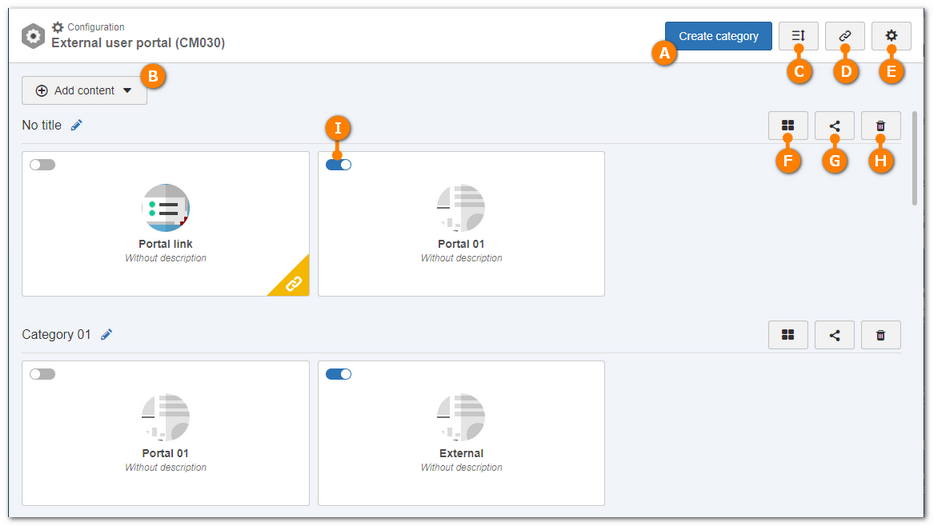
A
|
Allows adding categories to the external user portal. Within these categories, it is possible to add links to access external content and configure portals.
|
B
|
Allows adding content within the categories that exist in the portal. The following objects can be added:
Portal: Allows adding portals in which it is possible to configure the elements to be displayed in the external user portal. On the side screen that will be displayed, enter a title and an icon for the portal. In the "Display content in" field, select the category to which the portal will be added. Once done, click on "Save" or in "Configure portal".
Link: Allows adding links to access external content to the portal. To do that, on the screen that will be displayed, enter a title for the page, an icon, the access URL, a description and, in the "Display content in" option, select in which categories the card will be displayed.
|
C
|
 Use this option to edit the sorting of the portal categories. After clicking on this option, drag and drop the categories to reorder them. Use this option to edit the sorting of the portal categories. After clicking on this option, drag and drop the categories to reorder them.
|
D
|
When clicking on this button, the portal link will be copied to clipboard. Use it to share it with users that are authorized to access it.
|
E
|
Allows parameterizing the configurations to access the portal. By clicking on this option, the following options will be available:
General settings: Determine the system access permission configurations.
Self-registration configurations:
▪Allow self-registration for external users: The access will only be granted to the external user after they confirm the registration through the e-mail that the system will send to the entered address. Therefore, it is necessary for the notification system to be duly enabled and for a valid e-mail server to be configured. ▪Require the approval of the self-registration of external users: With this option checked, in addition to the registration confirmation via e-mail, the registration of the external user is granted only after the approval of an internal user, such as the system administrator or another user with permission to do so. If this option is unchecked, all submitted registrations will be considered as approved by the system. ▪Default license key: Select the license key that will be automatically assigned to external users who perform the self-registration, without impacting previously registered external users. |
F
|
Allows resorting the category content. By clicking on this option, click and drag the portal cards to reorder them. Once done, click on the "Save sorting" option or cancel the changes.
|
G
|
Allows sharing the portal with external users or companies that are linked.
|
H
|
By clicking on this option, the category will be deleted from the portal.
|
I
|
Allows enabling/disabling the portal being visible to external users, if the portal is being edited, for example.
|
|
After performing all desired configurations, click on this option to save the changes and close the portal. At this point, the screen will be reloaded and the external user portal will have the same appearance as the one the external user will see by accessing it.
External users created through SE Administration can access the external user portal through the URL made available in the "Address for external users access" field in the Configuration  Authentication (CM008) menu. Authentication (CM008) menu.
|
|





