|
To add a new acceptability criterion, click on the  button on the main toolbar. To edit the data of a criterion, select it in the list of records and click on the button on the main toolbar. To edit the data of a criterion, select it in the list of records and click on the  button. button.
On the screen that will be displayed, fill out the following fields:
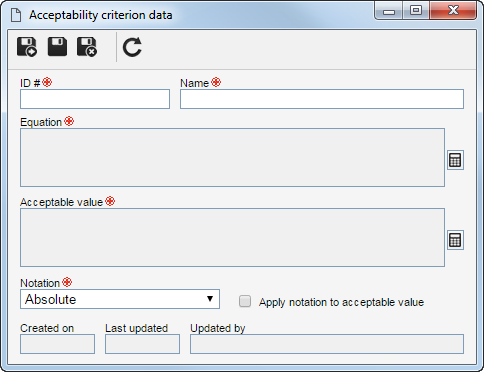
Fields
|
|
ID #
|
Enter the number or code that identifies the acceptability criterion.
|
Name
|
Enter a name for the acceptability criterion.
|
Equation
|
Displays the equation through which the value of the calibration table line will be obtained. To build the equation, click on the  button and, on the screen that will be opened, enter the desired equation. See more details about this operation in the Building an equation section. button and, on the screen that will be opened, enter the desired equation. See more details about this operation in the Building an equation section.
|
Acceptable value
|
Displays the equation through which the variation of the value of the calibration table line will be obtained. To build the equation, click on the  button and, on the screen that will be opened, enter the desired equation. See more details in the Building an equation section. button and, on the screen that will be opened, enter the desired equation. See more details in the Building an equation section.
|
Notation
|
Select the notation to be used by the criterion:
▪Absolute: The value will be the result of the equation entered in the "Equation" field. ▪% full-scale: The value will be the error in relation to the asset scale. To do that, the result of the equation entered in the "Equation" field will be divided by the full-scale value (entered in the calibration table) times 100. ▪% nominal value: The value will be the error in relation to the CTV (Conventional True Value) of the calibrated point. To do that, the result of the equation entered in the "Equation" field will be divided by the nominal value of the asset times 100. |
Option
|
Checked
|
Unchecked
|
Apply notation to acceptable value
|
The previously selected notation will also be applied to the acceptable value.
|
The previously selected notation will only be applied to the equation result.
|
After that, save the record.
|





