|
To add a new company type, click on the  button on the main toolbar. To edit the data of a type, select it in the list of records and click on the button on the main toolbar. To edit the data of a type, select it in the list of records and click on the  button. button.
On the screen that will be opened, enter an ID # and a name for the company type.
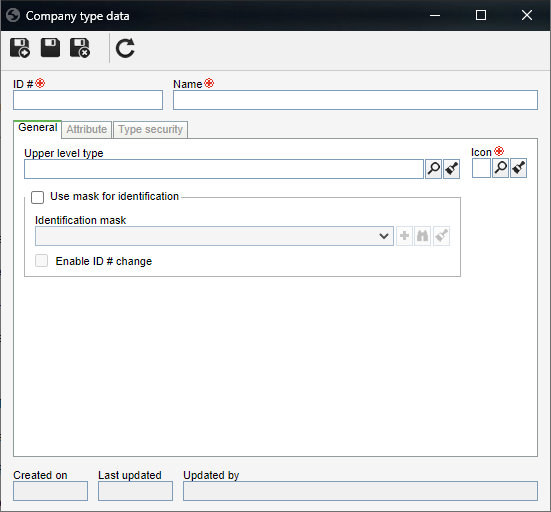
After saving the record for the first time, the following tabs will be available:
Fields
|
Upper level type
|
Fill out this field for the type to be hierarchically added below another type. In this case, select the desired company type. If a company type is selected in the main screen hierarchy, this field will be filled out by the system, but it will be possible to edit it.
|
Icon
|
Select the image that will represent the company type on the screens in which the resource is used.
|
Option
|
Checked
|
Unchecked
|
Use mask for identification
|
When adding companies to this type, the automatic identification resource will be used. The following fields will be enabled:
▪Identification mask: Select the desired identification mask. Use the other buttons next to the field to add a new mask, use it to generate the ID # and clear the field. ▪Enable ID # change: Check this option to allow the generated ID # to be manually edited when adding the company to this type. If it is not checked, the generated ID # may not be edited. |
The ID #s must be manually entered by the user who is adding the company to this type.
|
|
Use this tab to define attributes to complement the information of the companies of this type. On the side toolbar, the following buttons are available:

|
Click on this button to add a new attribute and associate it with the company type. See how to perform this operation in the Configuring an attribute section.
|

|
Click on this button to associate an attribute that was previously created in the system with the company type. See how to perform this operation in Adding attributes.
|

|
Click on this button to save the association of attributes with the company type.
|

|
Click on this button to disassociate the attribute selected in the list of records from the type.
|
|
Use this tab to define who can access or not the company type and operations that certain users may or may not perform in it. To do that, first, select one of the following options:
Security
|
|
Public
|
Select this option so that any user with access to SE Administration has access to this type.
|
Restricted
|
Select this option for only specific users with access to SE Administration to have access to the type. At this point, the sidebar buttons will be enabled. Use them to add, edit and delete accesses from the security list.
|
1.
|
Select one of the following options to set the access type that will make up the security list:
Access type
|
|
Team
|
It will be composed of the members of a team already registered in SE Administration.
|
Organizational unit
|
It will consist of users of a particular business unit/department of the organization.
|
Department/Position
|
It will be composed of users from a specific department of the company, who have a specific position.
|
Position
|
It will be composed of users who hold a specific position in the company.
|
User
|
It will be composed of a specific user.
|
All
|
It will be composed of all users who have access to SE Administration.
|
|
2.
|
According to selected access type, Search fields will be enabled to be filled out. Use them to make it easier to search for desired records.
|
3.
|
If the selected access type is Organizational unit, the hierarchy of business units and the departments belonging to them (if any) will be displayed.
Check the business units and/or desired departments. By checking the "Consider sublevels" option at the bottom of the screen, the system will also consider the organizational units that are down in the hierarchy of the selected organizational unit. Note that by checking this option, if new organizational subunits (whether they are business units or departments) are subsequently added, they will be automatically added to the security list.
Next to the hierarchy, the system also makes available buttons that allow you to check all the sub-levels of a particular organizational unit or uncheck all sub-levels. Note that by using the "Check all sub-levels" button if new organizational sub-levels are subsequently added, they will not be included in the security list.
|
4.
|
 After entering the fields above, click on the After entering the fields above, click on the  toolbar button on the selection screen. Depending on the selected access type and the values entered in the filters, the result will be displayed in the list of records, located at the bottom of the screen. Select the ones that will compose the security list. Hold the SHIFT or CTRL keys down or check next to each item to select more than one record at a time. toolbar button on the selection screen. Depending on the selected access type and the values entered in the filters, the result will be displayed in the list of records, located at the bottom of the screen. Select the ones that will compose the security list. Hold the SHIFT or CTRL keys down or check next to each item to select more than one record at a time.
|
5.
|
In the Controls field, expand the list and check the desired actions. Then, define if they will be allowed or denied for the access type:
Control
|
Allowed
|
Denied
|
Add
|
The user will be able to add subtypes to the type in question.
|
The user will not be able to add types hierarchically below the type in question.
|
Edit
|
The user will be able to edit the type data.
|
The user will not be able to edit the type data.
|
Delete
|
The user will be able to delete the type and the companies added to it.
|
The user will not be able to delete the type.
|
Security data
|
The user will be able to edit the configurations performed in the "Security" tab of the company type.
|
The user may edit the other data of the company type, but the "Security" tab will remain blocked.
|
List
|
The company type will be displayed for the user on the system screens to which it is applied.
|
The company type will not be displayed for the user on the system screens to which it is applied.
|
View
|
The user will be able to view the company type data screen in "read-only" mode.
|
The user will not be able to view the company type data.
|
▪The controls that are not checked for a certain access type will be considered "denied". ▪Use the other buttons next to the field to select all available controls and clear the checked options. |
|
6.
|
Once done, save your selection.
|
|
After performing the necessary configurations, save the record.
|







