Adding a request reason



Adding a request reason |



|
|
This section describes how to record content viewing, physical record copy and physical record loan request reasons.
To add a new request reason, click on the
On the screen that will be opened, enter an ID # and a name for the request reason. If desired, it is also possible to enter a description.
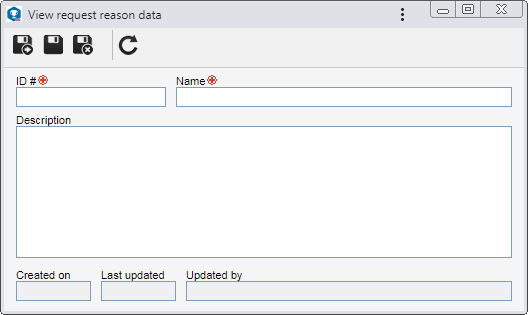 This image refers to the data screen of a content viewing reason. The data screens for the physical record copy and physical record loan reasons are similar.
Save the record after that. |