|
Through the File  Document X Copy station matrix menu, it is possible to associate the documents to the desired copy stations. It is also possible to program the quantity of document copies the station must have. Document X Copy station matrix menu, it is possible to associate the documents to the desired copy stations. It is also possible to program the quantity of document copies the station must have.
To associate documents with a copy station, click on the  button on the main screen toolbar. button on the main screen toolbar.
On the screen that will be displayed, select the desired copy station and save the selection.
At this point, the document selection screen will be displayed. To do that, perform the following steps:
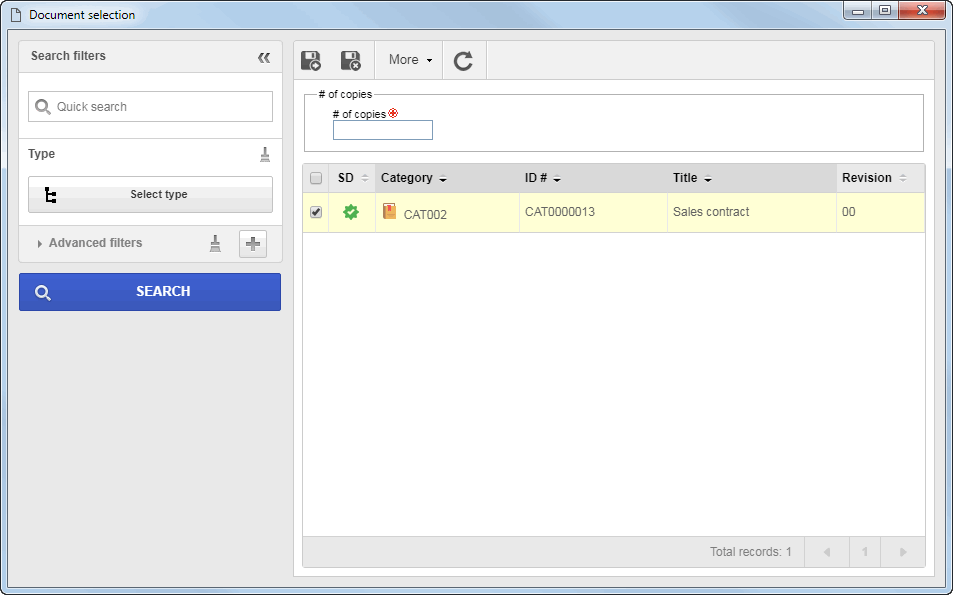
1.Locate the desired documents. To do that, use the search filters as desired and click on the Search button. 2.According to the values entered in the filters, the result will be displayed in the list of records. Select the desired documents.
▪The documents whose status is "Cancelled", "Indexing" and "Indexing approval" will not be displayed in the list of records. ▪The SHIFT or CTRL keys on the keyboard or the check next to each record can be used to assist when selecting the desired documents. |
When a document is associated, it is important to note that:
▪If in the Control tab Printed copy section of the category data screen of documents to be associated with the station it is defined in the respective field that the responsible for 'Distribution' will be the team responsible for the station and the user that is performing the association will also belong to this team, the user will be able to associate any document to which they have the View permission enabled in their security list. Printed copy section of the category data screen of documents to be associated with the station it is defined in the respective field that the responsible for 'Distribution' will be the team responsible for the station and the user that is performing the association will also belong to this team, the user will be able to associate any document to which they have the View permission enabled in their security list. ▪Otherwise, the user who performs this operation will only be able to associate documents when they have the permission to "Distribute copies" enabled in their security list. |
3.In the # of copies field, enter the number of copies programmed for the copy station, that is, how many copies the station should have.
4.Once done, save your selection.
Click on the  button to edit the copies of the document selected from the list of records, that will be printed. On the screen that will be displayed, enter in the "# of copies" field the number of copies of the document that will be saved into the record. button to edit the copies of the document selected from the list of records, that will be printed. On the screen that will be displayed, enter in the "# of copies" field the number of copies of the document that will be saved into the record.
|
|





