|
Location: Execution  Forum Forum
Prerequisites:
▪Document
Overview:
Through this menu, it is possible to create several topics to promote debates referring to the documents recorded in the system, and with access only allowed to configured participants. The forum screen will be displayed according to the image below. The alphabetical letters identify each available item:
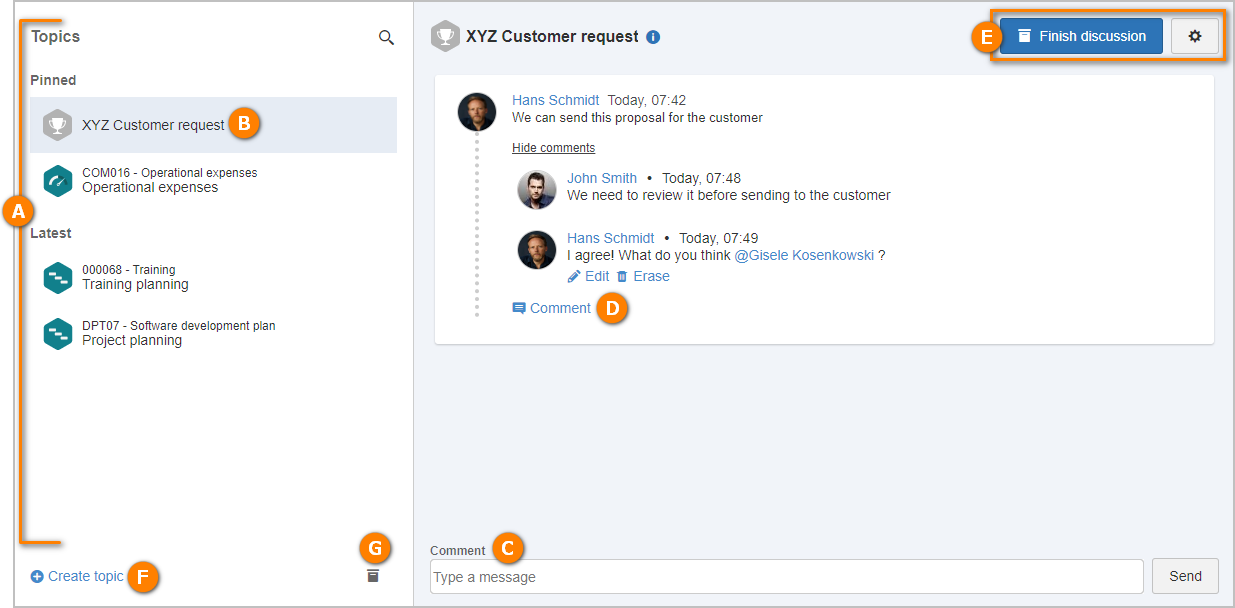
A
|
This panel will display the topics in the SE Suite forum in which the logged user is a participant. They are divided in pinned and recent.
If the desired topic is not under any of those collators, click on the  button and, in the field that will be displayed, type some information regarding the desired topic (topic title, description, ID # or name of the related object etc.). button and, in the field that will be displayed, type some information regarding the desired topic (topic title, description, ID # or name of the related object etc.).
|
B
|
On each topic, the ID # and title of the object related to it (if any) are displayed, and the title is displayed right below it.
When hovering the mouse over the topic, the  button is displayed. When clicking on it, the options that allow pinning it and unpinning it will be displayed. button is displayed. When clicking on it, the options that allow pinning it and unpinning it will be displayed.
The discussion messages of the topic are displayed after clicking on it in the right side of the screen. By clicking on the  icon next to the topic name, its author and creation date are displayed. icon next to the topic name, its author and creation date are displayed.
|
C
|
To contribute to the discussion in the topic, type the desired message in the Comment field and click on Send.
|
D
|
To reply to a specific message from another participant, click on the Comment option below the message. On the field that will be enabled, type the desired message and press Enter on the keyboard. If desired, it is possible to mention a participant through "@user". The user who wrote the message may edit it or delete it through the displayed options.
|
E
|
If the user is the author, the upper part of the right panel on the screen will display the following options:
Finish discussion: Use this option for when the objective of the topic is reached and you wish to archive the discussion. On the screen that will be opened by clicking on this option, enter the conclusion obtained with the discussion. This conclusion will be available to be viewed later by the participants.
When clicking on the  button, the system will display the following options: button, the system will display the following options:
Edit: Allows editing the data and the configurations of the discussion topic. See a detailed description of the fields available on the screen that will be opened in the Creating a topic section.
Delete: Click on this option to delete the topic, whether because it is no longer necessary or because of other reasons. Confirm the request made by the system to effectively perform the deletion.
|
F
|
Click on the Create topic option to add a new discussion topic to the forum. See a detailed description on the screen that will be opened and its fields in the Creating a topic section.
|
G
|
Clicking on the Closed discussions option will display, on the right side, all topics in which the logged user took part and that have been closed.
The topics will be divided in cards that will display their general data and the conclusion entered by the author.
Use the Search field in the upper part to easily locate a specific topic.
|
|





