|
There are two ways to create a document from the selection of an electronic file:
1.On the main screen toolbar, click on the arrow next to the  button and click on the Add document from file option. button and click on the Add document from file option. 2.Drag the desired electronic files to the list of records on the document creation main screen (DC003).
At this point, the screen to create the document will be displayed according to the following image:
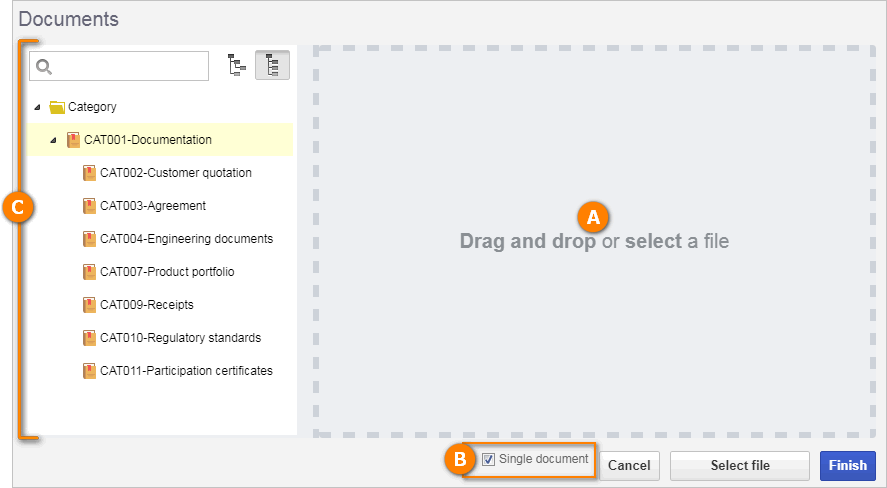
A
|
If the addition option was
▪1: Add the desired electronic files. Drag and drop the files on the indicated area or click on Select file button, browse through the files saved in the computer and select the desired files: ▪2: The files dragged to the main creation screen will be displayed in this area. |
B
|
Keep the Single document option checked for all electronic files to be associated with the same document. Uncheck it for each electronic file to be associated with a different document.
If only 1 electronic file is added and this option is unchecked, the system will apply the characteristics to add a document that would have been applied if the "Single Document" option had been checked.
|
C
|
In the hierarchy, select the category which classifies the documents being created. Only the categories to which the user has the Add control enabled in the security will be available for selection.
|
After that, click on the Finish button. At this point, if the Single document option is:
▪Checked: The document data screen will be displayed, so that the following fields are filled out. View the Editing documents section for further details on how to fill out the fields in the document data screen. ▪Unchecked: The documents originated from the electronic files will be sent to the Document indexing task, no matter if they have this control configured or not. Consequently, when these documents are sent to the next step, they will have the configurations set in their categories.
According to the configurations performed in the Configuration  System (CM006) menu of the SE Configuration component, some file extensions may be blocked for upload, or only a few extensions will be allowed when uploading. System (CM006) menu of the SE Configuration component, some file extensions may be blocked for upload, or only a few extensions will be allowed when uploading.
|
Use the Cancel button to exit the document creation screen. Note that all the data entered up to then will be lost. To perform this operation effectively, it is necessary to confirm the question asked by the system.
|
|





