|
The revision tasks of the items added to the system may be based on the ISO9000 standard or on a previously configured process, which will be instantiated in the SE Workflow component. Such configuration is set in the item type. See below some important information about the revision tasks:
1.The revision execution screen is displayed as shown in the example below. Use the toolbar buttons to perform the necessary operations. Each of the available buttons is described below.
2.Notice that the RS column in the list of records indicates the revision step in which each record is at. Hover the mouse over the icon for the name of the step to be displayed:
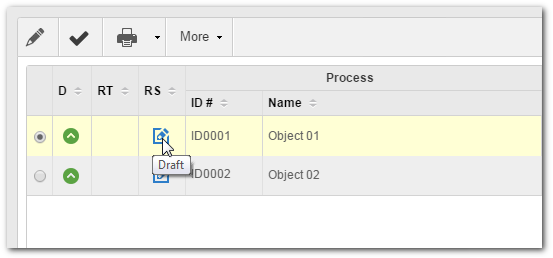
ATTENTION
The "RT" (Responsibility type) column in the tasks list is valid only for revisions based on processes and displays the responsible type for the execution of each activity - functional role, department/role, department, department/position, or user. Hover the mouse over each icon to identify what they represent and use the respective toolbar buttons (described below) to associate/disassociate activities with/from the logged user. Remember that the party responsible for executing each activity must be configured during the modeling of the process (via the process modeler - SE Process component).
|
Specific buttons:

|
Click on the arrow next to this button and select one of the following options:
▪Execute: Select this option to execute the revision. See further details in the Execute revisions section. ▪Execute structure: This option will be enabled if the selected item is part of an item structure. On the new screen, in the Accept revision column, check the items (whose revisions are under your responsibility) that will have their revision executed. If the draft step was already executed, in the Send back to draft step column, select the items that will have their revision sent back to the draft step. |

|
When clicked, it opens the item data for editing.
|

|
Click on the arrow placed on the right-side of this button, to view the data screen of the selected revision data or item data.
|

|
Click on this button to download the electronic file of the item. Select the desired record before clicking on the button.
|

|
Click on this button to upload the electronic file of the item. Select the desired record before clicking on the button.
|

|
When clicked, it associates the selected task with the task list of the logged user. The task is no longer the responsibility of a group (functional role, department/role, department, or department/position) and becomes the exclusive responsibility of the user who took it. Remember that this button will only be enabled if the item revision is based on a process instantiated in the SE Workflow component.
|

|
When clicked, it dissociates the selected task from the task list of the logged user. The task is no longer the exclusive responsibility of the user and becomes the responsibility of a group (functional role, department/role, department, or department/position), i.e., any user of the group may execute it. Remember that this button will only be enabled if the item revision is based on a process instantiated in the SE Workflow component.
|

|
When clicked, it opens the flowchart of the selected revision process. Remember that this button will only be enabled if the item revision is based on a process instantiated in the SE Workflow component.
|

|
When clicked, it opens the task data screen of the revision process that will be executed by the logged user. Remember that this button will only be enabled if the item revision is based on a process instantiated in the SE Workflow component.
|
|





