|
The configuration of the knowledge base security must be performed in its data screen, through the "Security" tab. By clicking on the  button to add a new access control or by clicking on the button to add a new access control or by clicking on the  button to change an existing access control, the access control selection screen will be displayed: button to change an existing access control, the access control selection screen will be displayed:
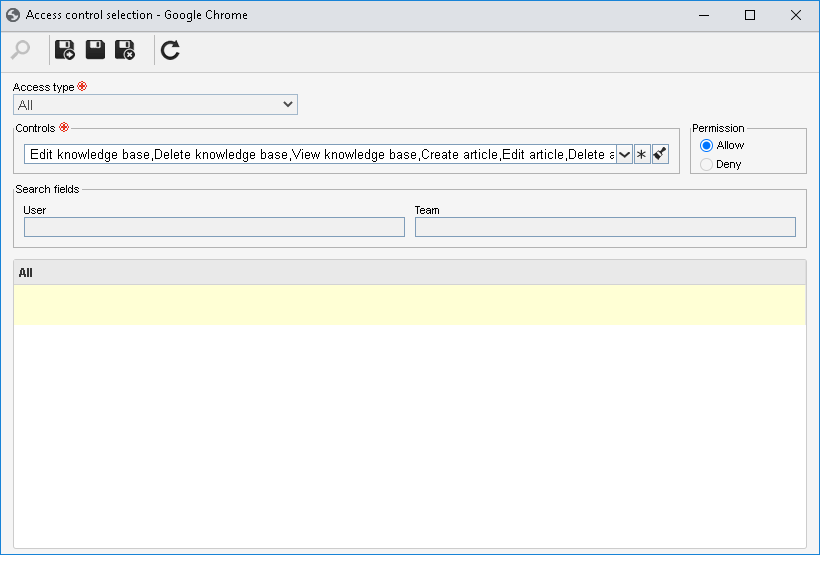
1.
|
If a new access control is added, the Access Type field is enabled. Select one of the following options to set the access type that will be added to the security list:
▪Team: It will be composed of the members of a team previously created in SE Process. ▪User: It will be composed of a specific user. ▪All: It will be composed of all users who have access to SE Knowledge Base.
If the access control is being edited, then the "Access Type" field is disabled, however, it will be filled out with the access control type that is being changed.
|
|
2
|
According to selected access type, Filters will be enabled to be filled out. Use them to facilitate the search of users who will form the security list.
|
3.
|
In the Controls field, expand the list and check the actions that will be configured. Then, define if they will be allowed or denied for the access type being configured:
Control
|
Allowed
|
Denied
|
Edit a knowledge base
|
The user can edit the data of the knowledge base.
Note: When checking this control, the "View knowledge base" option will automatically be checked by the system.
|
The user will not be able to edit the data of the knowledge base.
|
Delete knowledge base
|
The user can delete the record of the knowledge base.
Note: When checking this control, the "View knowledge base" option will automatically be checked by the system.
|
The user will not be able to delete the record of the knowledge base.
|
View knowledge base
|
The user will be able to view the knowledge base data screen on the screens in which this operation is available.
|
The user will not be able to view the data of the knowledge base.
Note: When checking this control, the "Edit knowledge base" option will automatically be checked by the system.
|
Creating an article
|
The user can create articles in the knowledge base.
Note: When checking this control, the "View article" option will automatically be checked by the system.
|
The user will not be able to create articles in the knowledge base.
|
Edit article
|
The user can edit the articles of the knowledge base.
Note: When checking this control, the "View article" option will automatically be checked by the system.
|
The user will not be able to edit the articles of the knowledge base.
|
Delete article
|
The user can delete the articles from the knowledge base.
Note: When checking this control, the "View article" option will automatically be checked by the system.
|
The user will not be able to delete the articles from the knowledge base.
|
View article
|
The user will be able to view the knowledge base articles on the screens in which this operation is available.
|
The user will not be able to view the articles of the knowledge base.
Note: When checking this control, the "Create article" and "Edit article" options will automatically be checked by the system.
|
▪The controls that are not checked for a certain access type will be considered "denied". ▪Use the other buttons next to the field to select all available controls or clear the checked options. |
|
4.
|
Then, click on the  button on the toolbar of the selection screen. The result will be displayed in the list of records, located at the bottom of the screen. Select the ones that will compose the knowledge base security list. button on the toolbar of the selection screen. The result will be displayed in the list of records, located at the bottom of the screen. Select the ones that will compose the knowledge base security list.
Hold the SHIFT or CTRL keys down or check next to each item, to select more than a record at a time.
|
|
5.
|
Save your selection.
|
Use the other toolbar buttons to edit the data for an access, delete a selected access or import the accesses configured in the process type so that they are applied to the knowledge base security list.
|
|





