|
To configure the SE Maintenance general parameters, the following tabs are available:
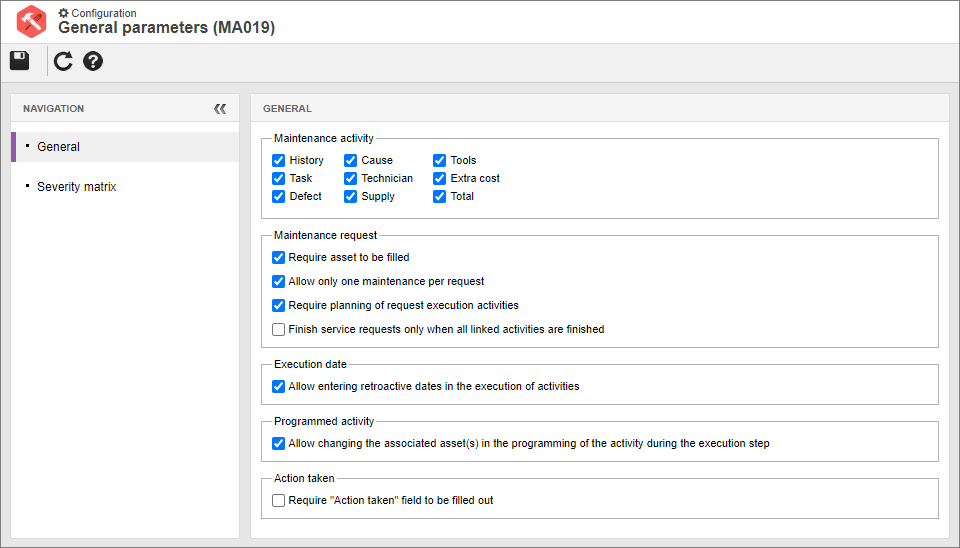
General
Maintenance activity
Parameter
|
Checked
|
Unchecked
|
History
|
The maintenance activity data screen will display the History section.
|
The History section will not be displayed in the activity data screen.
|
Task
|
The maintenance activity data screen will display the Task section.
|
The Task section will not be displayed in the activity data screen.
|
Defect
|
The maintenance activity data screen will display the Problems  Defect section. Defect section.
|
The Problems  Defect section will not be displayed in the activity data screen. Defect section will not be displayed in the activity data screen.
|
Cause
|
The maintenance activity data screen will display the Problems  Cause section. Cause section.
|
The Problems  Cause section will not be displayed in the activity data screen. Cause section will not be displayed in the activity data screen.
|
Technician
|
The maintenance activity data screen will display the Resource  Technician section. Technician section.
|
The Resource  Technician section will not be displayed in the activity data screen. Technician section will not be displayed in the activity data screen.
|
Supply
|
The maintenance activity data screen will display the Resource  Supply section. Supply section.
|
The Resources  Supply section will not be displayed in the activity data screen. Supply section will not be displayed in the activity data screen.
|
Tools
|
The maintenance activity data screen will display the Resource  Tools section. Tools section.
|
The Resources  Tools section will not be displayed in the activity data screen. Tools section will not be displayed in the activity data screen.
|
Extra cost
|
The maintenance activity data screen will display the Extra cost section.
|
The Extra cost section will not be displayed in the activity data screen.
|
Total
|
The maintenance activity data screen will display the Resource  Total section. Total section.
|
The Resources  Total section will not be displayed in the activity data screen. Total section will not be displayed in the activity data screen.
|
Maintenance request
Parameter
|
Checked
|
Unchecked
|
Require asset to be filled
|
When issuing a request (through the SE Request component), it will be necessary to associate at least one asset with it.
|
It will not be mandatory to associate an asset when issuing the maintenance request.
|
Allow only one maintenance per request
|
It will be possible to issue a request for only one maintenance in the SE Request component.
|
It will be possible to issue a request for multiple maintenances in the SE Request component.
|
Finish service requests only when all linked activities are finished
|
The request will be considered met only after all maintenances linked to it are closed.
|
If a maintenance generates another linked maintenance, the request will be closed as soon as the original maintenance is finished.
|
Require planning of request execution activities
|
When executing the "Maintenance request execution" task, it will only be possible to schedule maintenance activities.
|
When executing the "Maintenance request execution" task, it will be possible to schedule maintenance activities or to create them directly in the execution step.
|
Execution date
Parameter
|
Checked
|
Unchecked
|
Allow entering retroactive dates in the execution of tasks
|
It will be possible to enter dates previous to the planned/current date during activity execution.
|
It will be possible to enter previous dates during activity execution.
|
Programmed activity
Parameter
|
Checked
|
Unchecked
|
Allow changing the associated asset(s) in the programming of the activity during the execution step
|
When executing the maintenance activity, it will be possible to edit the assets associated with the activity in the programming step, to associate new assets and to disassociate only the assets added during the execution step. Assets that were added during the programming of the activity may not be removed.
|
When executing the maintenance activity, it will not be possible to edit the assets associated with the activity in the programming step.
|
Action taken
Parameter
|
Checked
|
Unchecked
|
Require "Action taken" field to be filled out
|
The user will be required to fill out the "Action taken" field in the maintenance activity data screen. If this parameter is enabled, the system will block the execution of the activity if the field is blank, ensuring the technician will enter information regarding their actions in the activity.
|
The completion of the "Action taken" field will not be required and the activity execution will not be blocked if this field is blank.
|
Severity matrix
Use this tab to configure the duration and frequency classes for the matrix that will be displayed as a vision option in the maintenance view. This matrix aims at crossing the number of activities x duration information, which allows viewing the status of your organization quickly. That allows focusing improvement/correction actions in the most critical points first.
The alphabetical letters identify the items available for configuration:
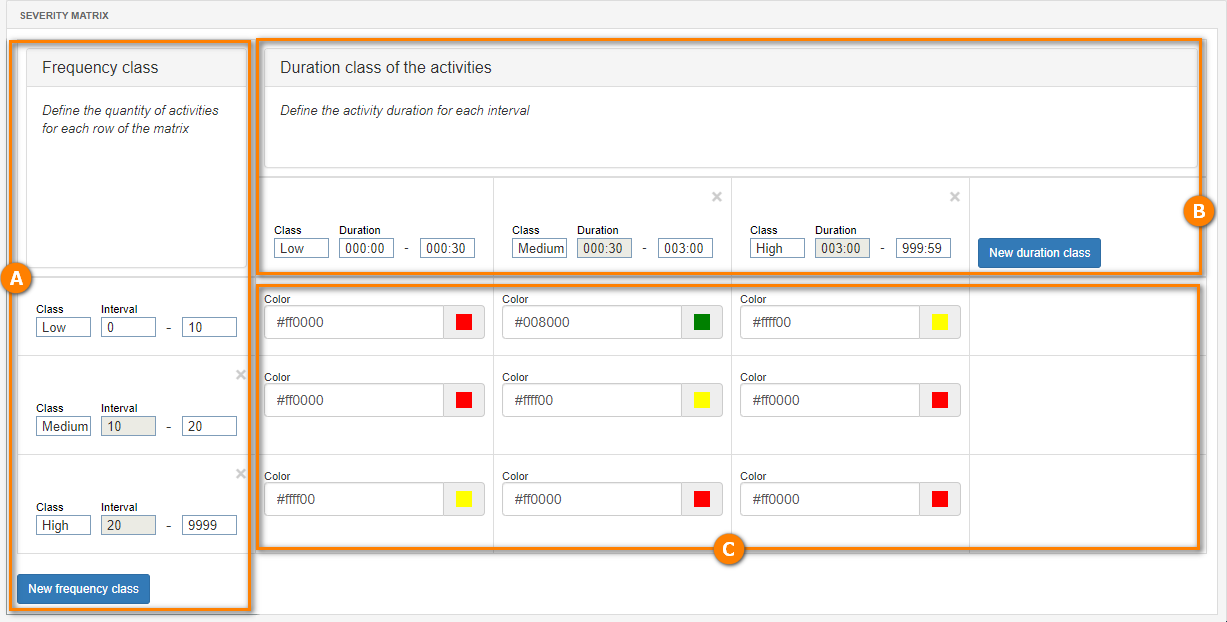
A
|
To define the duration classes (columns) of the activities, enter, in the respective fields, a name for the class and a time interval that covers the duration of the activities.
To add more columns to the matrix, click on the New duration class button. Then, fill out the fields of the displayed column. Repeat the procedure to add all desired columns.
|
B
|
To define the frequency classes (rows) of the activities, enter, in the respective fields, a name for the class and a number interval that covers the quantity of its activities.
To add more rows to the matrix, click on the New frequency class button. Then, fill out the fields of the displayed row. Repeat the procedure to add all desired rows.
|
C
|
In the matrix area, select the color to represent each "Duration X Frequency" cell.
|
After setting the desired parameterizations, save the record.
|





