|
See in this section how to set up a process to be instantiated:
1.
|
To execute the process that will be modeled in the SE Workflow, SE Incident or SE Problem, first, set the Automation that will allow the process to be instantiated. Add, also, the attributes and/or forms that can be completed during the execution of the activities.
|
2.
|
With the process configured, open the flowchart, in edit mode and add all the items of the process and connect them according to the order that will be executed:
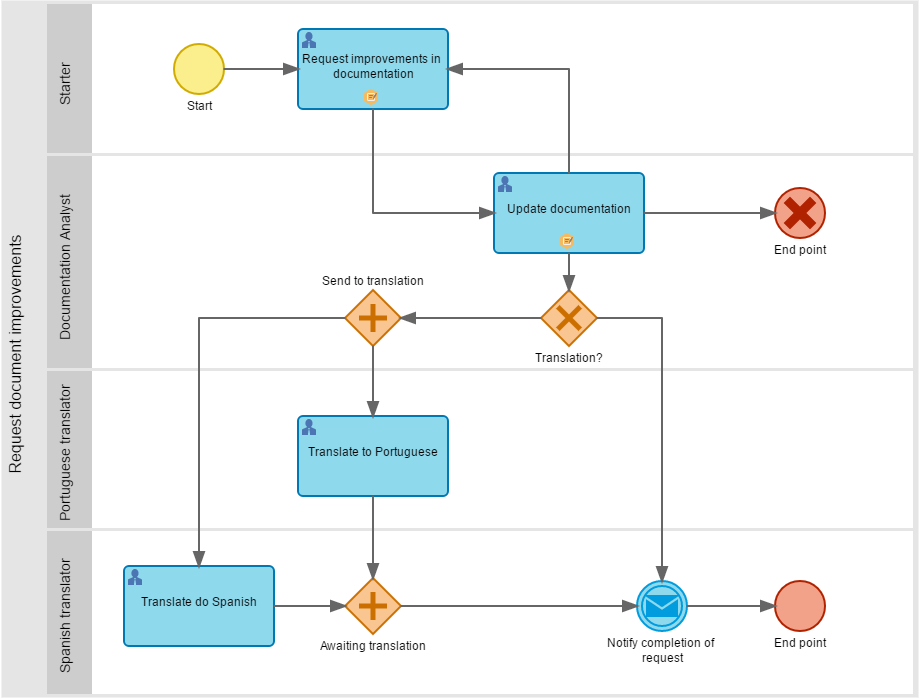 This process has already configured the attributes and forms that will be filled during the execution of some activities.
|
3.
|
Configure all the actions of each activity/decision process. By default, the system automatically creates the activity with fixed routes, but you can configure them with variable route, based on a form field or an attribute value. In the following example, fixed routes were kept, but the names of the actions have been edited:
Each arrow coming out of the activity/decision (output flow) for any item in the flowchart must have an action configured, otherwise, it cannot be instantiated.
|
|
4.
|
If after the configuration of the actions is identified, for example, the incorrect use of some gateway, it is not necessary to delete it. To change it for another gateway, select it in the flowchart. At this point, next to the selected gateway, the  icon will be displayed, which, when clicked, will display a screen with the gateways that can be used. This option is available for intermediate events, final events and gateways (except decision): icon will be displayed, which, when clicked, will display a screen with the gateways that can be used. This option is available for intermediate events, final events and gateways (except decision):
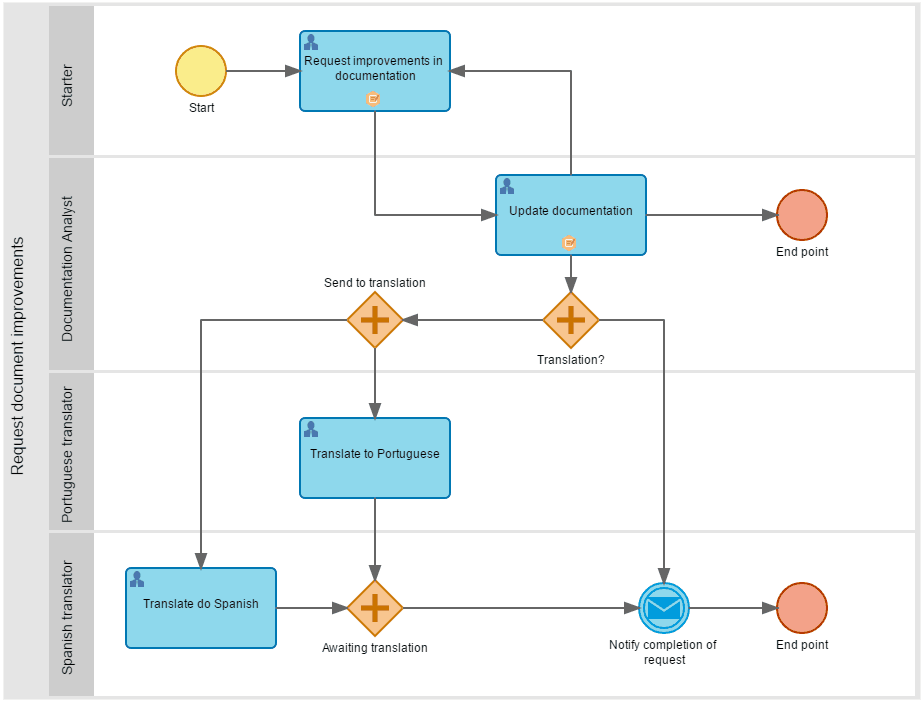
It is worth remembering that an item can only be changed by another item of the same group, that is, an intermediate event can only be changed by another intermediate event; a final event can only be changed by another final event and; a gateway can only be changed by another gateway.
|
|
5.
|
 When you select an activity or decision, the following options will be displayed: Associate forms, Associating attributes, and Copy information to another activity. By clicking on any of these options, a screen that allows the association or copying of information will be displayed: When you select an activity or decision, the following options will be displayed: Associate forms, Associating attributes, and Copy information to another activity. By clicking on any of these options, a screen that allows the association or copying of information will be displayed:
▪Associate form: When you click on this option, a screen that allows associating a form in the activity in question will be displayed. If the form that will be associated does not exist, click on the New form button available on the screen. The details on how to create a new form can be found in the documentation of the form. ▪Associate attributes: By clicking on this option, a screen that will allow the association of attributes will be displayed. If the "Process attributes" option is selected, only the attributes associated with the process that contains the activity in question will be displayed. However, if "All" is selected, it will display all attributes created in the Configuration  Attribute menu. On the association screen, it also allows the inclusion of new attributes. To obtain more details on the creation of the attributes, access the Configuring a new attribute section. Attribute menu. On the association screen, it also allows the inclusion of new attributes. To obtain more details on the creation of the attributes, access the Configuring a new attribute section. ▪Copy information to another activity: By clicking on this option, a screen that allows copying Forms, Attributes, Indicators and Documents of the activity in question to another activity of the process will be displayed. To perform the copy, check the information that will be copied, and then select the activity that will receive the information. If the "Apply to all activities" option is selected, the selected information will be copied to all activities of the process; otherwise, in the Activity field, select the activity to which the copy will be applied.
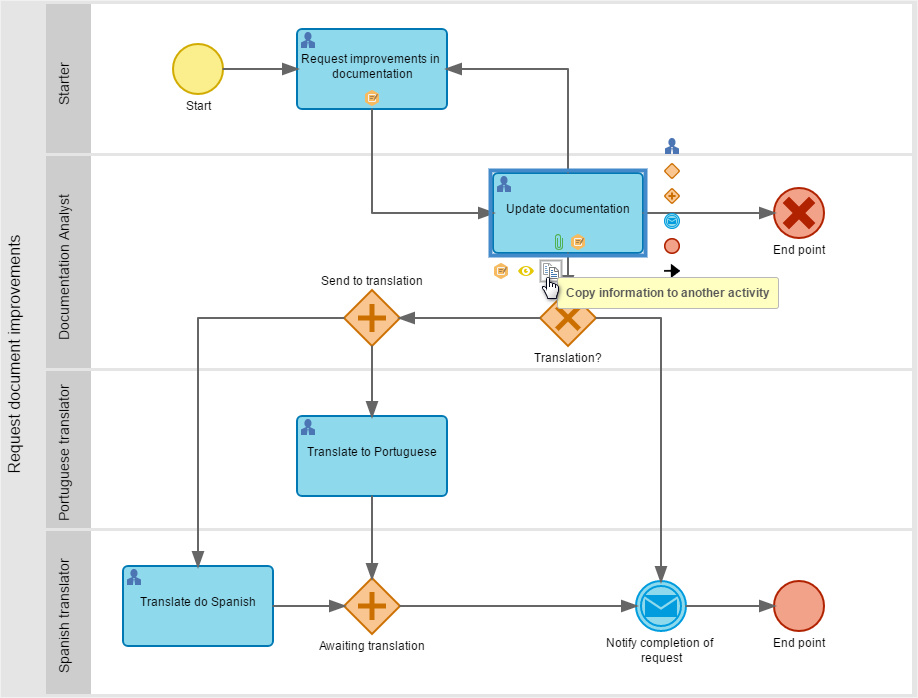
The summary presented on the popover menu of the activity is also shown on the summary panel.
|
|
6.
|
It is possible to use formulas in the output flow of a gateway whenever the route needs to vary according to an attribute value or form field. In the following example, the Exclusive OR (XOR) gateway has as output flow a Message (send) event, which will lead to the closure of the process instance, and a Parallel (AND) gateway, which enables two simultaneous activities. As the XOR gateway had a behavior where only one output flow could be enabled, it was configured for the Parallel (AND) output flow, a formula which verifies the value of the "DOC-01 - The changes require translation?" attribute (filled in the Update documentation activity) and returns the 'True' value, when the attribute value is Yes or 'False' when the attribute value is No. In this manner, in instances where the 'Yes' value is selected for the "DOC-01 - The changes require translation?" attribute, in the "Update documentation" activity, the flow for the "Send to translation" gateway will be enabled, whereas in instances where the 'No' value is selected for the same attribute, a flow for the "Notify completion of request" message event will be enabled.
Example of formula in the output flow: Send to translation
|
Example of formula in the output flow: Notify completion of request
|
▪In the example above, the "Document updated" action of the "Update documentation" activity has been set for the completion of mandatory attributes. In that way, it will be guaranteed that there will be some value filled in the attribute so that formula defines which route will be enabled as soon as the XOR gateway runs. ▪It is worth remembering that at least one output flow of the gateway must be set as the default, for this to be enabled when no other flow is enabled (condition set in the formula return 'False' or no value). |
|
7.
|
Once the actions of all activities, gateway output flows and message events are configured, click on the Evaluating a process button to check if the process can be instantiated.
|
8.
|
If there are no errors with the configuration and modeling, then the process can be instantiated in the SE Workflow, SE Incident or SE Problem, according to the configured automation.
|
|





