|
To add a new characteristic of the "Variable" type, on the main screen toolbar, click on the arrow located next to the  button and select the Variable option. To edit the data of a characteristic, select it in the list of records and click on the button and select the Variable option. To edit the data of a characteristic, select it in the list of records and click on the  button. button.
On the screen that will be opened, enter an ID # and a name for the characteristic. The following tabs are also available:
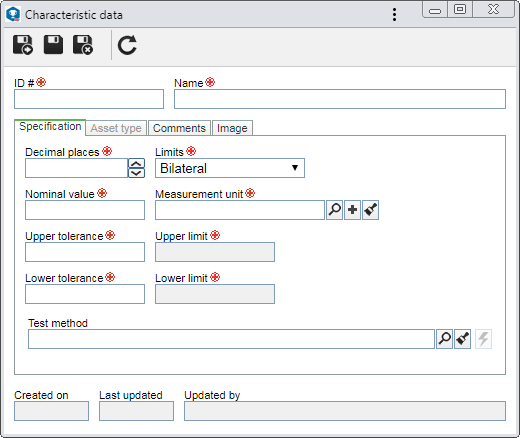
Note: To successfully add a variable characteristic, it is necessary to fill out the required fields in the Specification tab. After saving the record for the first time, the other tabs will be enabled for completion.
Fields
|
Decimal places
|
Enter the number of decimal places that will be used for the values involved with the characteristic. The number must be equal to or less than 8.
|
Limits
|
Select the desired option:
▪Bilateral: It will allow entering the upper and lower tolerances. ▪Unilateral up: It will allow entering only the upper tolerance. ▪Unilateral down: It will allow entering only the lower tolerance. |
Nominal value
|
Enter a round or approximate value for the characteristic.
|
Measurement unit
|
Select the unit that will be used in the measurement of the characteristic.
|
Upper tolerance
|
Enter the upper tolerance (or uncertainty) allowed for the characteristic.
|
Upper limit (USL)
|
Displays the upper specification limit according to a previously defined upper tolerance.
|
Lower tolerance
|
Enter the lower tolerance (or uncertainty) allowed for the characteristic.
|
Lower limit (LSL)
|
Displays the lower specification limit according to a previously defined lower tolerance.
|
Test method
|
The completion of this field will vary according to the "Integration with SE Document" option in the Integration tab of the general parameters of SE SPC. If it is:
▪Checked: It will be possible to select documents from SE Document. For this resource to work correctly, the SE Document component must be part of the solutions acquired by your organization. On the screen that will be opened, locate and select the desired document and save the selection. Use the other buttons next to the field to clear it and view the electronic file of the selected document. ▪Unchecked: It will be possible to select documents from SE PDM. In order for this feature to function correctly, it is necessary for the SE PDM component to be part of the solutions acquired by your organization. In this case, select the desired document. The documents that will be available for selection will be those created through the File  Document menu. Use the other buttons next to the field to add a new document and associate it as a test method, edit the data of the selected document, clear the field and view the electronic file/url of the selected document. Document menu. Use the other buttons next to the field to add a new document and associate it as a test method, edit the data of the selected document, clear the field and view the electronic file/url of the selected document. |
In practical terms
|
The image below displays the configuration of the specifications of the "Height" characteristic. Thus, the process that has this characteristic associated must not have more than 11 centimeters or less than 9 centimeters, given the expected value is 10 centimeters.
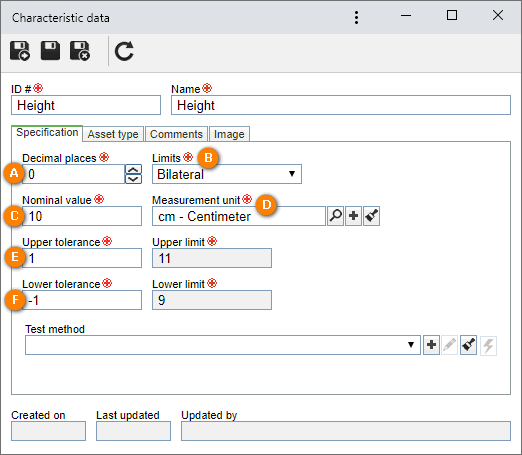
A
|
To indicate that the characteristic value will not have decimal places, the value "0" has been entered.
|
B
|
It has been defined that the limit will be bilateral. Thus, it will be necessary to enter the upper and lower tolerances.
|
C
|
The approximate value has been defined as "10".
|
D
|
To measure it, the "cm - Centimeter" measurement unit has been defined.
|
E
|
The upper tolerance defined for the characteristic was "1". Thus, the value of the upper limit has been set as "11" (nominal value + upper tolerance value).
|
F
|
The lower tolerance defined for the characteristic was "-1". Thus, the value of the upper limit has been set as "9" (nominal value + lower tolerance value).
|
|
|
In this tab, it is possible to list the types of the assets that may be used to validate the characteristic. In order for this feature to function correctly, it is necessary that the SE Asset component is part of the solutions acquired by your organization. On the sidebar, the following buttons are available:

|
Click on this button to associate an asset type with the characteristic. On the screen that opens, locate and select the desired type in the hierarchy and save the selection.
|

|
Click on this button to disassociate the asset type selected in the list of records from the characteristic.
|
In practical terms:
Considering the characteristic being added is "Weight", a scale will be necessary to validate it. Use this tab to select a previously configured "Scale" asset type, so that when performing a collection in SE SPC, for example, all scales added to the type are displayed.
|
|
In this tab, it is possible to record important information about the characteristic.
|
Use this tab to associate an image related to the characteristic. To do that, click on the  button next to the Image field. On the screen that will be opened, browse the files saved in the computer and select the desired image file. Use the other buttons next to the field to delete or view the selected electronic file. At the bottom of this tab, it is possible to preview the selected file. button next to the Image field. On the screen that will be opened, browse the files saved in the computer and select the desired image file. Use the other buttons next to the field to delete or view the selected electronic file. At the bottom of this tab, it is possible to preview the selected file.
|
After setting all the necessary configurations, save the record.
|







