|
The progress chart allows tracking and comparing what was planned, rescheduled and performed in project tasks. See how to access and view this information:
On the screen that will be displayed, fill out the following sections:
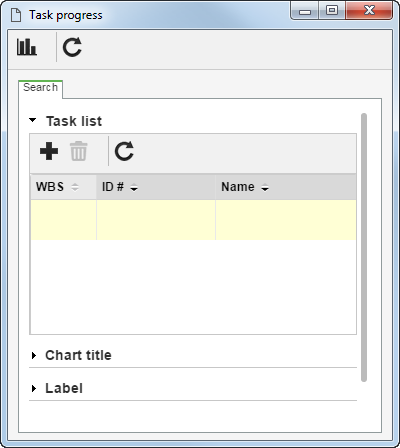
Search
|
Task list
|
Click on the  button and, on the screen that will be displayed, locate and select the tasks that make up the project structure and that should be displayed in the progress chart. Use the CTRL or SHIFT key on the keyboard or the checkbox next to each record to select more than one task at a time. Use the button and, on the screen that will be displayed, locate and select the tasks that make up the project structure and that should be displayed in the progress chart. Use the CTRL or SHIFT key on the keyboard or the checkbox next to each record to select more than one task at a time. Use the  button to delete from the list a task that should not be displayed in the chart. button to delete from the list a task that should not be displayed in the chart.
|
Chart title
|
Keep checked only the information that should be displayed in the progress chart title: Project ID #, Project name and Date.
|
Label
|
Keep checked only the information that should be displayed in the data labels of the progress chart: WBS, ID # and Name of the task.
|
Task filters
|
Fill out the fields shown in this section to specify which tasks of the task list should be displayed on the chart, either by its status, for its planned, rescheduled or actual duration etc.
|
Once done, click on the  button. button.
At this point, the physical progress chart of the tasks will be displayed, and it is possible to edit its presentation. Refer to the Chart configuration section of the User guide document for more information on how to use this feature.
|





