|
To edit the scheduling of a service, first, locate it and select it in the list of records of the Monitoring  Scheduling menu. After that, click on the Scheduling menu. After that, click on the  toolbar button. toolbar button.
At this point, the service scheduling screen will be opened. It is divided into the following sections:
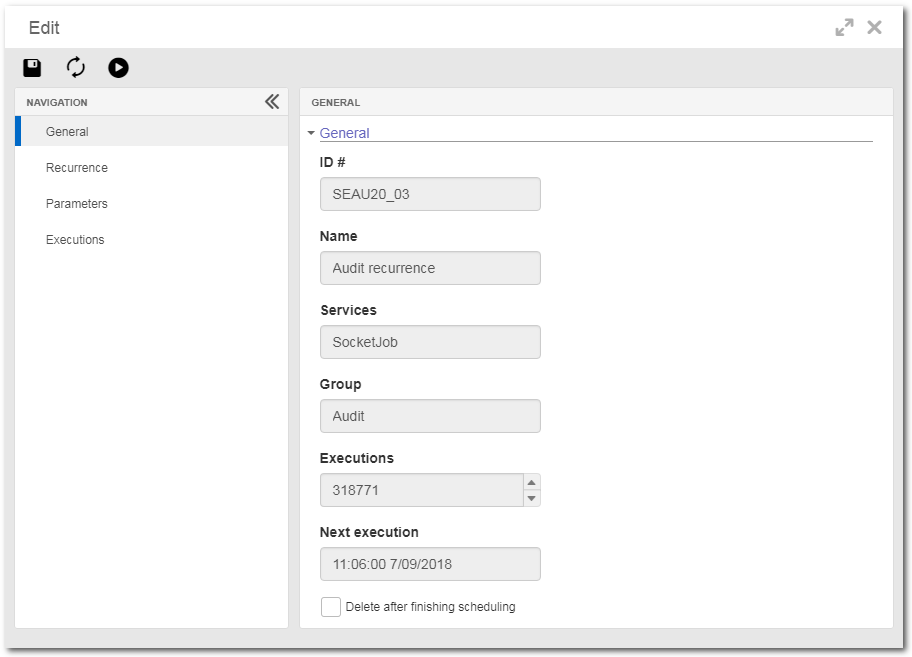
This section will display the ID #, the name, the service, the group, the execution (quantity) and the next execution of the scheduling. The following option will also be available:
Option
|
Checked
|
Unchecked
|
Delete after finishing scheduling
|
The scheduling record will be deleted after its execution is finished, and it will no longer be displayed in the list of records.
|
The scheduling record will not be deleted after its execution is finished, and it will be displayed in the list of records.
|
|
In this section, it is possible to edit the frequency of the scheduling execution. To do that, the following options are available:
Recurrence
|
|
Start
|
Enter the time and the date for the start of the service execution.
|
End
|
Select the desired option:
▪No end date: The recurrence of the service execution will have no definite purpose. ▪Ends after: The service execution terminates after a certain number of occurrences. Enter in the "Occurrences" field the number of limit occurrences of executions of the scheduled service. ▪Ends on: The service execution ends on a certain date. Select, in the "Date" field, the day, the month and year in which the scheduled service execution will end. |
Recurrence period
|
|
Frequency
|
Select the desired option:
▪No recurrence: The service execution will not have a specific frequency. ▪Monthly: The service execution will be performed on a defined day from a specific month. In the Months section that will be displayed, select the desired months in which the service execution should be performed. For example: March, June, September and November. ▪Weekly: The service will run on specific days of the week. In the Days section that will be displayed, check the days in which the service execution must be performed. For example: every Monday, Wednesday and Friday. ▪Daily: The service will be executed within a period of days. In the Execute every section, enter the desired days interval. For example: every 2 days, every 5 days, etc. ▪Minutes: The service will be executed within a period of minutes. In the Execute every section, enter the desired minutes interval. For example: every 2 minutes, every 10 minutes, every 3 hours, etc. ▪Single run: The service will only be executed once. |
|
In this section, the parameters used by the service, if any, are displayed. The permissions to view and edit the values are native to the system. If the parameter editing is enabled, to edit its value, select it in the list of records and click on the  button. On the screen that will be opened, enter the desired value for the parameter and save the record. The new value will be applied to the next execution of the service. button. On the screen that will be opened, enter the desired value for the parameter and save the record. The new value will be applied to the next execution of the service.
|
This section displays the service execution history.
|
After performing all desired configurations, save them.
|







