|
By accessing the Configuration  E-mail notification menu, the following sections will be displayed: E-mail notification menu, the following sections will be displayed:
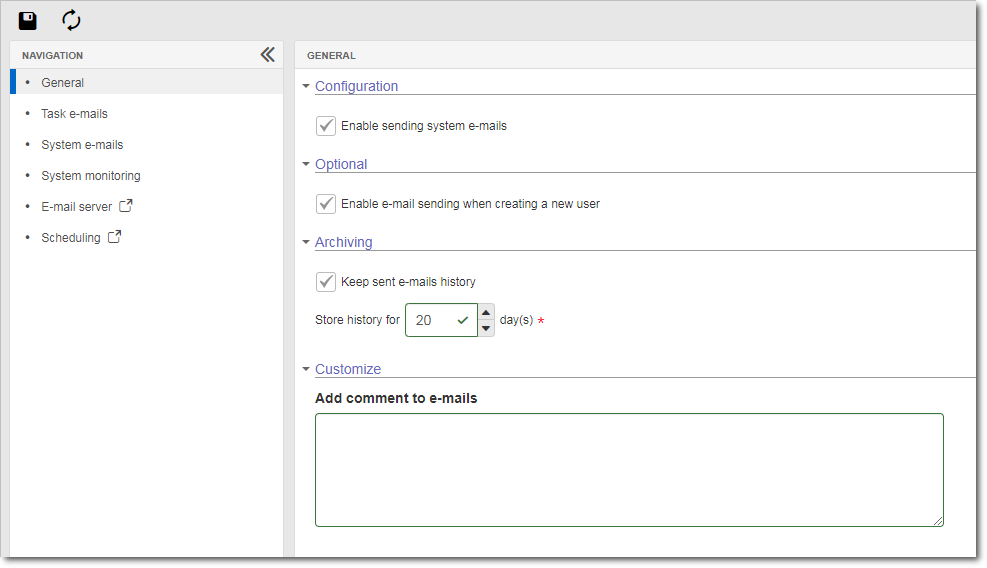
In this section, it is possible to perform the general settings of system notifications. To do that, the following options are available:
Option
|
Checked
|
Unchecked
|
Configurations
|
Enable sending system e-mails
|
The SE Suite task notification e-mail sending feature will be enabled. In order for this resource to work correctly, it is necessary that every user has their e-mail properly configured in the user data screen in the SE Administration component.
|
The other options regarding task, system and tracking e-mail notifications will be disabled.
|
Optional
|
Enable e-mail sending when creating a new user
|
When a new user is registered (be it manually or via import), the system will send a notification e-mail to the registered user.
|
A notification e-mail will not be sent to the registered user.
|
Archiving
|
Keep sent e-mails history
|
The system will store the history of the e-mails (successfully) sent via SE Suite components. The history tracking is performed through the Monitoring  E-mail. E-mail.
It is necessary to enter, in the Store history for __ day(s), the number of days for which the system must store the history.
|
The sent e-mail history will not be stored.
|
Customize
|
|
Add comment to e-mails
|
Fill out this field to define a text to be displayed in all e-mails sent by the system. If this field is not filled out, no comments will be added to the e-mails.
|
|
This section will only be available if the "Enable sending system e-mails" option is checked in the General tab. It is divided in two tabs:
My tasks
|
Option
|
Checked
|
Unchecked
|
Enable the sending of this e-mail
|
The "My Tasks" e-mail notification will be sent to SE Suite users displaying the status of the tasks under the responsibility of the user receiving the message.
Through the side panel, it is possible to configure the display and the items that will be highlighted in the e-mail. As the configurations are performed, it is possible to see their application in the template displayed in this tab. See the options available for configuration in the "Configuring task e-mails" topic below.
|
The "My Tasks" e-mail notification will not be sent to SE Suite users.
|
|
Subordinates' tasks
|
Option
|
Checked
|
Unchecked
|
Enable the sending of this e-mail
|
The "Subordinates' tasks" e-mail notification will be sent to a stakeholder displaying the status of the tasks under the responsibility of SE Suite users.
Through the side panel, it is possible to configure the display and the items that will be highlighted in the e-mail. As the configurations are performed, it is possible to see their application in the template displayed in this tab. See the options available for configuration in the "Configuring task e-mails" topic below.
|
The "Subordinates' tasks" e-mail notification will not be sent to SE Suite users.
|
|
Configuring task e-mails
|
View configuration:
Option
|
Checked
|
Unchecked
|
Past due
|
The "Past due" column will be displayed, listing the number of tasks that have this status.
|
The past due tasks will not be displayed in the e-mail.
|
Close to due date
|
The "Close to due date" column will be displayed, listing the number of tasks that have this status.
Fill out the Consider __ day(s) before due date field to determine how many days before the execution deadline will be considered as close to due date.
|
The tasks that are close to their due date will not be displayed in the e-mail.
|
On time
|
The "On time" column will be displayed, listing the number of tasks that have this status.
|
The on time tasks will not be displayed in the e-mail.
|
Highlight:
Option
|
Checked
|
Unchecked
|
Past due
|
A panel grouping the tasks that are "Past due" and detailing their information will be displayed.
|
The past due tasks will not be detailed in the e-mail.
|
Close to due date
|
A panel grouping the tasks that are "Close to due date" and detailing their information will be displayed.
|
The tasks that are close to due date will not be detailed in the e-mail.
|
On due date
|
A panel grouping the tasks that are "Due today" and detailing their information will be displayed.
|
The tasks that have reached their due date will not be detailed in the e-mail.
|
Stakeholders: This section will only be available in the configuration of the "Subordinates' tasks" tab:
Option
|
Checked
|
Unchecked
|
Notify leader of responsible user
|
The "Subordinates' tasks" e-mail will be sent to the leader of the user responsible for the task. The following fields will also be enabled:
▪Rise notification hierarchy __ level(s): Enter the number of hierarchical levels above the leader of the user responsible for the task that will receive the e-mail. ▪Every __ day(s) of delay: Enter the number of days that will make up the range in which the system will rise the hierarchy until reaching the previously configured level. For example: At every 5 days of delay, the e-mail will be sent to 1 level above in the hierarchy, that is, once the task is 5 days past due, the manager of the leader of the user responsible for the task will receive the e-mail.
|
The leader of the user responsible for the task will not receive the "Subordinates' tasks" e-mail.
|
Notify a specific user
|
The "Subordinates' tasks" e-mail will be sent to a specific SE Suite user. In the Specific user field, type the name of the desired user and press Enter on the keyboard or click on the name.
To disassociate a user, hover the mouse over them and click on the "Delete" option.
|
The "Subordinates' tasks" e-mail will not be sent to a specific user.
|
|
|
This section will only be available if the "Enable sending system e-mails" option is checked in the General tab. It shows all tasks that may send e-mail notifications grouped by the components through which they are generated. Check the tasks about which you wish to send notification e-mails. Those about which you wish to not send e-mails should be unchecked.
|
This section will only be available if the "Enable sending system e-mails" option is checked in the General tab. It is used to configure the notifications sent to alert about errors or incorrect configurations in the system. To do that, check the "Enable sending system monitoring alert e-mails" option and enter the e-mail addresses to which the monitoring notifications will be sent.
|
 Scheduling Scheduling
After performing the desired configurations, save them.
|







