|
To add a program, in the main screen toolbar, click on the  button. On the screen that will be displayed, select the type that will classify the program and save the selection. button. On the screen that will be displayed, select the type that will classify the program and save the selection.
At this point, the program data screen will be displayed:
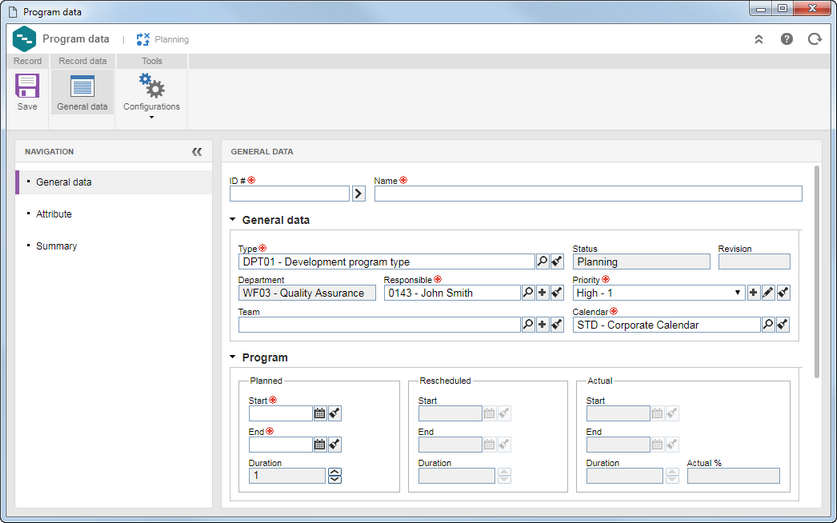
The display of some sections/fields may vary if the logged-in user has any restrictions set on the Access  Folder tab of the program type data screen. Folder tab of the program type data screen.
|
General data
|
ID #
|
Enter a number or code to identify the program or use the arrow next to this field to generate an automatic ID #. If the use of identification mask was configured in the program type, at the moment of generating the automatic ID #, the respective mask will be shown. The ID # generated through the mask can only be edited if the "Enable ID # change" option is checked on the data screen of the program type.
|
Name
|
Enter a name for the program.
|
General data
|
The following fields are available:
▪Type: This field is filled in with the previously selected program type but, it is possible to edit it. In this case, select the type that should sort the program. The program type can be changed during program planning and tracking. Note that by changing a program type, the approval routes and program attributes will also change. ▪Status: This field is filled by the system with the status in which the program is. ▪Revision: This field is filled by the system with the current revision number of the program. The program revisions are performed through the Program tracking menu. ▪Department: This field is filled by the system with the user department that is planning the program. ▪Responsible: Define the user who will be responsible for the program. Use the other buttons next to the field to add a new user to the system and set it as responsible and clear the field. ▪Priority: This field is filled by the system with the default priority set in the Configuration  Priority menu, but it is possible to edit it. In that case, select the degree of priority of the program. Use the other buttons next to the field to add a new priority and use it in the program, edit the data of the selected priority and clear the field. Priority menu, but it is possible to edit it. In that case, select the degree of priority of the program. Use the other buttons next to the field to add a new priority and use it in the program, edit the data of the selected priority and clear the field. ▪Team: Select the team that will be responsible for the program in question. If necessary, use the other buttons next to the field to add a new team and set it as the responsible team for the program and clear the field. ▪Calendar: This field is filled by the system with the default calendar defined in the SE Administration component, but it is possible to edit it. In that case, select the calendar that will be used as the base of the program. |
Program
|
This section present information referring to the program duration. In the Planned field, enter the planned dates for the Start and the End of the program.
|
Structure
|
The fields in the section will be filled out with the planned, rescheduled and actual dates of the projects that make up the program structure.
|
Attribute
|
This section will only be displayed if an attribute is associated in the Attribute tab of the program type data screen. If an attribute edit/view constraint is configured in the Access  Attribute tab, they will be available according to the permission granted. In this section, enter the value of the attributes that complement the program. Required attributes must, necessarily, have their values filled out. The way to fill out an attribute varies according to the configurations established at the time of its creation. If the logged-in user is restricted to only viewing the attributes, they cannot complete the values. Attribute tab, they will be available according to the permission granted. In this section, enter the value of the attributes that complement the program. Required attributes must, necessarily, have their values filled out. The way to fill out an attribute varies according to the configurations established at the time of its creation. If the logged-in user is restricted to only viewing the attributes, they cannot complete the values.
|
Summary
|
Use the fields in this section to enter the description, explanation (opinions and conclusions that resulted in the program), objective (direction to which the program management should be oriented), benefit (specific gains objectives: win, maximize, increase, decrease costs, streamline processes), assumption (propositions considered to be true, real or certain to occur during the program life cycle and generally involve a certain degree of risk) and the restriction (limiting factors that will affect the progress of the program) of the program being created.
|
|
Program
|
Security
|
Select one of the following options to define how the program security will be:
▪Public: Any user with access to SE Project will also have access to the program data. ▪Restricted: Access to the program will be restricted to the following members: program responsible party, program approvers (if this step is configured), and the stakeholders. |
View profile
|
This field is filled out with the default view profile set in the program type, but it is possible to edit it. In this case, select the view profile that will be applied to the schedule visions of the program in question.
|
|
Save the record. At this point, the other sections will be enabled to be filled out. Refer to the Editing a program section for a detailed description on the other fields of the program data screen.
|







