|
This tab and the options displayed on it are the same on both the program type data screen and the project type data screen. Because of that, the description will be made in this section only, indicating where they differ. In it, it is possible to configure the access restrictions to the attributes and folders of the programs/projects, in addition to defining who should be made aware when the programs/projects of a determined type are revised. To do that, the following subtabs are available:
In this tab, it is possible to add the restrictions of which operations may be performed in the attributes of the programs/projects of a determined type and who may perform them. Note that this configuration can only be performed if attributes are associated in the "Attribute" tab of the program/project type data screen. If this tab is not filled out, all users with access to programs of this type will be able to edit/view its attributes. If it is filled out, only the users defined in this tab may perform these operations.
To add a restriction, click on the  side toolbar button and fill in the following fields from the selection screen that the system will open: side toolbar button and fill in the following fields from the selection screen that the system will open:
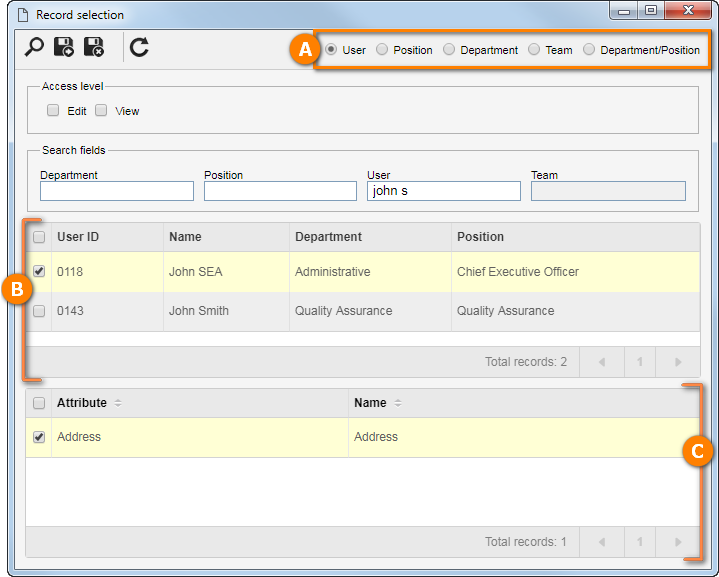
1.
|
At the top of the selection screen (A), select one of the options to define who will have access to the attributes of the programs/projects of a type: a specific user who performs a certain position in the organization, users in a particular department of the organization, a team or the users of a certain department in the organization who perform a specific position. Select "All" for all options mentioned previously to be considered.
|
2.
|
According to the option previously selected, the Filters will be enabled to be filled out. Use them to find the desired records more easily.
|
3.
|
 After that, click on the After that, click on the  toolbar button. toolbar button.
|
4.
|
The result will be displayed in the first list of records (B). Select those that will have access to the attributes of the programs/projects. Use the SHIFT or CTRL key on the keyboard or the checkbox next to each item to select more than one record at a time.
|
5.
|
In the second list of records (C) will be displayed the attributes associated on the "Attributes" tab of the program/project type. Select the attributes on which the control defined in the Access level section for the users selected in the previous step will be applied. Use the SHIFT or CTRL key on the keyboard or the checkbox next to each item to select more than one record at a time.
|
6.
|
In the Access level section, select the actions that can be performed:
▪Edit: Users can enter/edit the values of the attribute selected in the previous step. ▪View: Users will only be able to view the values of the attribute selected in the previous step.
|
7.
|
Save the selection after that.
|
|
In this tab, it is possible to add restrictions of which folders (sections) of the data screen of the programs/projects of a determined type will be blocked and who they will be blocked to. If this tab is not filled out, all users with access to the programs/projects of a determined type will have access to all in their folders. If it is filled out, the users will only have access to the folders that are not blocked.
To configure a restriction, click on the  side toolbar button and fill in the following fields from the selection screen that the system will open: side toolbar button and fill in the following fields from the selection screen that the system will open:
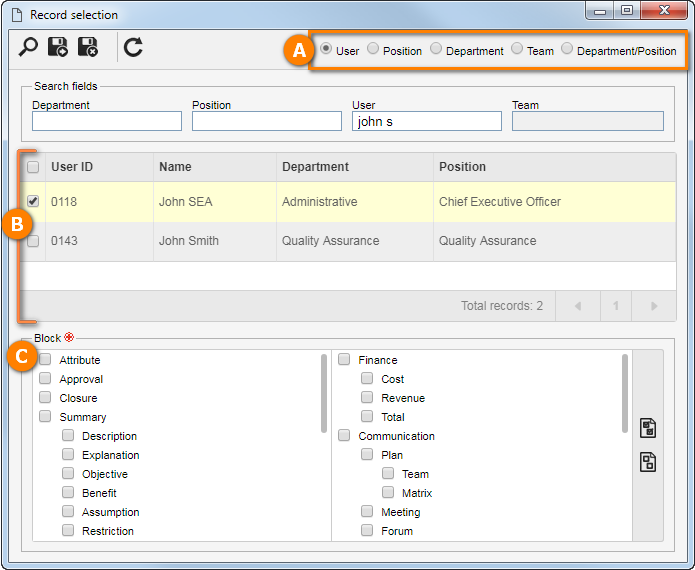
1.
|
At the top of the selection screen (A), select one of the options to define who will have access to the folders of the blocked program/project data screen: a specific user, users who perform a certain position in the organization, users of a given department of the organization, a team or the users of a certain department of the organization who perform a specific position. Select "All" for all options mentioned previously to be considered.
|
2.
|
According to the option previously selected, the Filters will be enabled to be filled out. Use them to find the desired records more easily.
|
3.
|
 After that, click on the After that, click on the  toolbar button. toolbar button.
|
4.
|
The result will be displayed in the first list of records (B). Select those that will have access to the folders of the blocked program/project data screen. Use the SHIFT or CTRL key on the keyboard or the checkbox next to each item to select more than one record at a time.
|
5.
|
In the Block (C) list of records will be displayed all folders (sections) contained in the program/project data screen. Check the ones that the users defined in the previous step should not access, that is, they will be blocked for them. Use the buttons on the side toolbar to "Select all" the available options or "Unselect all" the checked options.
|
6.
|
Save the selection after that.
|
|
In this tab, it is possible to define which users will receive the Revision acknowledgment task, as well as the deadline to execute it. For that, first, in the ___ days for revision acknowledgment field, enter the number of days the users will have to execute the task. On the side toolbar of the list of records at the bottom of this tab, the following fields are available:

|
Click on this button to add who will receive the Revision acknowledgment task. On the screen that will open, locate and select the user, position, department, team or department + desired position. Use the SHIFT or CTRL key on the keyboard or check next to each item to select more than one record at a time.
|

|
Click on this button to delete a user, position, department, team, or department/position from the list of who will receive the Revision acknowledgment task. Select the desired record before clicking on this button.
|
|
|







