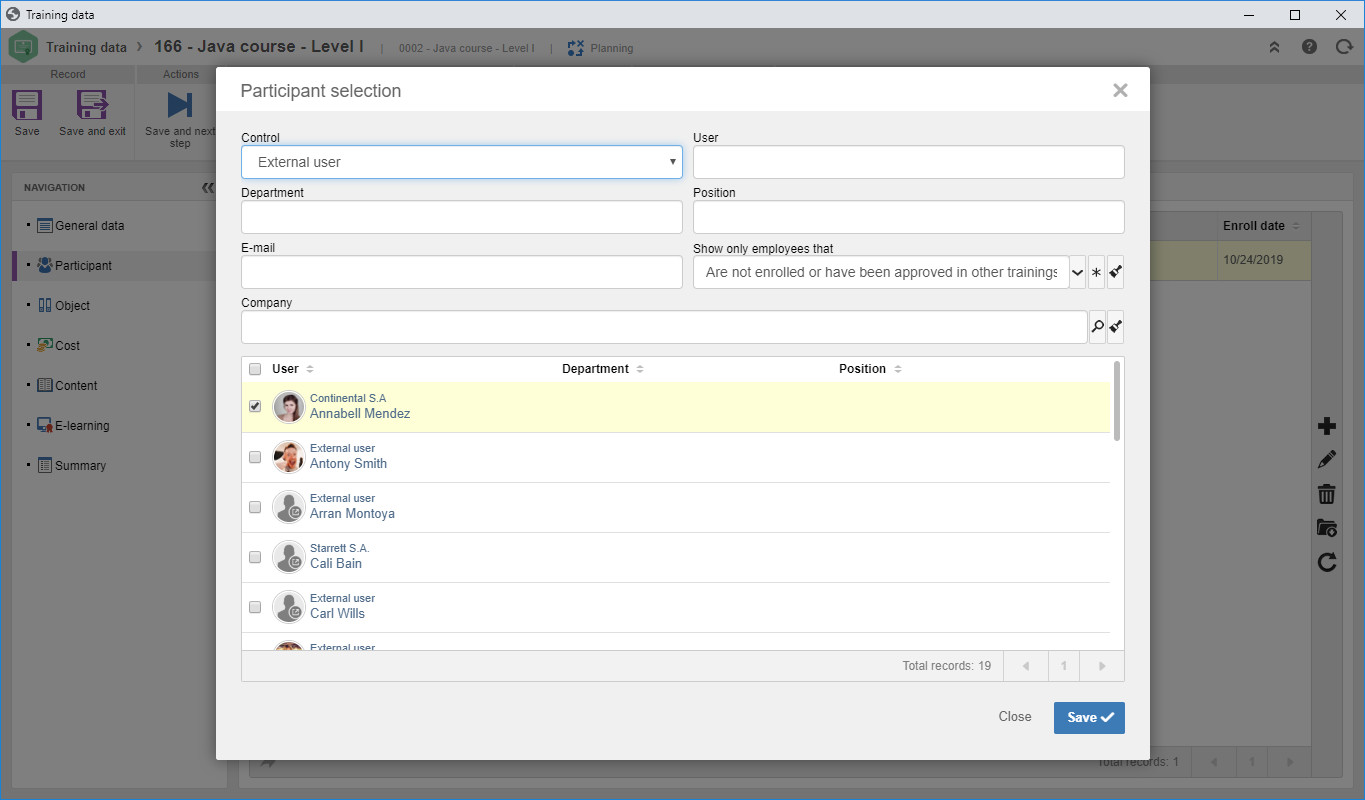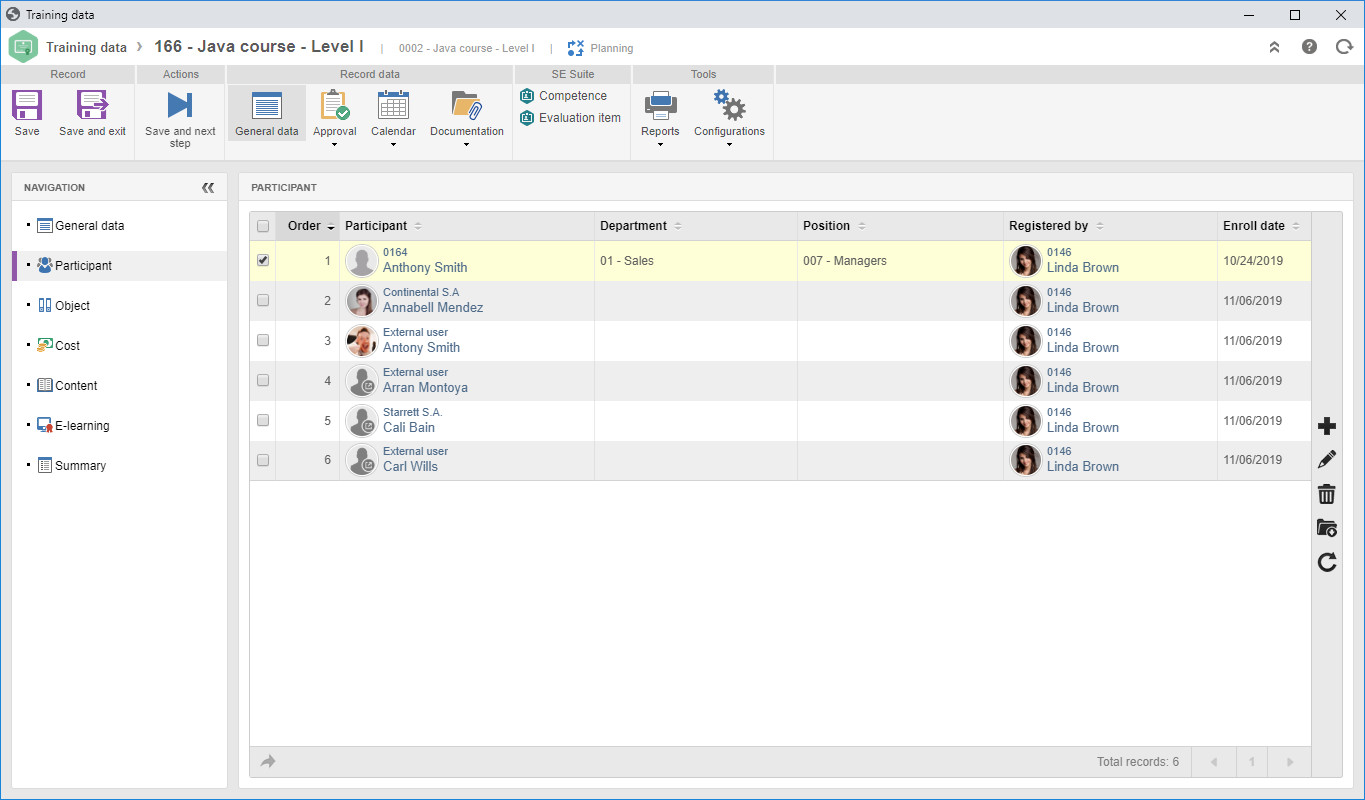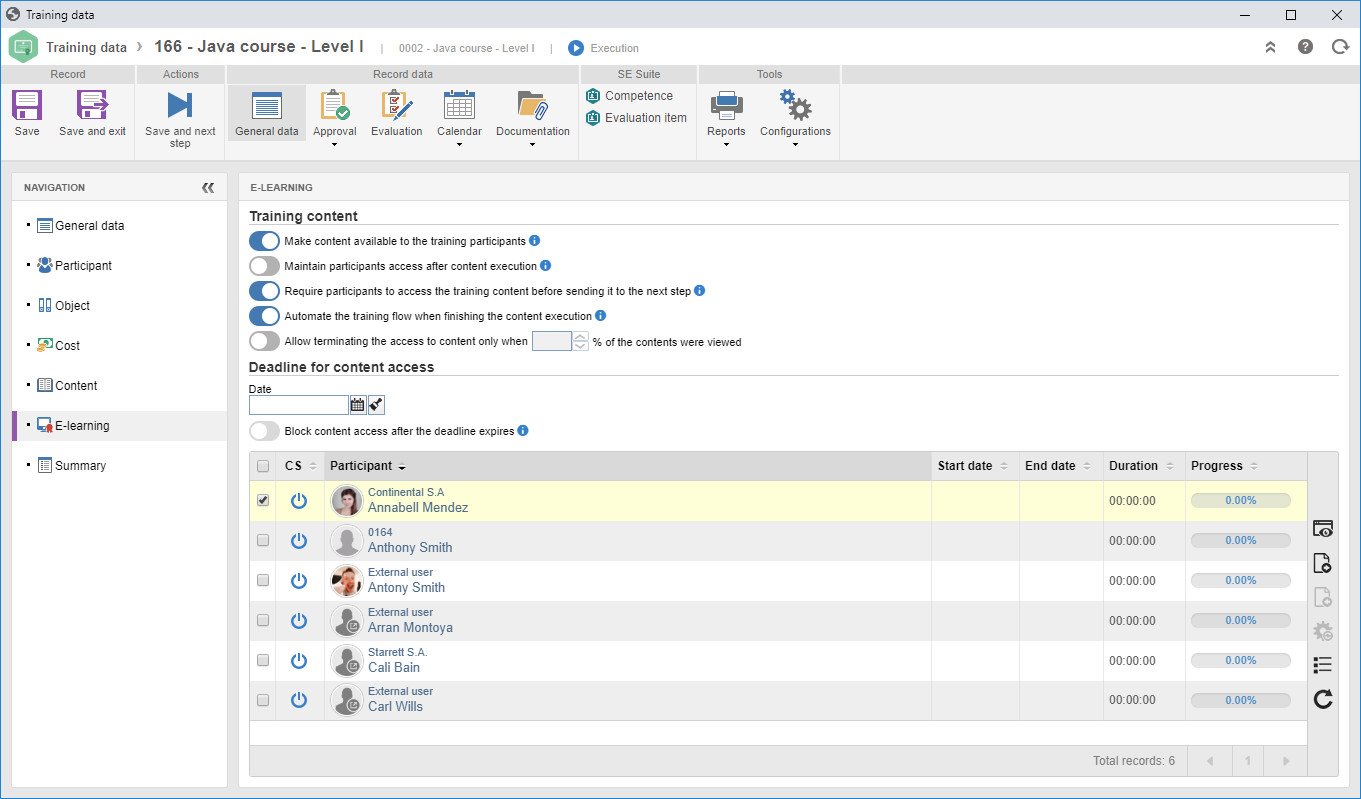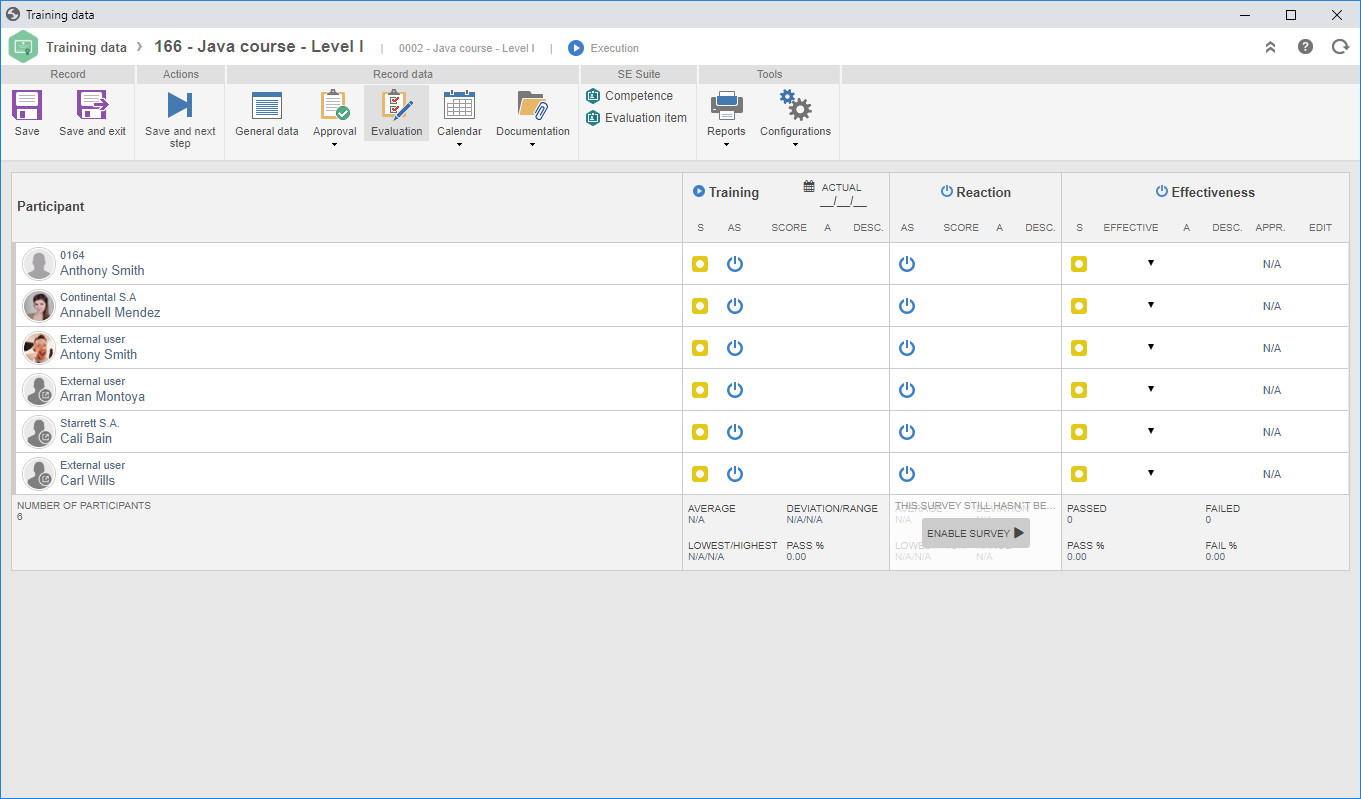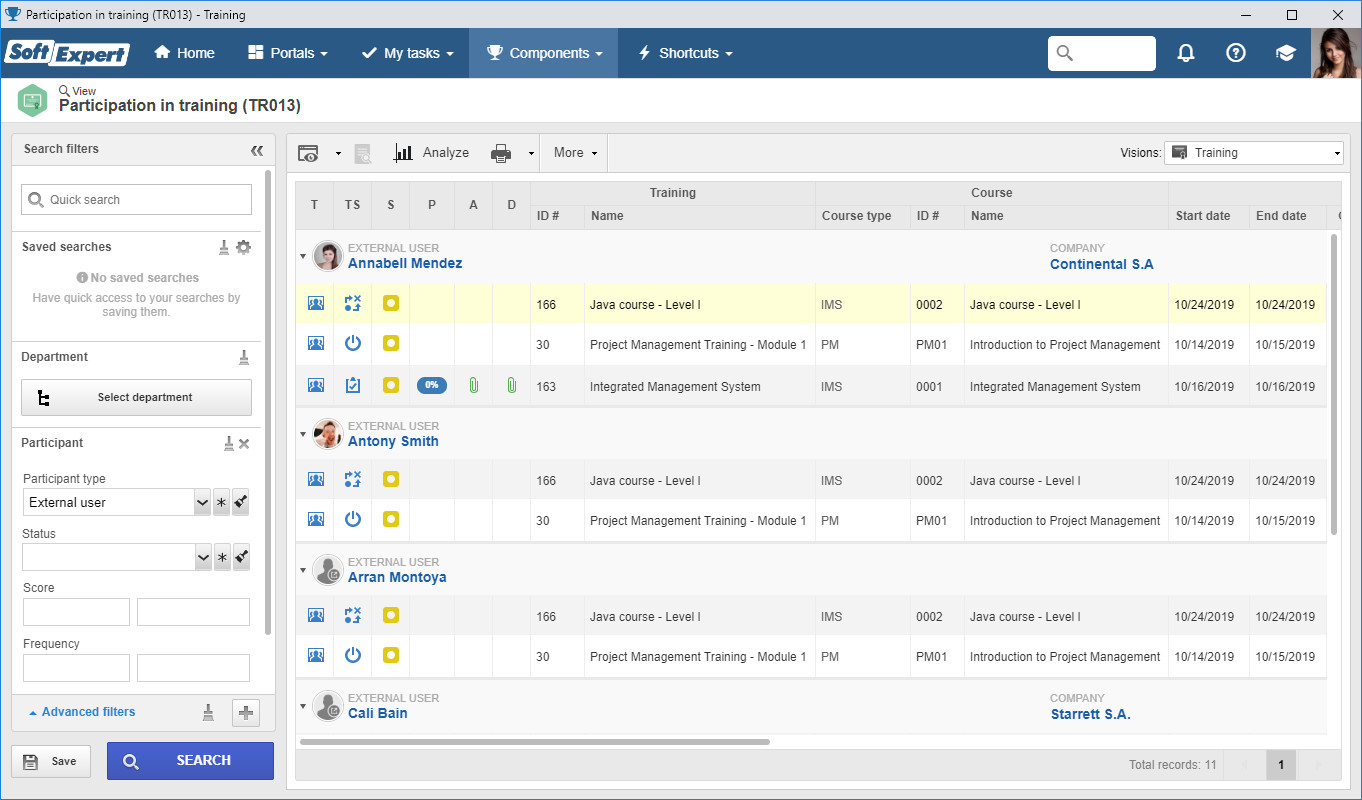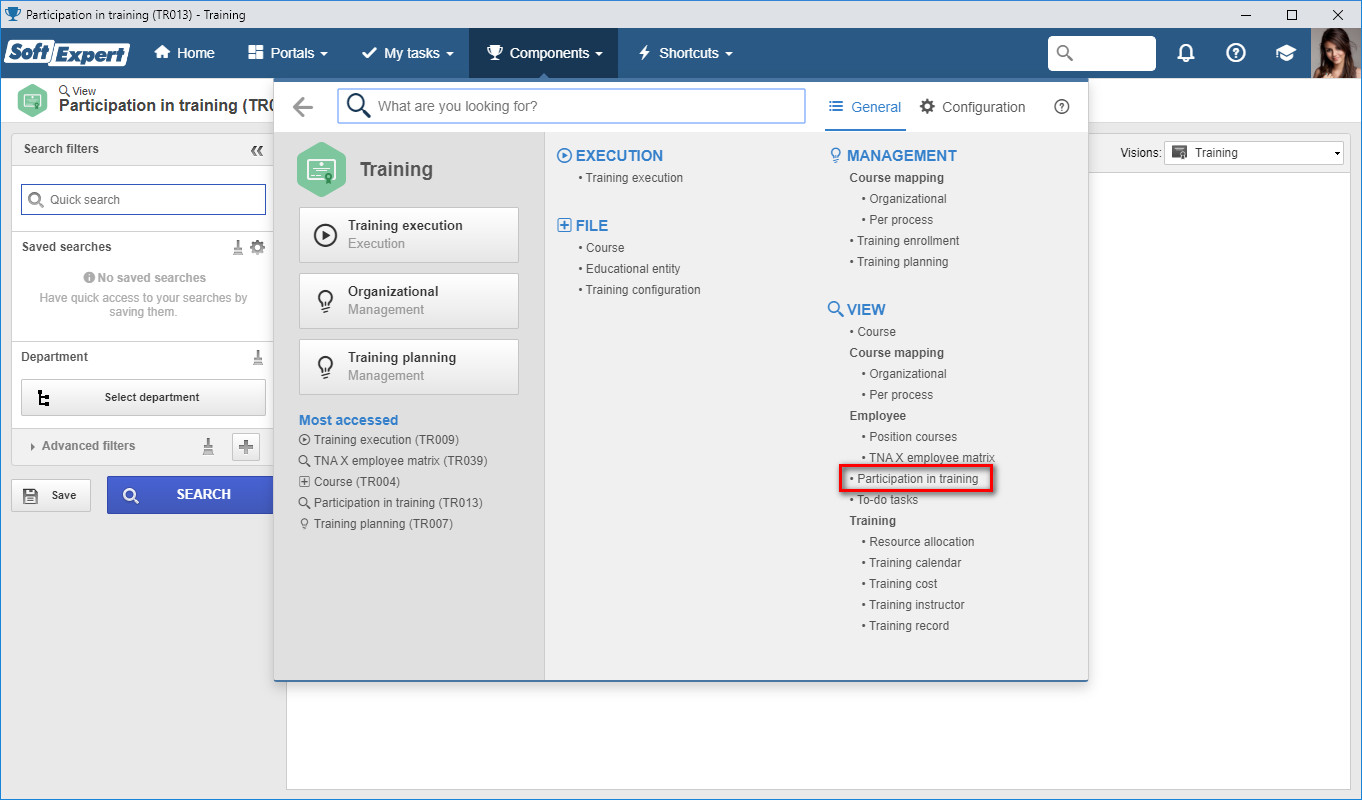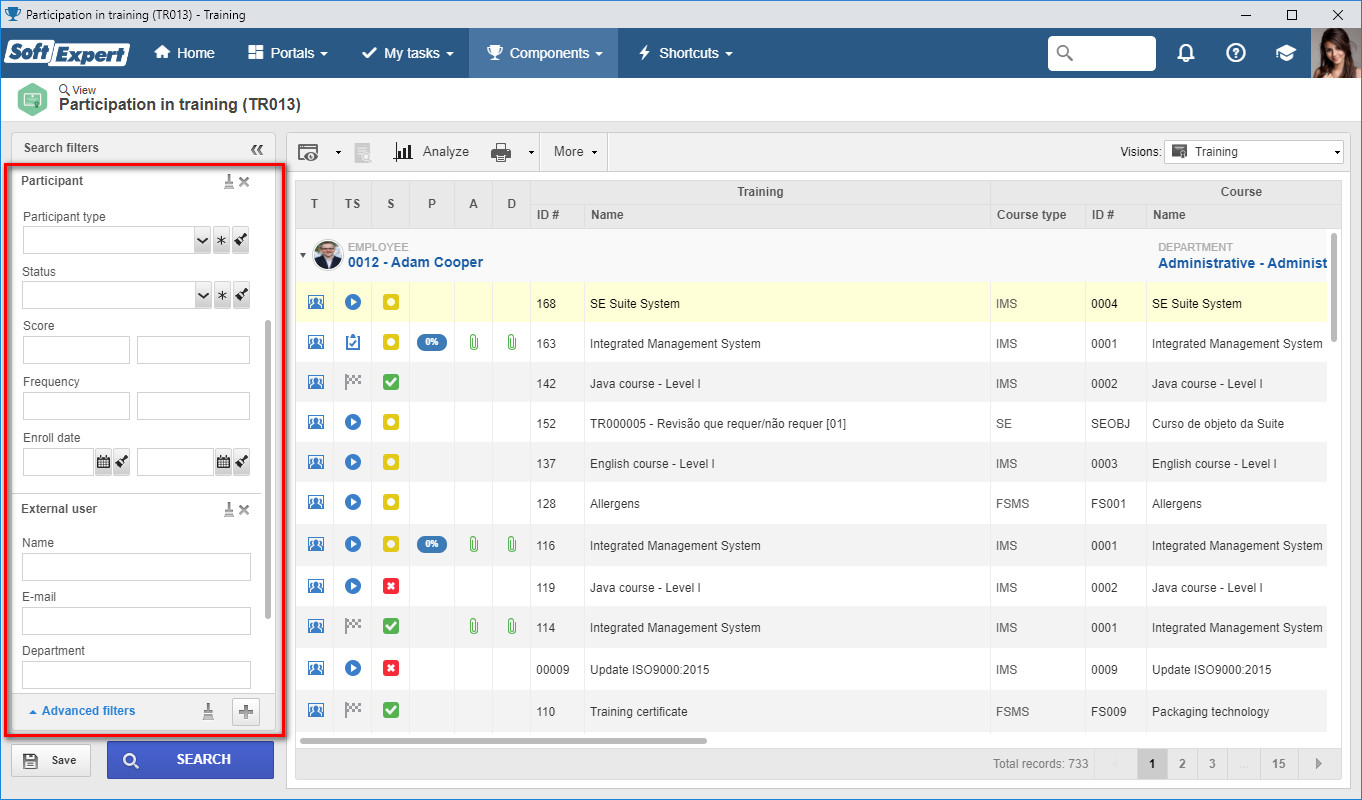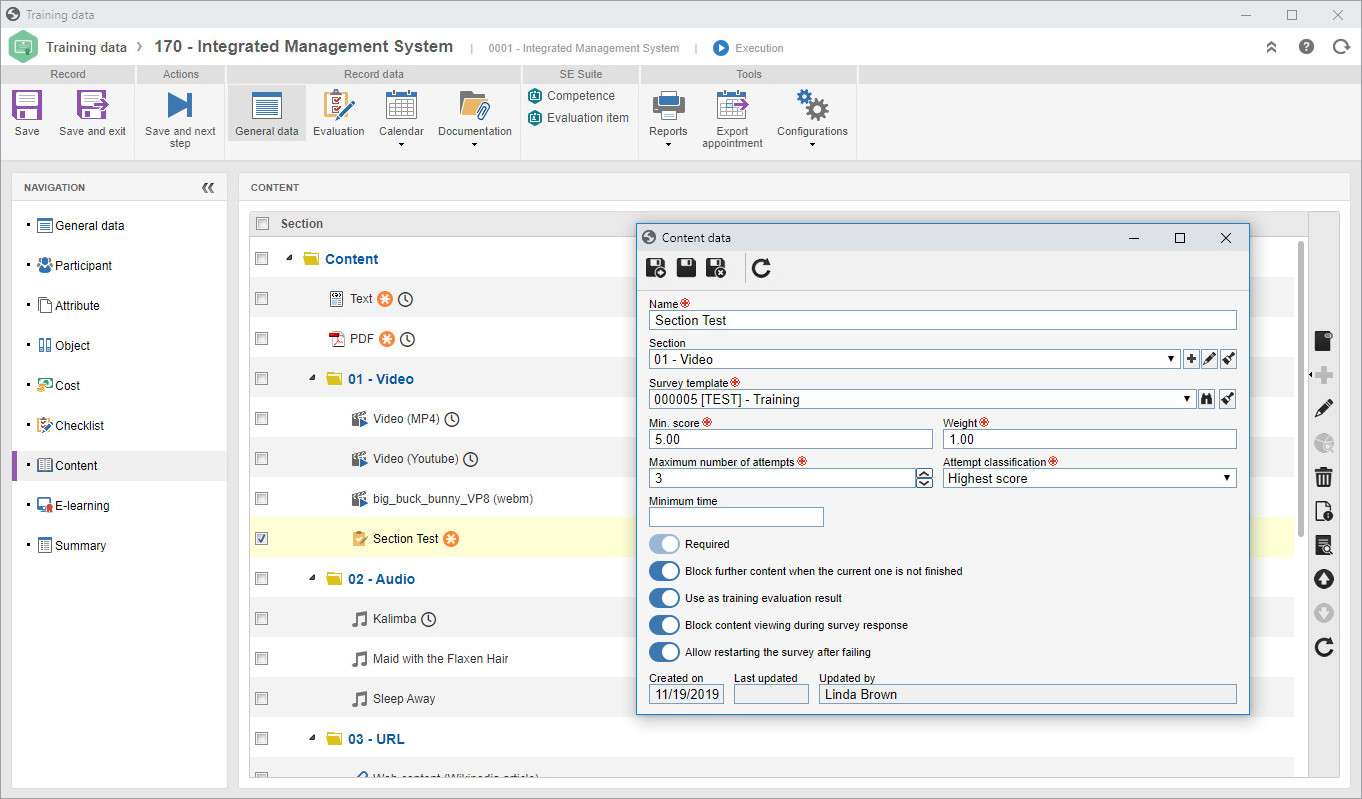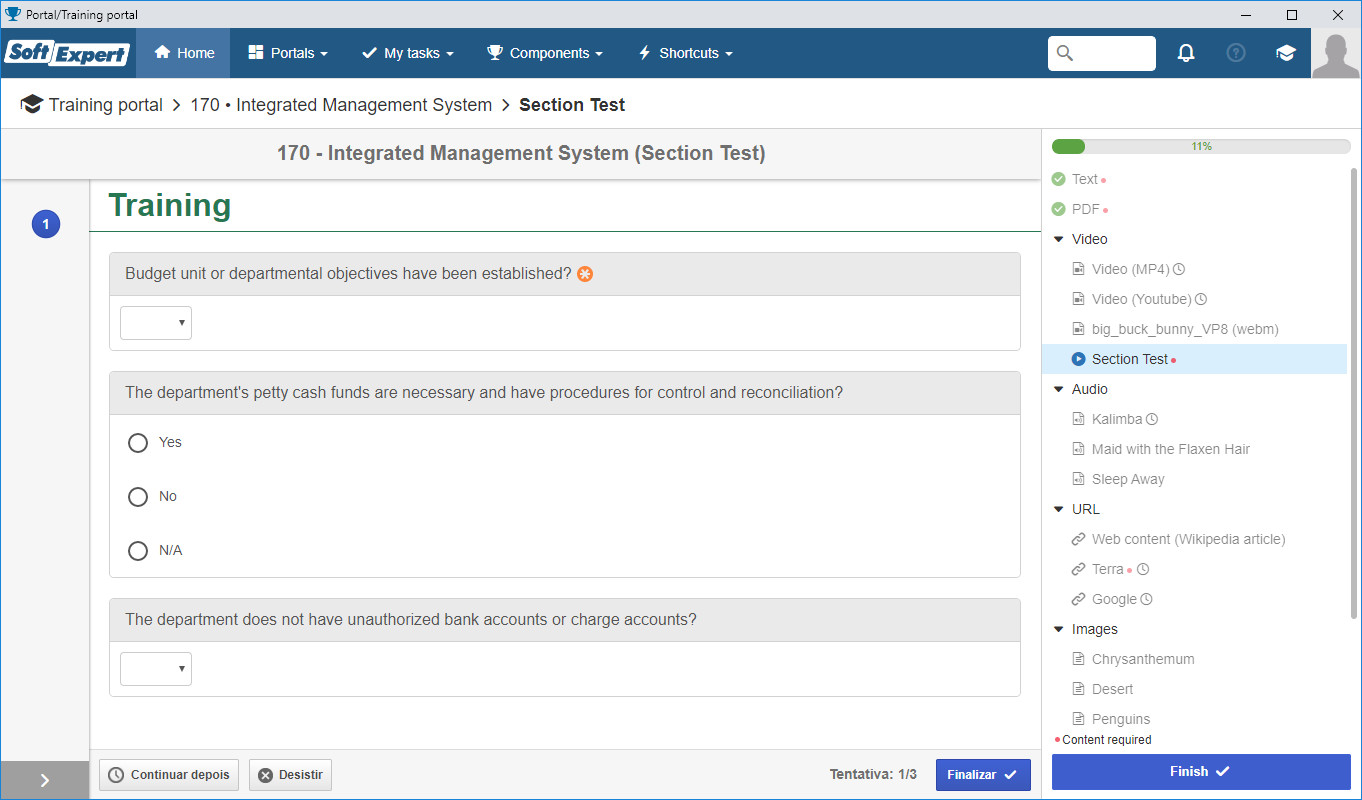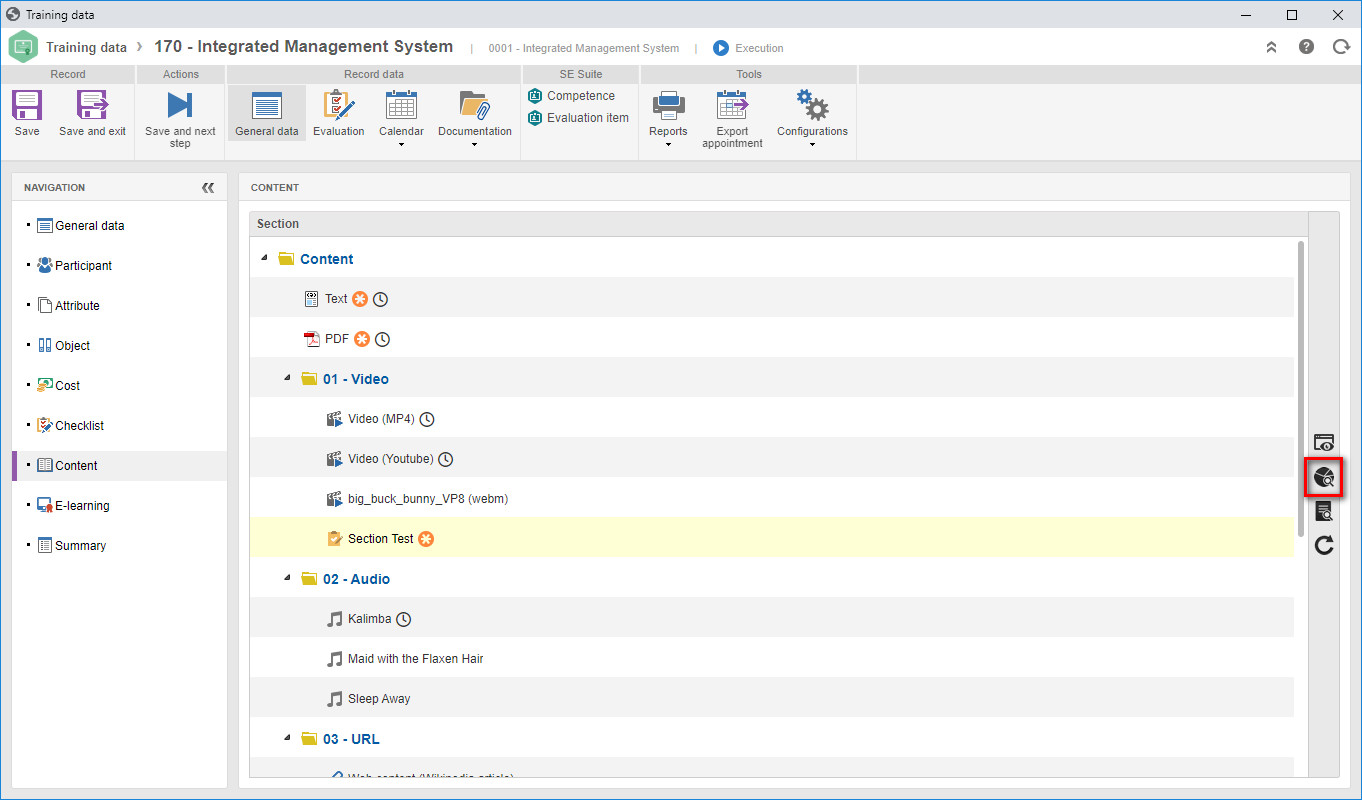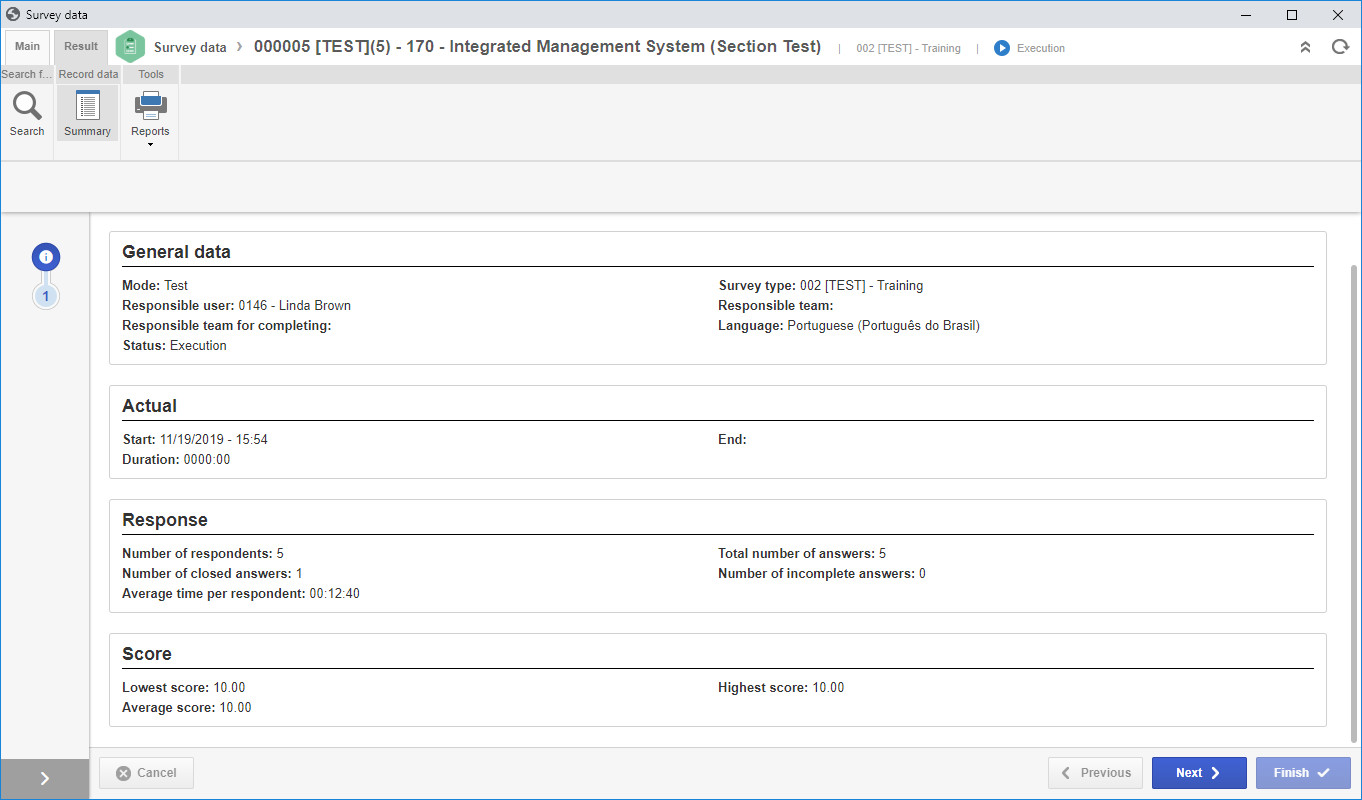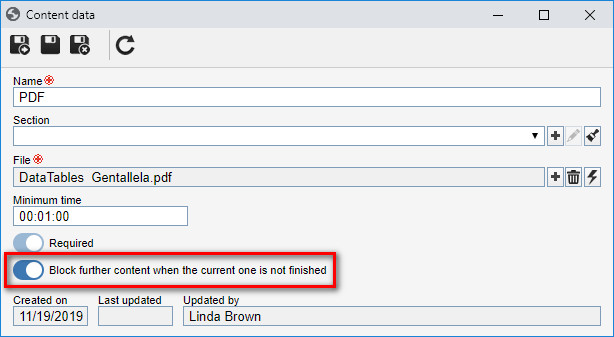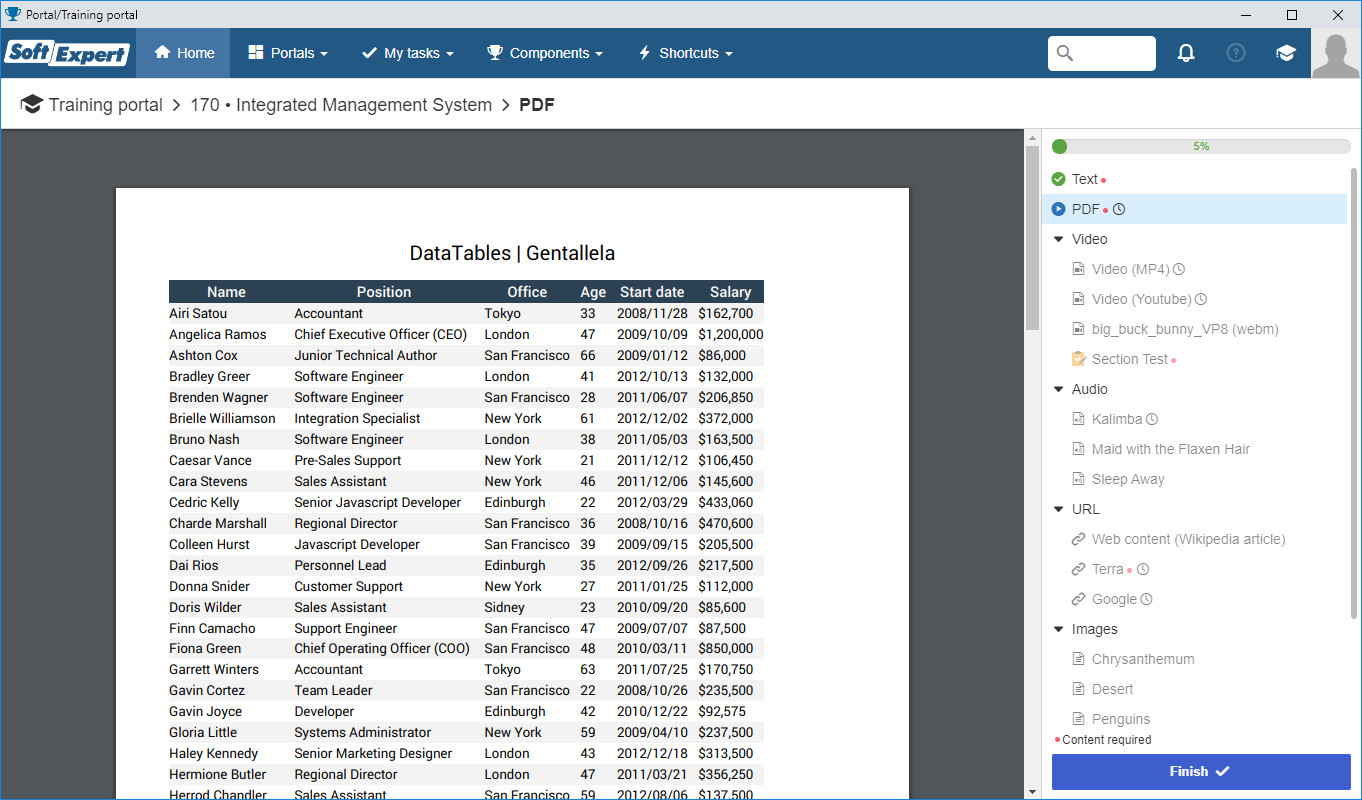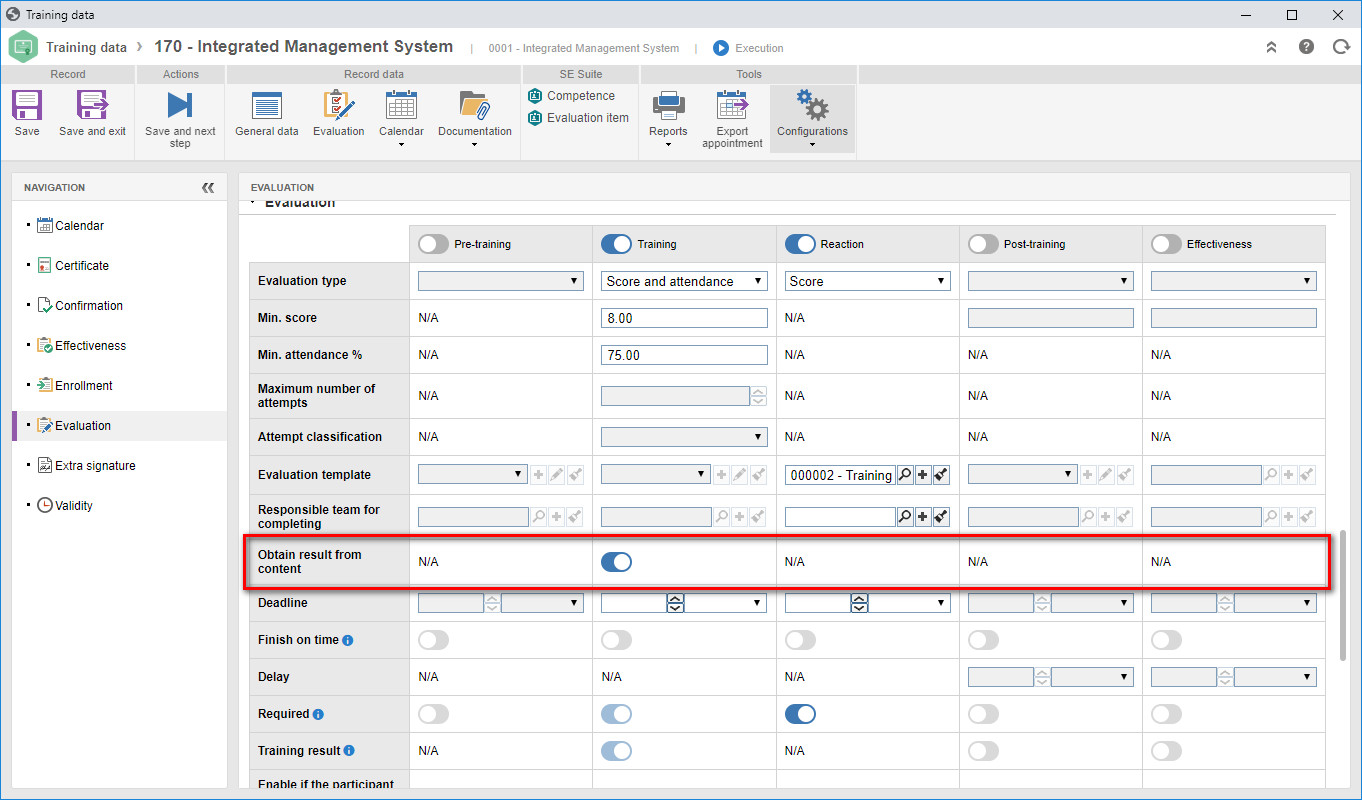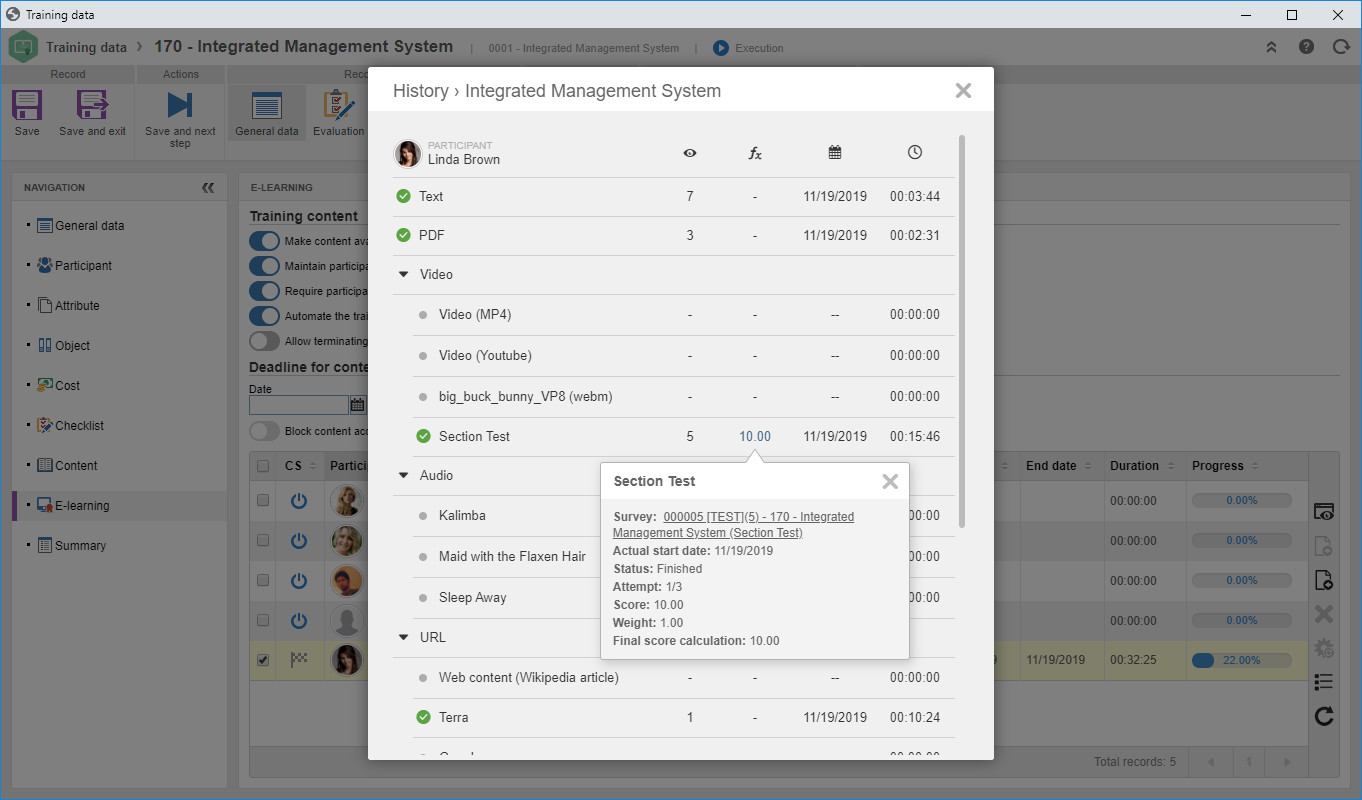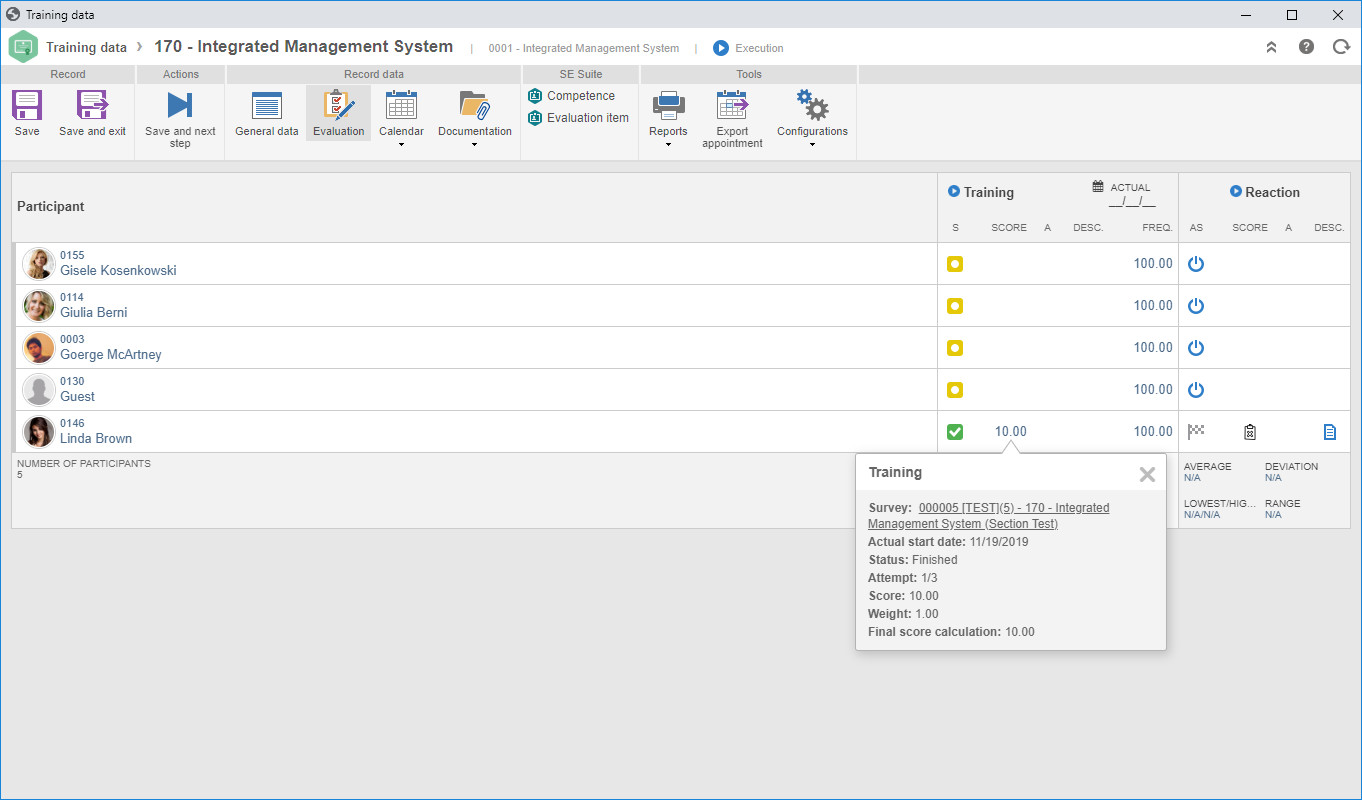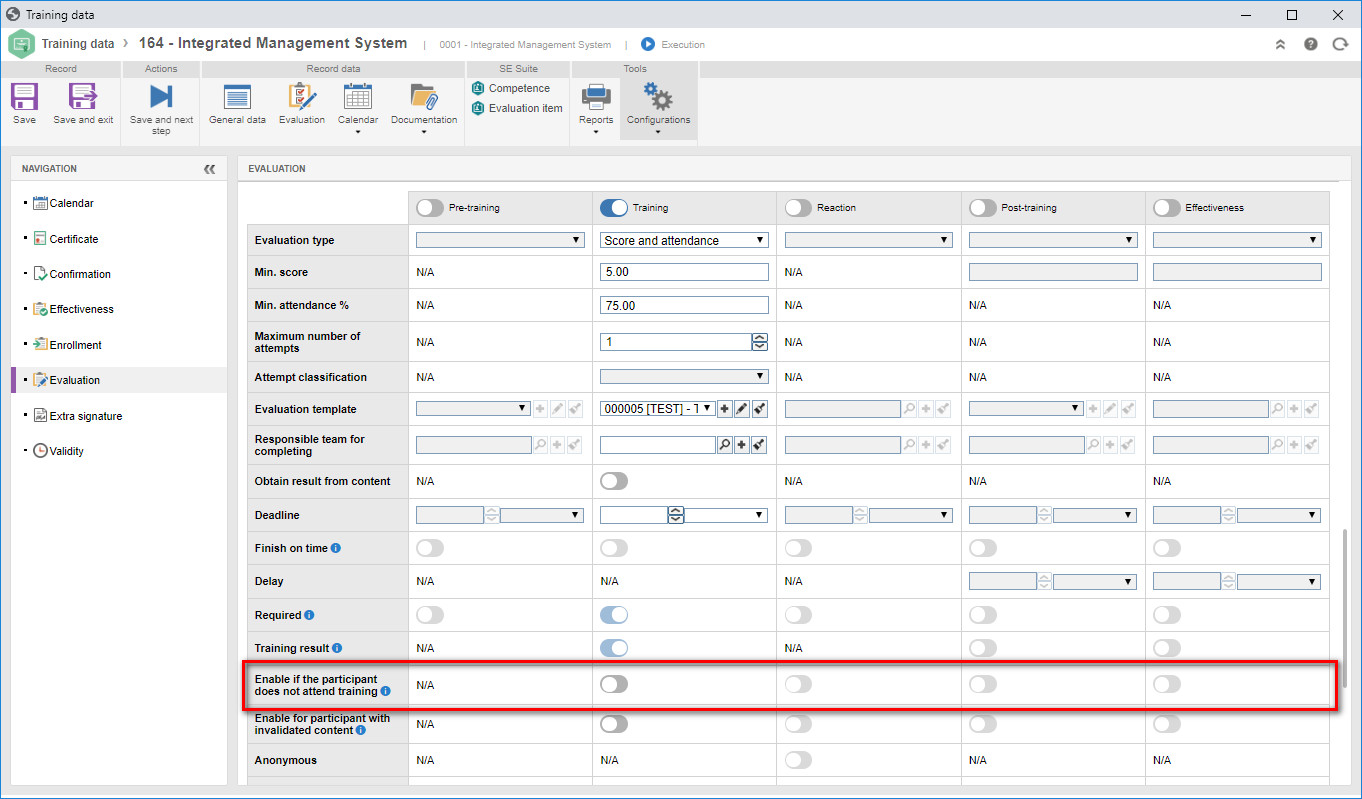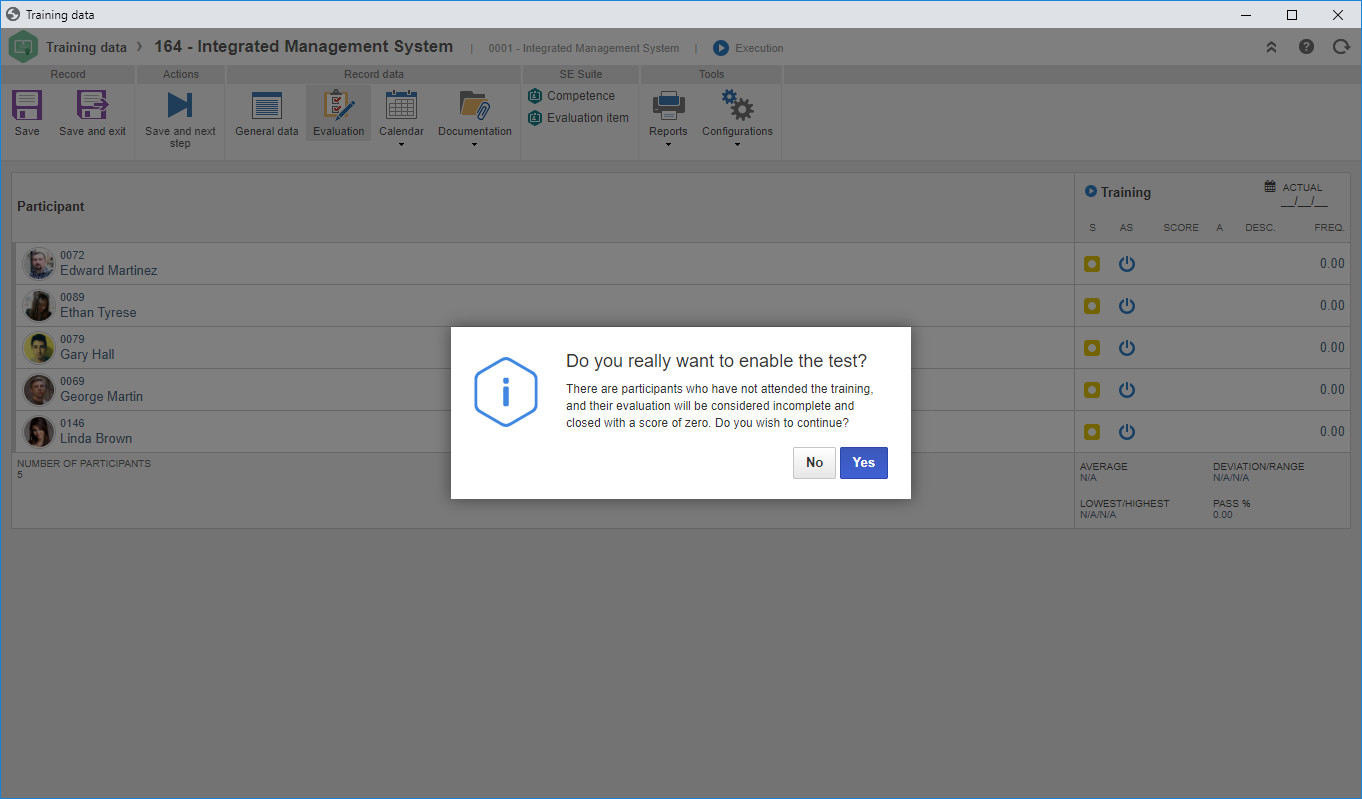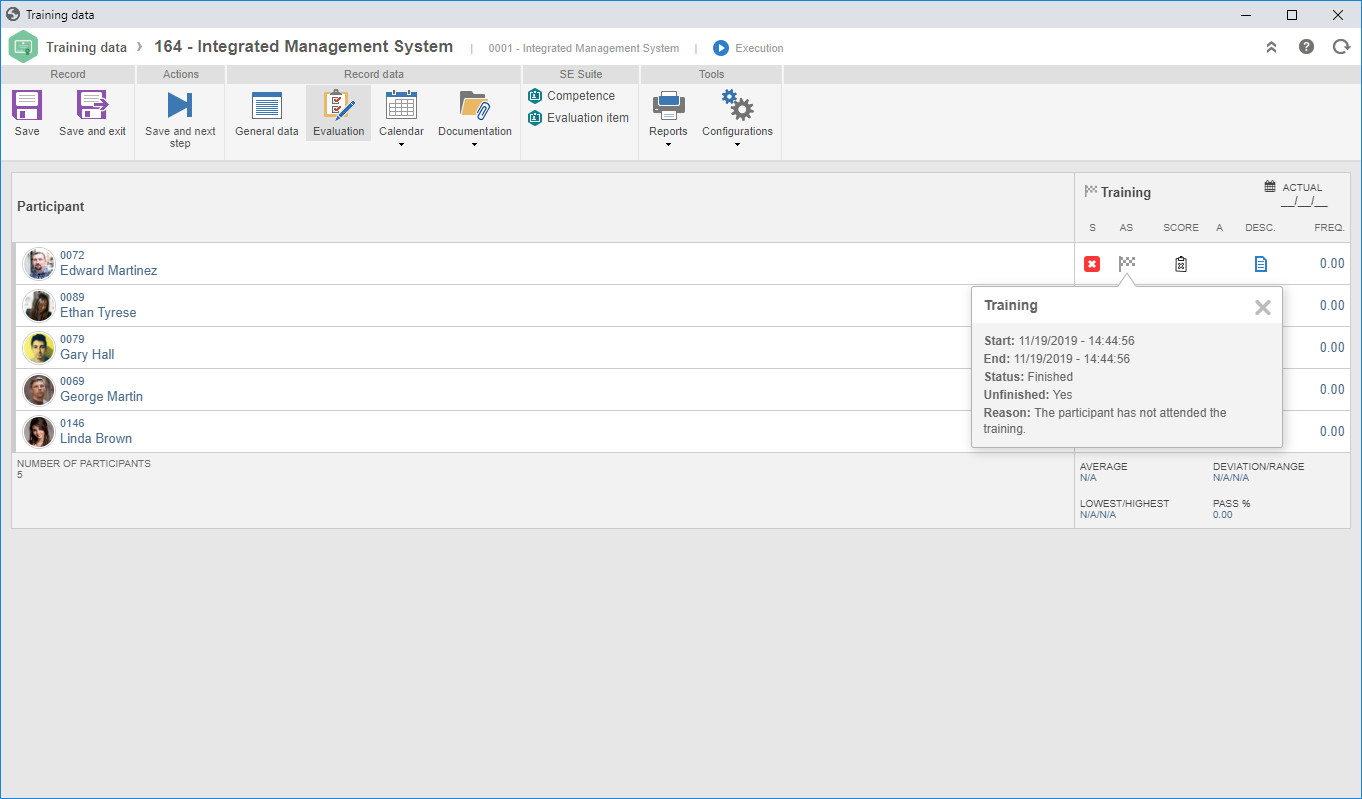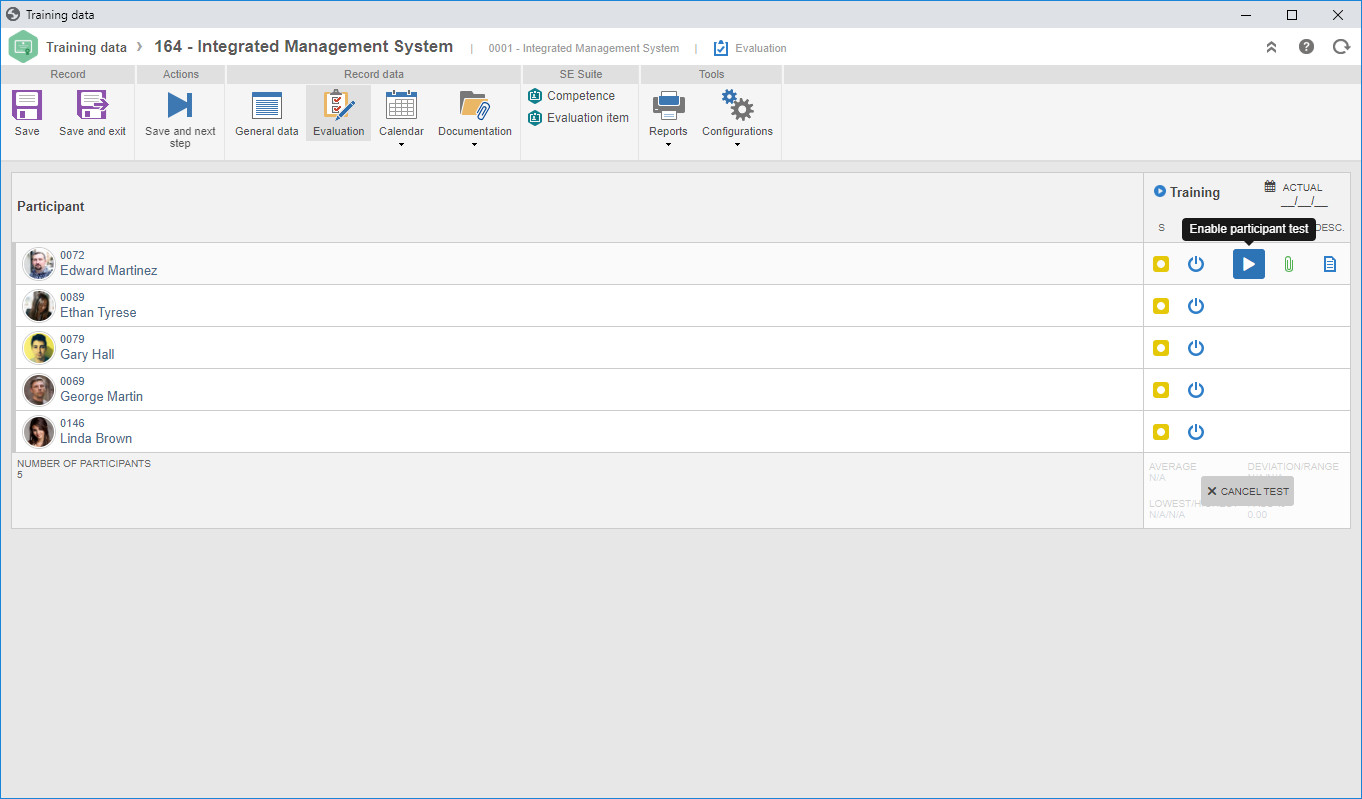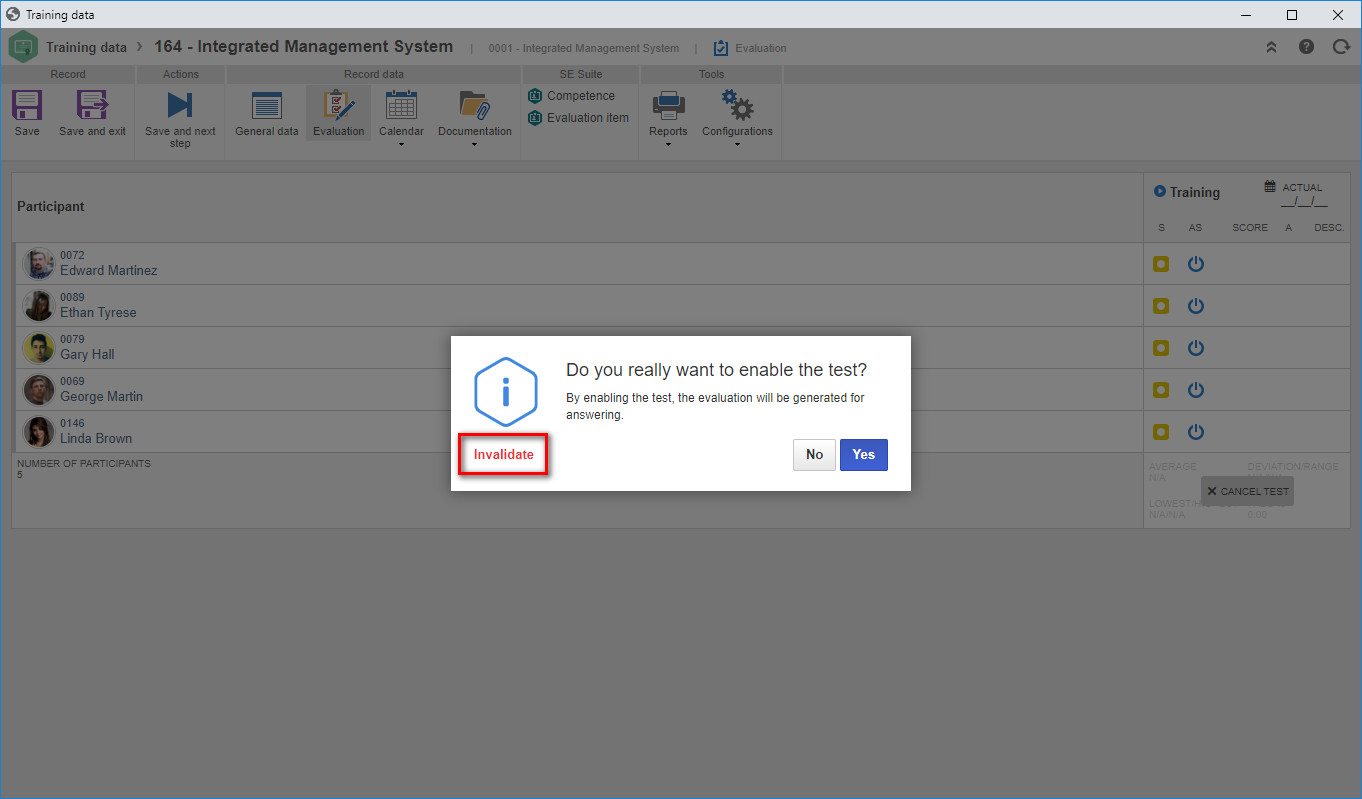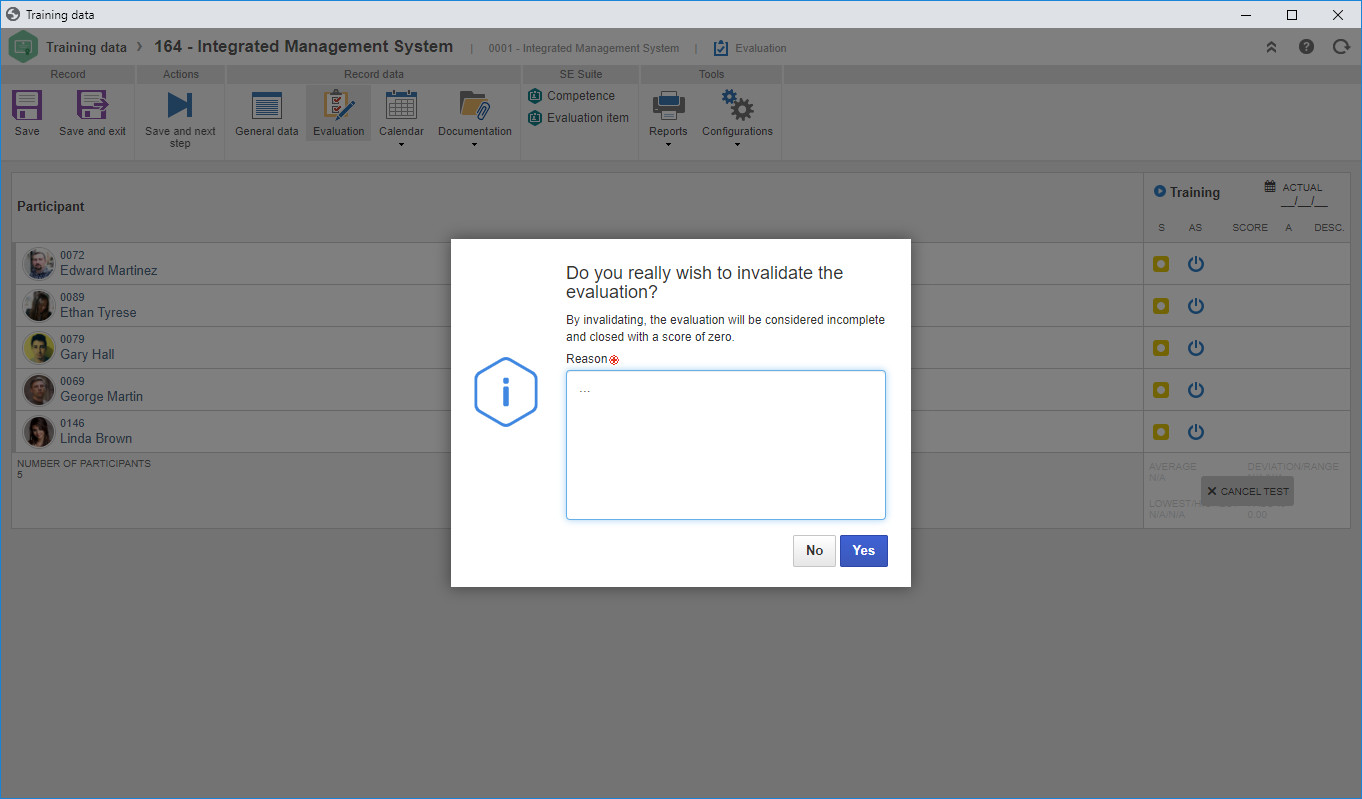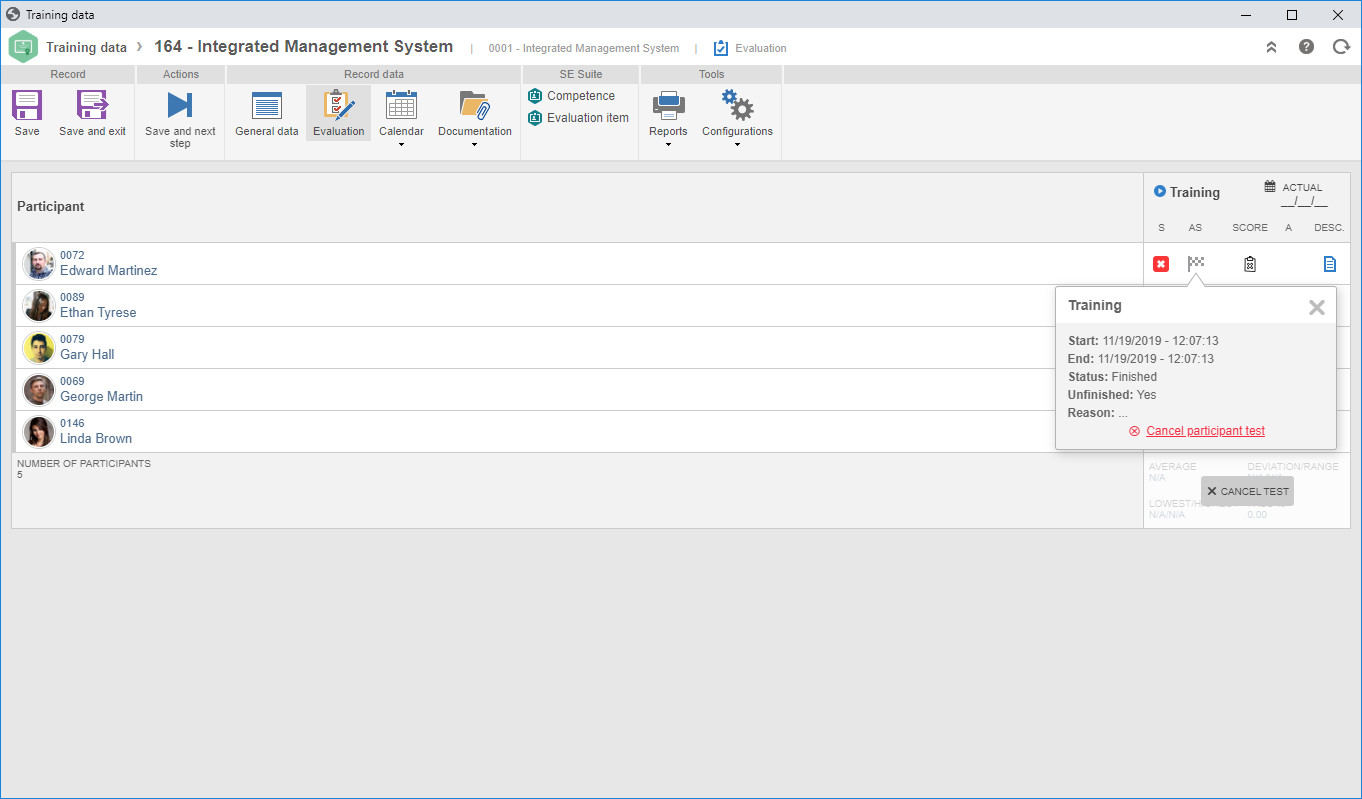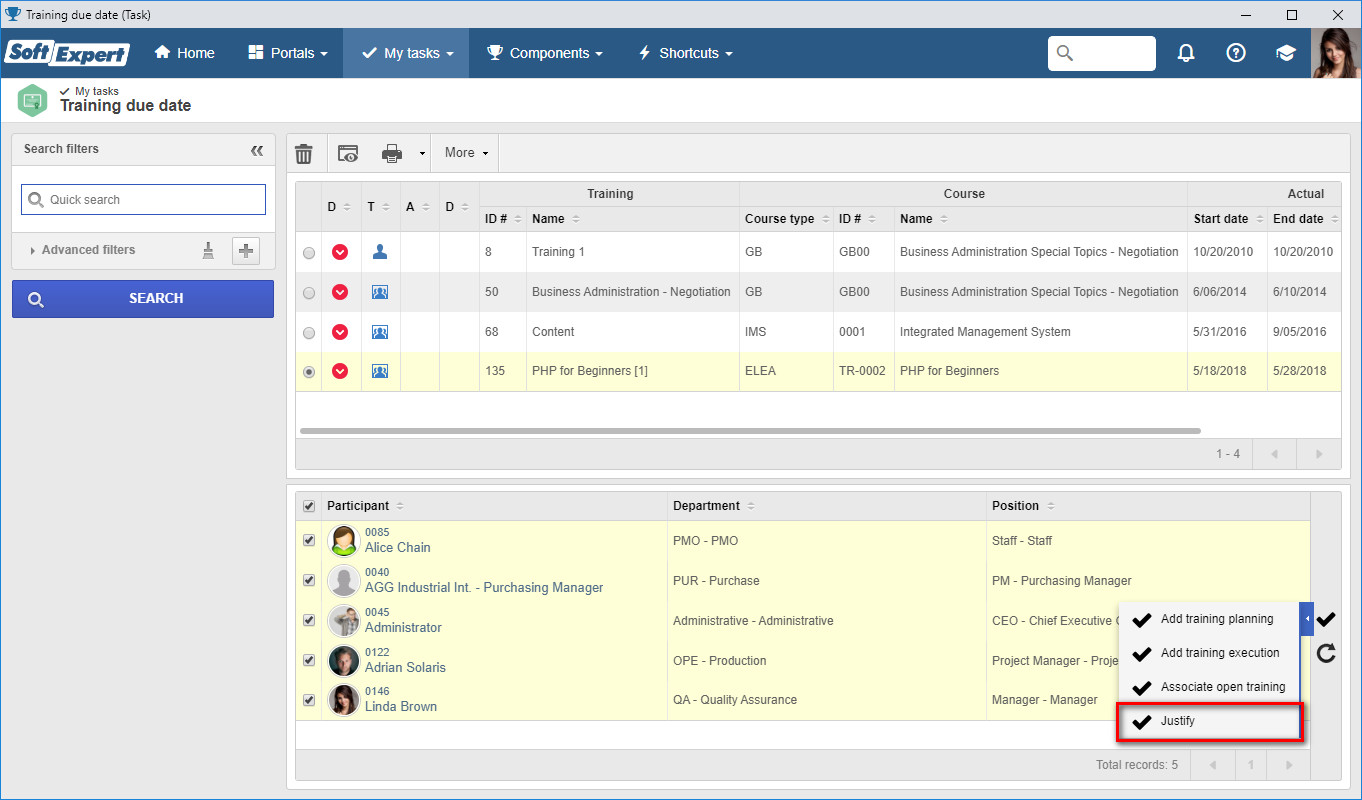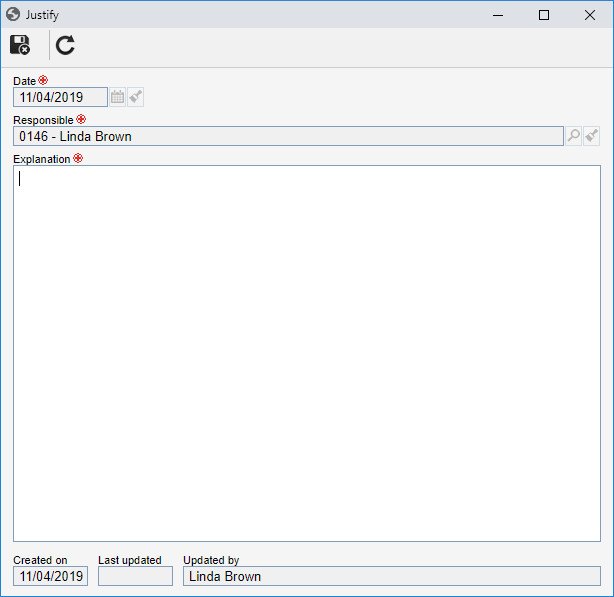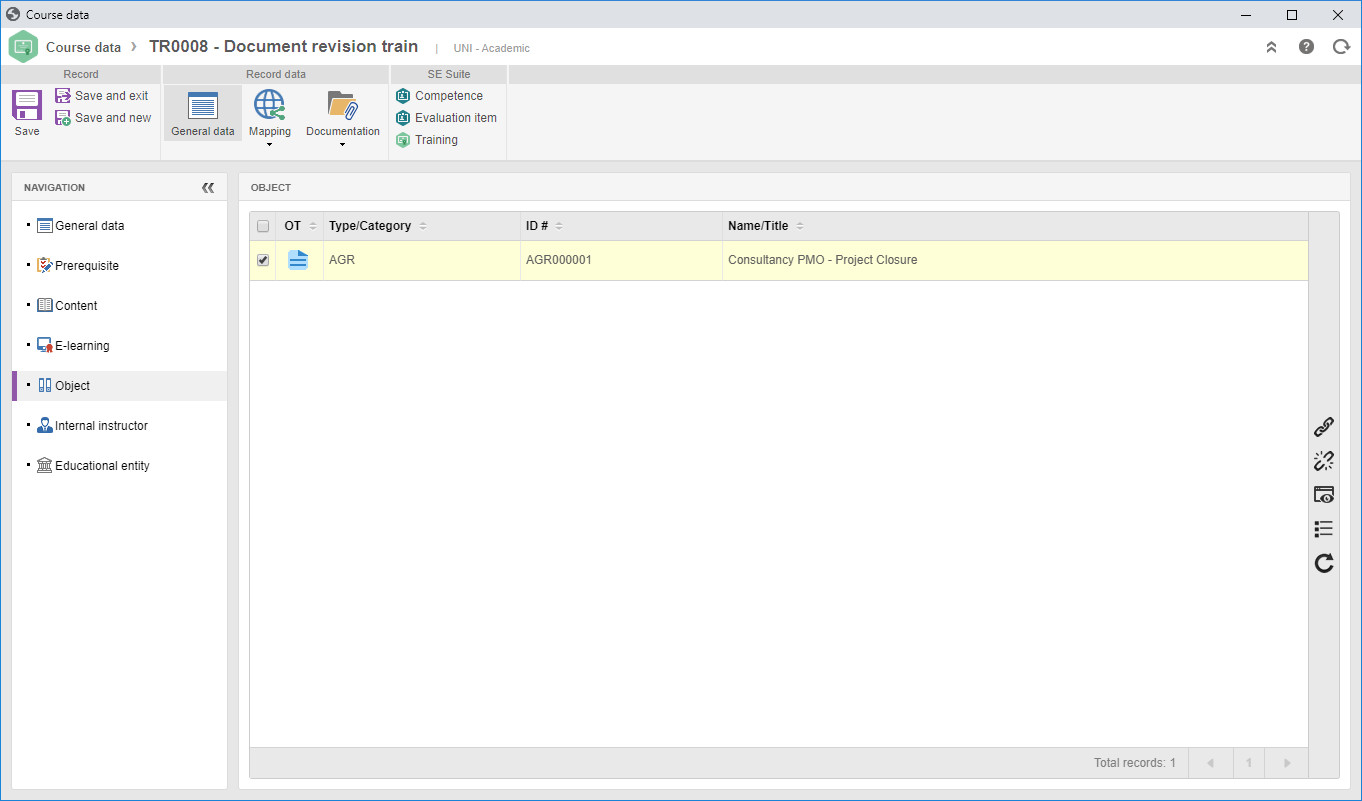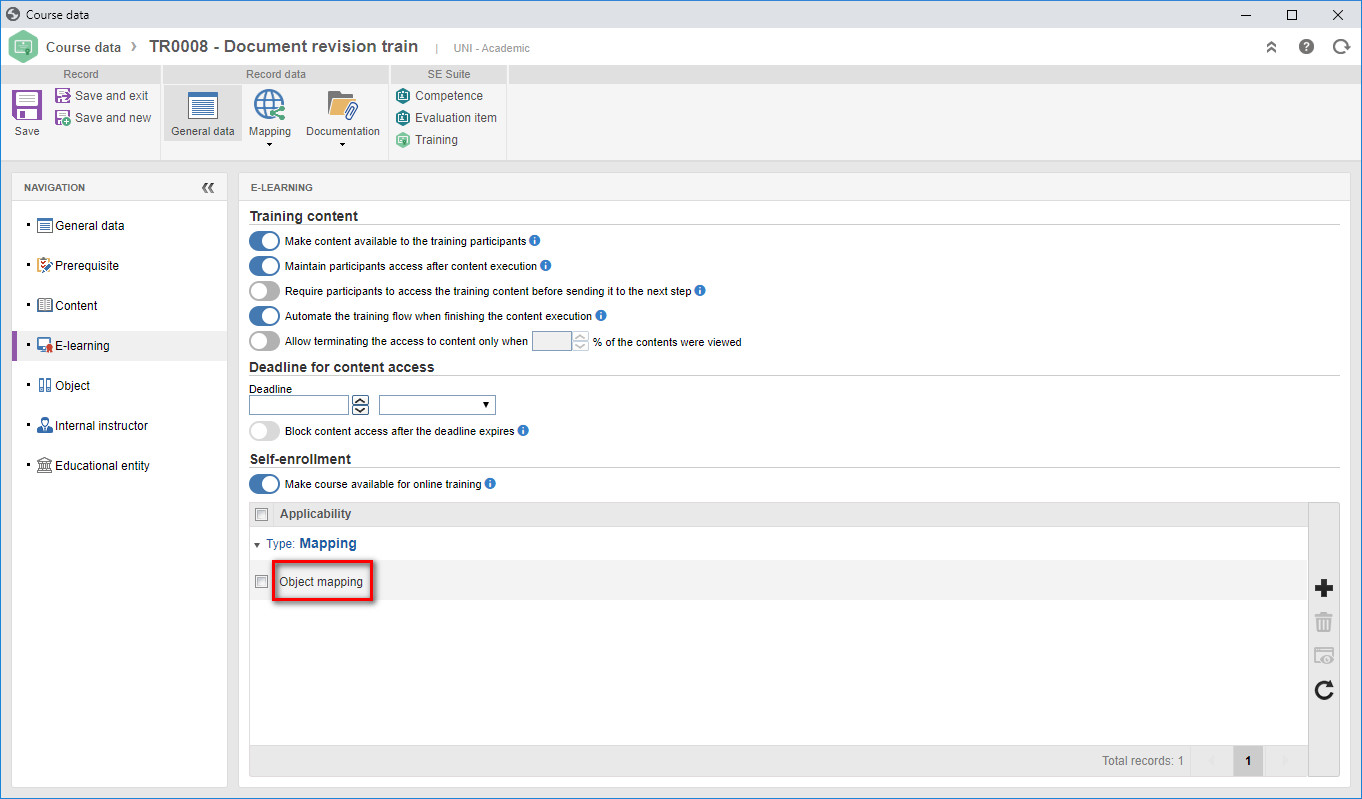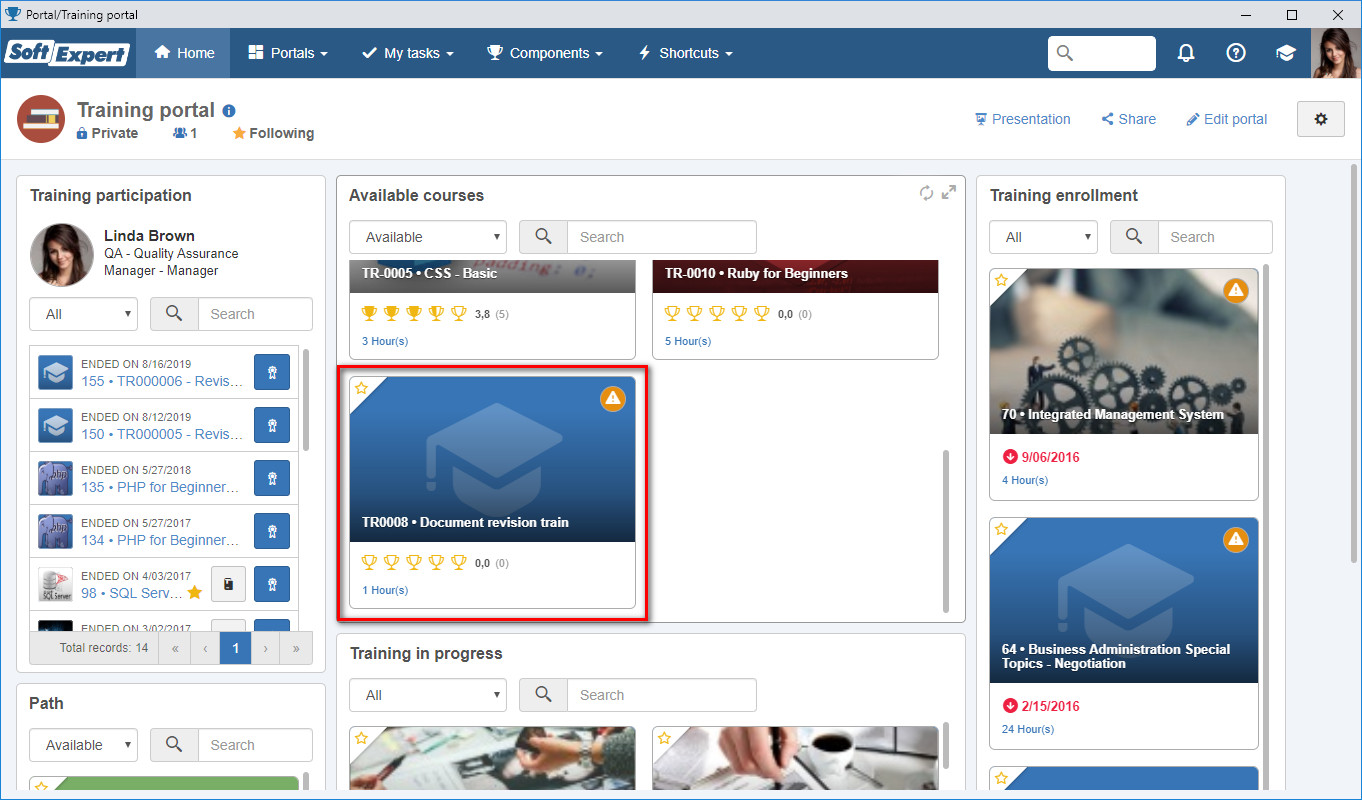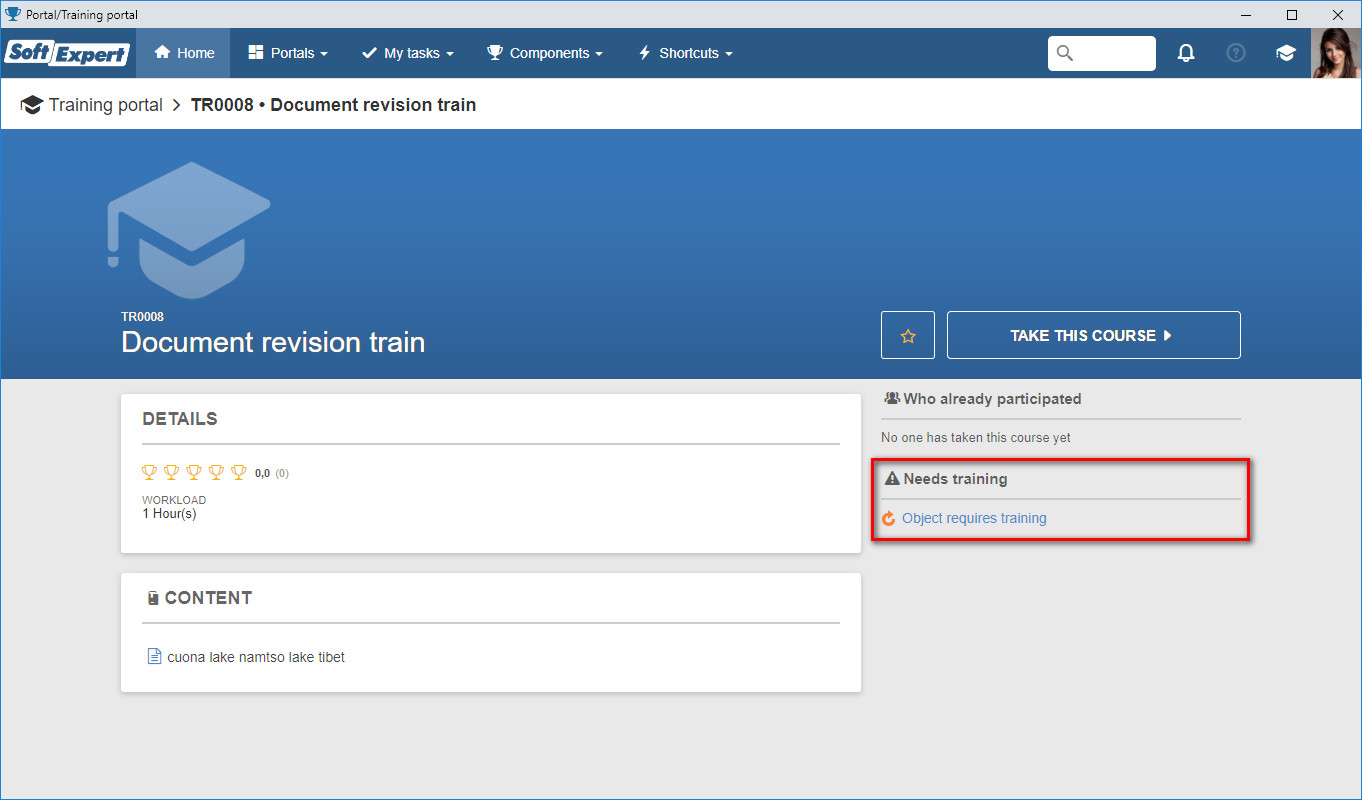Enrollment of external users as training participants
External users can be recorded in the system and require authentication for access, but they have limited access to the features. To add an external user as training participant, the responsible party must select the "External user" option when selecting training participants.
Once enrolled, the external user may access the content and answer the training evaluations through the links in the e-mails that will be sent by SE Suite for the e-mail address entered in the external user record. In future versions, there will be the possibility to access the training portals directed to external users, as currently happens to internal users, in which they will be able to enroll themselves in trainings, track trainings in progress and view trainings that have already been performed.
Reports, searches, filters, Analytics, listings and screens have been adjusted to allow obtaining information and stratifying data from internal and external users.
Change in the name of the "Employee training" view to "Participation in training"
With the new feature to allow enrolling external users in trainings, the "Employee training" view has been renamed to "Participation in training" and left the "Employee" group in order to allow viewing the trainings performed by external users.
In addition to that, new filter groups have been added, such as "Participant" and "External user", which allow filtering participants by type, score, frequency and status, for example.
"Survey" type content
From this version onwards, it will be possible to use a test mode survey as training content. With this feature, it will be possible, for example, to apply a test at the end of each section of the training content. When adding a survey type content, it will be possible to enter a test mode survey template and the minimum score to pass the content and to define a number of attempts to perform the test.
In addition to those options, it will be possible to define if the content will block the remaining training content. By checking this option, the user can only go to the next content if they pass the test of the survey type content. It will also be possible to define if the user will be able to view the other training content while taking the test; otherwise, the training content will be blocked when answering the test.
If the participant does not reach the minimum score after the defined number of attempts, it can be configured for the survey to restart automatically so they can take the test again. If this option is not checked, when the participant does not meet the minimum score in the test, an e-mail will be sent to the instructor or the training control team for an action to be taken in the content for this participant: if the survey will be restarted or if the content as a whole will be invalidated.
Block further content when the current one is not finished
From now on, it will be possible to define if the content will block the remaining training content. By checking the "Block further content when the current one is not finished" option, the user can only go to the next content if the current content is finished. In survey type contents, they can only go to the next one if they pass the test.
Training score from the result of "survey" type contents
With the new feature of survey type content, it will be possible to obtain the score for training approval from the tests performed during the execution of the training content. To do that, it will be necessary to check in the survey type content that it will be used to define the training score. By checking this option, it will be necessary to enter a weight for the result of this content in the final score, if there is more than one survey being used for the score.
Later on, it will be necessary to configure the training evaluation to use the score obtained through survey type content as the result. Thus, by closing the access to training content and answering the surveys, the system will define the training score based on the score obtained in the survey type content. If there is more than one content set to be used as result, the result will be the sum of the scores of these contents multiplied by their weights and then divided by the sum of the weights.
Enabling survey for participants with invalid content
From now on, participants whose content has been closed by the deadline and who have not reached the minimum percentage of required content for closure or have not viewed all required content will have their status in content access invalidated.
With this change, participants who have had their access to content invalidated will also have their evaluations closed as incomplete and with a score of zero, unless the "Enable for participant with invalidated content" option has been parameterized in the training evaluation configurations. In this case, even if the content is invalidated, the participant can answer the training evaluations; otherwise, since their score in the evaluations will be zero, they will fail the training.
The responsible party for the training can also manually invalidate the access to content by the participant through the "Invalidate" button in the "E-learning" section of the training.
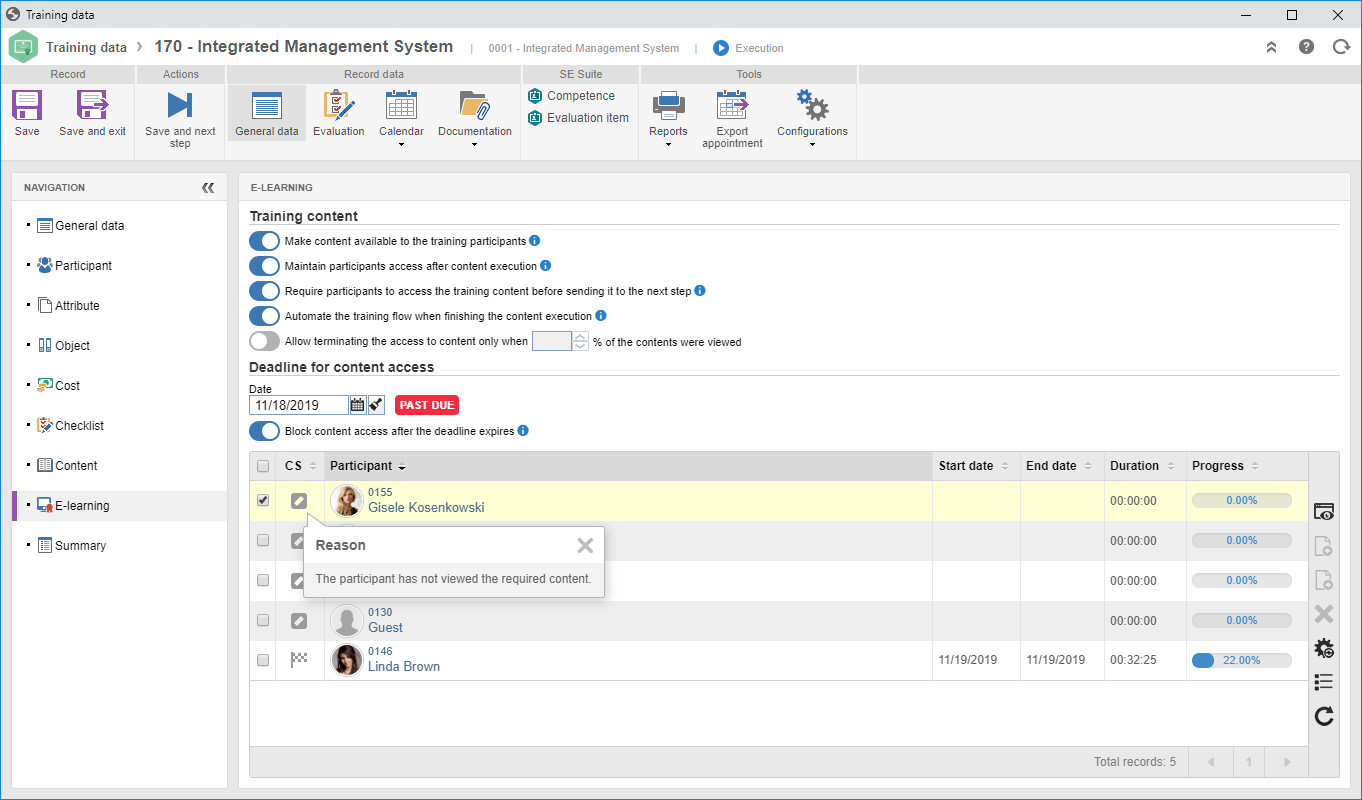
Enabling evaluations for participants without attendance
A parameter has been added to the training evaluation configuration to allow enabling the training evaluations for participants who did not attend the training. Participants are considered not to have attended the training when their training attendance is 0%, regardless of the training have evaluation by attendance.
If the "Enable if the participant does not attend training" option is checked and the training flow is automated, the system will enable the participant evaluations even if they have not attended the training. Otherwise, the system will alert that there are participants who have not attended the training and who will have their evaluations closed as incomplete and with a score of zero.
Allowing invalidating training evaluations of the participant
From this version onwards, it will be possible to invalidate training evaluations of training participants Up until now, if it was necessary, for any reason, to manually close or invalidate the evaluation of a participant, it was only possible to perform this action through survey execution in the SoftExpert Survey component. With this feature, the responsible for the execution of the training can invalidate certain participant evaluations by entering a reason for the closure. After performing this action, the evaluation will be closed as incomplete with a score of zero, allowing the training to follow its flow.
Executing the past due training task with explanation
A new option to execute past due training tasks by explanation has been added. Up until now, it was only possible to execute the task by creating or associating course trainings with the participants of the past due training. With this option, it will be possible to delete the task by filling out an explanation for the participants who do not need a new training to revalidate the past due one.
Object (document) mapping in e-learning applicability
In documents that need training, the definition of the users who need to be trained is performed in the security of the document or the category. Later on, the document is defined as the object of a course in SoftExpert training, and this course can be made available for self-training. So that it is not necessary to replicate the same document training applicability configuration to the course, the "Object mapping" option has been added to the e-learning applicability.
Thus, when the course has a related object (document) and this document has a revision that requires training, when adding the "Object mapping" item to the e-learning applicability, all users who need training in the document will view the course in the "available courses" card, and the training necessity will be pointed out if they have yet to be trained in the revision of the document in progress.
Considering self-training as a given training
From this version onwards, it is possible to configure if the self-trainings will be considered as trainings given by instructors used in trainings generated from e-learning. To do that, the "Consider self-training as a given training" option has been added to the general parameters of SoftExpert Training.
By checking this option, the self-trainings will be listed in the given training view, in the employee profile (given training and history), and it will be possible to generate a certificate for the instructor.
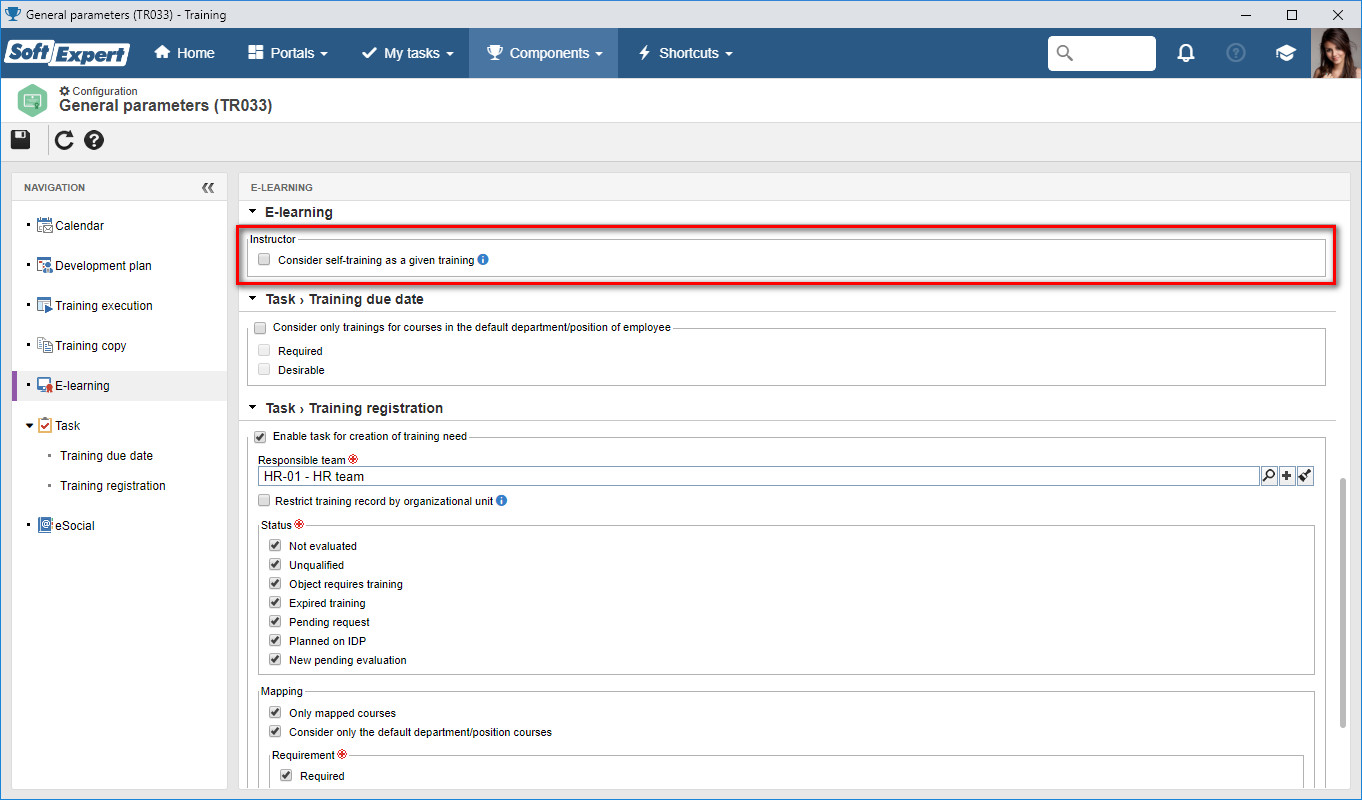
Previous versions
View also the improvements made to this component in previous versions: