Task:
|
Target approval
|
Who receives it:
|
Users that compose the responsibility route for approval, associated with the indicator when adding it to the scorecard structure.
|
When:
|
The indicator targets for each period are entered.
|
Purpose:
|
Approve or reject the targets for each period of the indicator.
|
How to execute this task:
1.
|
In the list of pending records, locate and select the periods of the indicators whose target values you wish to approve. Use the SHIFT or CTRL keys of the keyboard or check next to each indicator to select more than one record at a time.
|
2.
|
 After that, click on the After that, click on the  button on the toolbar. button on the toolbar.
|
3.
|
At this point, the system will ask whether you wish to approve the targets. Click on the desired option:
▪OK: The target values will be approved and the indicator values will no longer be displayed in the list of records. ▪Cancel: The target values of the periods of the selected indicators will remain pending for approval.
In case there is a checklist associated with the user in the responsibility route, it will not be possible to perform this operation.
|
|
|
1.
|
In the list of pending records, locate and select the period of the indicator whose measurement values you wish to approve.
|
2.
|
 After that, click on the After that, click on the  button on the toolbar. button on the toolbar.
|
3.
|
At this point, the system will open the screen for the target value approval.
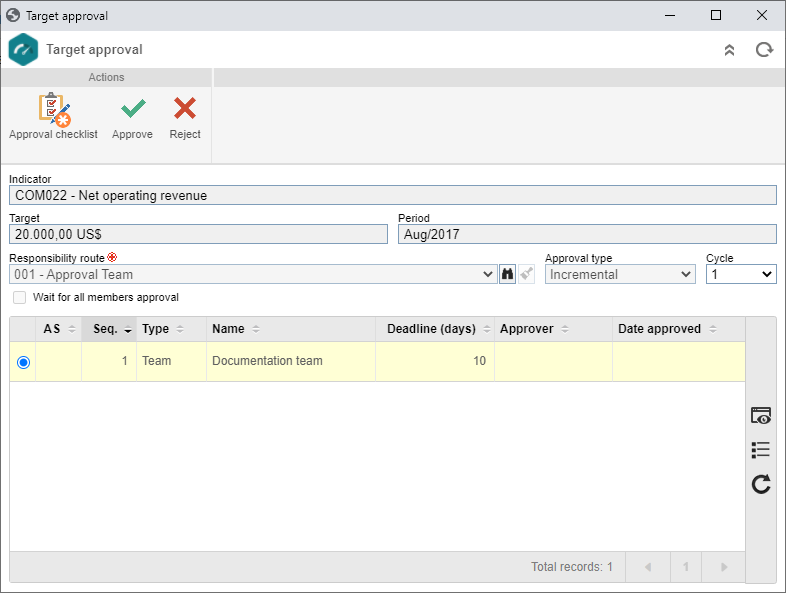
|
4.
|
At the bottom of the screen, the information related to the indicator, the target, and the period is displayed. The responsibility route, the approval type, and the approval cycle will also be displayed. The list of records displays the flow of members responsible for approving the target. If the "Edit the approval flow?" option was not checked at the time of the definition of the responsibility route member who is executing the approval, use the  button on the side toolbar to view the approval execution by the responsible party. button on the side toolbar to view the approval execution by the responsible party.
If it is checked, it will be possible to edit the flow of the members responsible for the target approval. It will not be possible to add, edit, or delete members who have already executed their approval task. On the side toolbar, the following buttons are available:

|
Click on this button to add a new approver. Refer to the Configuring a responsibility route section to obtain a detailed description on how to perform this operation. Note that by adding a new responsible user to a route associated with the target approval, this addition will not be replicated to the route record made through the Configuration  Responsibility route menu. Responsibility route menu.
|

|
Click on this button to edit the data of the responsible for approval selected in the list of records.
|

|
Click on this button to delete the responsible for approval selected in the list of records.
|

|
Click on this button to identify the approval status (AS column), i.e., which action was taken by the members of the responsibility route.
|
|
5.
|
The following buttons will be displayed in the Actions section:
Button
|
Description
|
Approval checklist
|
It will only be displayed if the responsibility route member who is executing the approval has an associated checklist. The displayed questions are intended to assist the person responsible for this operation. In order to answer them, select the desired option: Yes, No or N/A. The answers may have already been selected by the system according to the standard defined when recording the checklist. Moreover, filling out the Comments field may be mandatory or not, also according to the configurations established when creating the checklist.
|
Approve
|
Click on this button to approve the target value. If you wish, use the "Comments" section to register important information referring to the approval. Then, click on "Approve" to approve the target or "Cancel" to return to the approval screen.
Once approved, the target will be applied to the indicator and it will no longer be displayed in the list of pending records.
|
Reject
|
Click on this button to reject the target value. In the "Comments" section that will be displayed, the system requires the reason for the rejection to be entered. Then, click on "Reject" to reject the target or "Cancel" to return to the approval screen.
If the target is rejected, the Target rejection task will be generated for the responsible users to perform the necessary changes.
|
|
This operation can also be performed through several SE Performance menus to which the logged user has access. See further details in the Management  Target/Measurement and Execution Target/Measurement and Execution  Target/Measurement sections. Target/Measurement sections.
|
|
|







