|
To start the execution of a task, first locate and select the desired task in the list of records. The tasks with the "To be started" status can be identified with the  icon in the S column. icon in the S column.
After that, click on the  button on the toolbar. At this point, the task data screen will be displayed. button on the toolbar. At this point, the task data screen will be displayed.
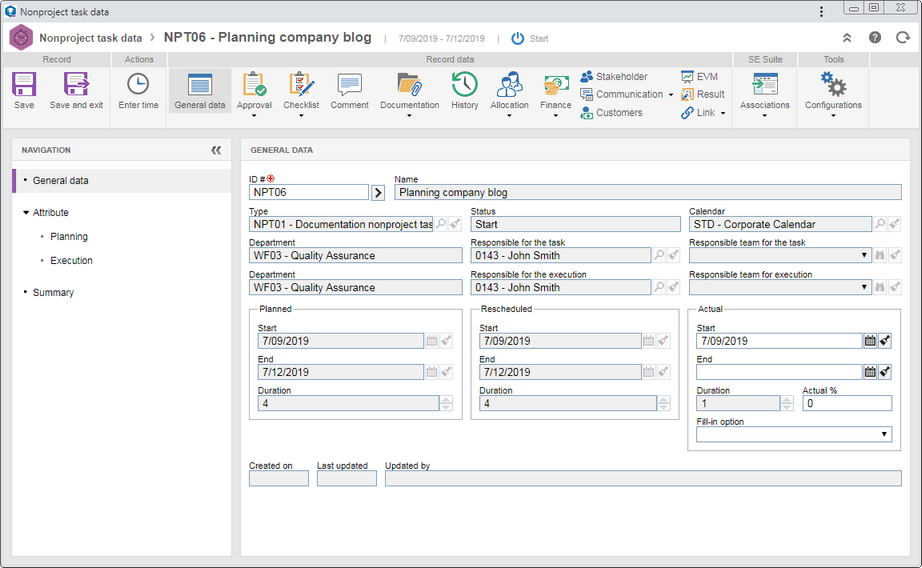
In the General data section, fill out the following fields in the Actual section:
Field
|
|
Start
|
Enter the start date of the task. It is extremely important that this date is true so that the nonproject task may receive variation and planning deviation studies. If the "Allow entering retroactive dates in the execution of tasks" option is checked in the general parameters, it will be possible to enter a date prior to the current date. Otherwise, the system will not enter a date before the current date. Note that the system does not allow entering a date after the current date.
|
Actual %
|
Enter the actual percentage of the task so far. The system only considers the task as started when an execution percentage between 1% and 99% is entered, because when a task is saved with 0% its status is not changed to "In progress", and when 100% is entered, the "End" field is filled in with the current date, considering the task as finished. If the "Allow entering retroactive percentage in the execution of tasks" option is checked in the general parameters, during the progress of the task, the executors will be able to edit the percentage entered in this field for a smaller percentage. If this option is not checked, the tasks executors will not be able to rewind the percentage entered in this field.
|
Duration
|
This field is filled in by the system with the number of days needed to finish the task.
|
▪If the task whose execution is being started has execution attributes configured as required, it will be necessary to perform the filling of the attribute value to start the task execution successfully. ▪If the task has an asset allocated as a resource, and it is being used, or for some other reason it is unavailable, the system will issue a message informing you of the event and question whether you wish to continue executing anyway. |
After that, save the record. At this point, the task status will change to "Execution".
|





