|
To configure the SE Time Control general parameters, the following tabs are available:
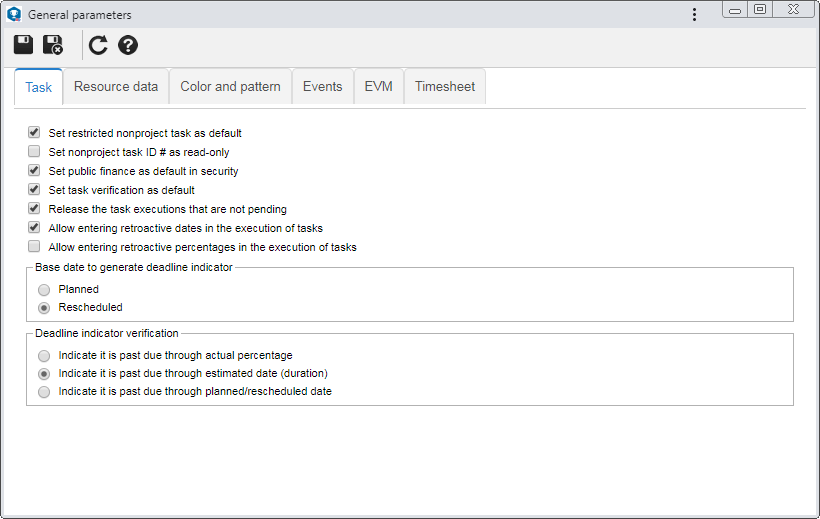
In this tab, it is possible to set parameters referring to the tasks that will be added to the system.
Parameter
|
Checked
|
Unchecked
|
Set restricted nonproject task as default
|
The new tasks added to the system will be restricted to the stakeholders.
|
The access to the tasks will be, by default, public.
|
Set nonproject task ID # as read-only
|
The ID # of the new nonproject tasks added to the system may not be edited. In that case, an automatic number will be generated. If the use of a mask with permission to edit the ID # is set in the type that will classify the task, this configuration will not be applied.
|
The "ID #" field will be enabled to be filled out, unless the use of a mask without permission to edit the ID # is configured in the type that classifies the task.
|
Set public finance as default in security
|
By default, the access to the nonproject task finances will be public.
|
Only the stakeholders, by default, will have access to the nonproject task finances.
|
Set task verification as default
|
All tasks that are added to the system will go, by default, through the verification step. If needed, this configuration may be edited through the data screen of each task.
|
The tasks added to the system will not go through the verification step by default.
|
Release the task executions that are not pending
|
In the Execution  Task execution menu, all tasks that are under the responsibility of the logged user to be executed will be displayed. Task execution menu, all tasks that are under the responsibility of the logged user to be executed will be displayed.
|
The user may only execute the tasks within the execution period (pending) and whose predecessor tasks have their execution duly finished. This parameter does not apply to the My tasks  Execution Execution  Task execution menu. Task execution menu.
|
Allow entering retroactive dates in the execution of tasks
|
During the execution of the task, it will be possible to enter start and/or end dates prior to the current date.
|
During task execution, it will not be possible to fill out the actual Start and End fields of the task with dates prior to the current date.
|
Allow entering retroactive percentages in the execution of tasks
|
The task executors may enter an execution percentage smaller than the one that has already been entered.
|
The executors may not rewind the actual percentage of the task. In this case, only the task manager, through the Management  Task tracking menu, can rewind the reported execution percentage. Task tracking menu, can rewind the reported execution percentage.
|
Base date to generate deadline indicator
|
Define whether the status of the tasks (on time or past due) will be based on the Planned or Rescheduled dates. The deadline indicator is generated only for tasks that have already gone through the planning step.
|
Deadline indicator verification
|
Select one of the following options to define how the system will perform the calculation to consider that a task is past due:
▪Indicate it is past due through actual percentage: The system will indicate that a task is past due when: oOnly the actual start date was entered, and the task execution percentage is not in accordance with its elapsed time. oThe actual start and end dates were entered, and the actual end date is later than the planned/rescheduled end date. ▪Indicate it is past due through estimated date (duration): The system will indicate that a task is past due when: oThe actual start and end dates are not entered, and the actual end date is later than the planned/rescheduled end date. oOnly the actual start date is entered, and it is after the planned/rescheduled end date. oThe actual start and end dates are entered, and the actual end date is after the planned/rescheduled end date. ▪Indicate it is past due through planned/rescheduled date: The system will indicate that a task is past due when: oThe actual start and end dates are not entered, and the actual end date is later than the planned/rescheduled end date. oOnly the actual start date is entered, and the current date is after the planned/rescheduled end date. oThe actual start and end dates are entered, and the actual end date is after the planned/rescheduled end date. |
|
Use this tab to set the parameterization referring to the viewing of finances on the resource data screen. Define who will have permission to view the finances, by selecting the corresponding option: All, Leader or Users authorized to enter resources.
|
Configure the style that will be applied to the objects displayed in the resource calendar. To do that, select the desired option:
Style
|
|
Random style
|
The color and pattern of the objects will have a random style defined by the system.
|
Display object default color and pattern
|
The color and pattern of the objects will be those set in the data screen of each object (monitored event, task, meeting, project etc.).
|
Customized
|
Allows customizing the color and pattern of the objects, status indicators, and deadline indicators. To do that, in the Item field, select the desired option. Right below, the system will display the objects and schedule performance index according to the option selected before. Check those that you wish to customize and select the color and pattern you wish to assign to each one.
|
|
This tab enables the automatic e-mail sending when certain actions/steps are performed in the nonproject tasks added to the system. To enable it, check the options that must automatically send e-mail notifications to the stakeholders. Keep the ones that must not send the notification unchecked. The configuration in this section can be edited after the creation of the nonproject task.
|
In this tab, it is possible to configure the managerial indicators of the earned value of the tasks, defining a generic frequency for its calculation. To do that, fill in the following fields:
Section
|
|
Calculation frequency
|
Enter the days, weeks or months ranges on which the EVM calculation of all nonproject tasks should be performed.
|
Base value for the calculation
|
Determine if the values to be used for the EVM calculation must be planned or rescheduled.
|
CPI (Cost Performance Index)
|
Enter, in the respective fields, the ranges of values that will classify the cost performance index as good, acceptable, or bad.
|
SCI (Schedule Cost Index)
|
Enter, in the respective fields, the ranges of values that will classify the scheduled cost index as good, acceptable, or bad.
|
SPI (Schedule Performance Index)
|
Enter, in the respective fields, the ranges of values that will classify the schedule performance index as good, acceptable, or bad.
|
HPI (Human Performance Index)
|
Enter, in the respective fields, the ranges of values that will classify the human performance index as good, acceptable, or bad.
|
|
Parameter
|
Checked
|
Unchecked
|
Allow overlapped time period
|
Allows performing more than one timesheet in the same time period in the same day.
|
Does not allow performing timesheets in the same time period in the same day.
|
|
After performing all the desired parameterizations, save them.
|
|







