|
To add a new report template, click on the  button on the main toolbar. To edit a template, select it in the list of records and click on the button on the main toolbar. To edit a template, select it in the list of records and click on the  button. button.
The four default templates cannot be edited, but it is possible to copy their records and customize them as desired.
|
The following fields are available in the report template data screen:
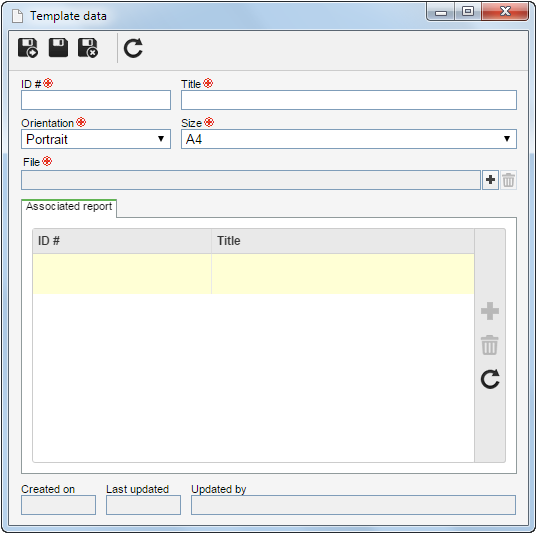
Field
|
|
ID #
|
Enter a number or code to identify the report template.
|
Title
|
Enter a name for the report template.
|
Orientation
|
Select the page layout for the reports associated to this template: portrait or landscape.
|
Size
|
Select the page format for the reports associated to this template: A4 or letter.
|
File
|
Select the .jrmxl file whose configurations will be applied to the reports to which this template will be associated.
|
After saving the record for the first time, the following tab will also be available:
Associated report
|
This tab will display the reports to which this template is applied. On the side toolbar, the following buttons are available:

|
Click on this button to associate a report to which you want to apply the template. On the screen that will be opened, locate and select the desired report and save the selection. It is also possible to associate templates with the report through the "Template" field on the report data screen.
|

|
Click on this button to disassociate the report template selected in the list of records.
|
|
After performing the desired configurations, save the record.
|





