|
To configure a new category, in the main screen toolbar, click on the  button. button.
On the screen that will be opened, enter an ID # and a name for the category. The following tabs are also available:
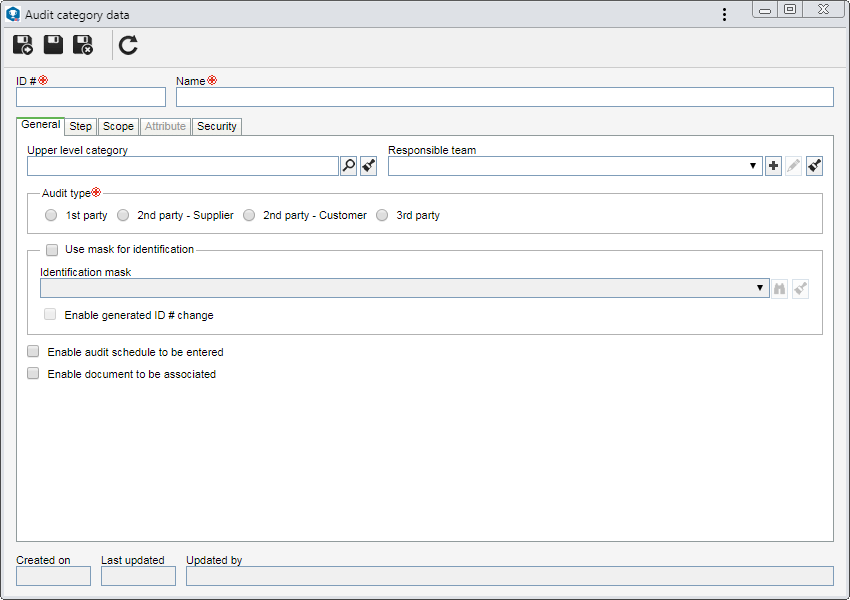
Note: Some configurations can only be performed after the record has been saved at least once.
Use this section to perform the general configurations regarding upper level category, audit type, different permission types and others:
Fields
|
Upper level category
|
Select the category that, on the main screen hierarchy, is a level above the record in question. This field will be automatically filled out by the system if, on main screen hierarchy, a category is selected; however, it is possible to edit it.
|
Responsible team
|
Select the team responsible for the category in question. Only the users in this team may edit the category data. However, if no team is selected, any user will have permission to edit it.
|
Audit type
|
Select the type of the audits that will be created in this category:
▪1st party: Corresponds to internal audits, that is, when an audit is performed in the company itself by its staff or by hired professionals. ▪2nd party - Supplier: When the audit is performed at a supplier. ▪2nd party - Customer: When the audit is performed by a customer. ▪3rd party: Corresponds to external audits, that is, when a company is hired to perform the audit. |
Use mask for identification
|
Select this field to activate the identification mask feature for the audits of this category. It is important to point out that this feature will only be available if the form of execution defined for the category is Based on ISO19011. In that case, fill out the following fields:
▪Identification mask: Select the desired identification mask from those created through the Configuration  Identification mask menu. Identification mask menu. ▪Enable generated ID # change: If this field is selected when creating an audit of this category, it will be allowed to change the ID # generated through the mask manually. Otherwise, it will not be allowed. |
Enable audit schedule to be entered
|
Check this option for it to be possible, on the audit data screen, to enter the audit programming schedule. For example: when the X process/department will be audited, who will participate in each schedule, etc. Remember that this scheduling will not generate a task in the system!
|
Allow document to be associated
|
Check this option for the Document tab to be available for the association of documents on the data screen of the audits of this category. For this feature to work correctly, the SE Document component must have an active license key in SE Suite.
|
|
In this section, form of execution for the auditPlanningPreparationExecutionClosure
Fields
|
Form of execution
|
Define if the audit execution will be based on ISO19011 or through a project (SE Project).
|
Responsible
|
Select one of the following options to define the party responsible for the audit step:
▪Responsible audit team: The team set will be responsible. When configuring the Planning step, note that only this option will be available. The team will be defined as the party responsible for the audit step. ▪Auditor: The users defined as auditors will be the responsible parties. ▪Lead auditor: The user defined as the lead auditor will be the responsible party. |
Requires approval
|
Check this field for the audits to go through approval just as the data of the respective step are entered. Fill out the following fields:
▪Route type: Define whether the approval route will be: oVariable: Allows the route to be selected/edited through the audit data screen. It also allows editing its members. oFixed: Allows the route to be selected/edited through the audit data screen; however, it will not be possible to edit its members. oFixed & unique: A default approval route will be established for all the audits of the category in question, that is, the route selected in the respective field cannot be edited (nor the members) through the audit data screen. ▪Default approval route: Select, among those created in the system, the route of the desired responsible. Use the buttons placed on the side of the field if necessary, to create a new responsibility route, edit the data of the selected route or clear the filled in value, respectively. Note that only the approval responsibility routes will be available for selection. |
Send notification when finished
|
Check this field for it to be possible, when entering the audit data, to associate the teams that will receive the step closure notification.
|
Note:
▪It is important to point out that the "Planning" and "Execution" steps are mandatory. For the "Preparation" and "Closure" steps to also be added to the audit flow, it is necessary to check the "Requires preparation" and "Requires closure" field, respectively. ▪The description above is valid for every audit step in this tab; since they are quite similar, they will only be described once. ▪When configuring the "2nd party - Customer" and "3rd party" audit types, the "Auditor" and "Lead auditor" options will remain disabled in the "Preparation", "Execution", and "Closure" steps.
Project
|
By selecting this option, the audits in this category will be executed through a project (SE Project). To do that, the steps in this audit project must be configured in the SE Project component. Refer to the Configuration  Classification Classification  Project type section in the SE Project documentation for details on how to configure a project type. Project type section in the SE Project documentation for details on how to configure a project type.
|
|
Use this section to configure the permissions of the audits of this category. Select one of the following options:
Audit requirement
Option
|
Allow auditing
|
Select the objects that may be audited in the audits of this category:
▪Process: Allows associating the processes of the organization that will be audited. ▪Process activity: Allows associating the specific process activity that will be audited. ▪Department: Allows associating the departments of the organization that will be audited. ▪Control: Allows associating the controls of the organization that will be audited. ▪Product: Allows associating the products of the organization that will be audited. ▪Asset: Allows associating the assets of the organization, and their location, that will be audited. ▪Supply: Allows associating the supply storerooms of the organization that will be audited. ▪Project: Allows associating the projects/tasks of the organization that will be audited. |
Enable audit score by
|
Select which objects may have their score with permission to be displayed: audit (as a whole), audit criterion, process, process activity, department, control, product, asset, supply and/or project. The last eight options will only be valid if the corresponding objects are checked in the Allow auditing field described before. The selected options will then be evaluated under the criterion associated in the Audit result criterion field.
|
Note: For this feature to work correctly, the SE Process, SE Asset, SE Supply, and SE Project components must have an active license key in SE Suite.
Audit risk and control plan
When this option is used, the structure of the risk and control plan is used as the scope that will generate the working paper for audit execution.
Option
|
Risk plan scope allowed
|
Enable the corresponding options to allow using risk plans with scopes in SE Risk and/or SE Process.
|
|
This section will only be enabled if the scope defined for the category is "Audit risk and control plan".
In this tab, it is possible to determine the evaluation criteria of each object type allowed in the scope structure, as well as the default conformity level of the Suite objects from the Risk and control plan. It is also possible to define the auxiliary object types that may be added to the audits of this category: Control test, audit test and verification items. If necessary, it is possible to define default conformity levels for each of these auxiliary objects.
|
Use this section to associate and configure the attributes that will complement the information of the audits of this category.
For further details on how to associate attributes with the record in question, see the Adding attributes section.
|
|
Use this section to associate the forms that will complement the information of the audits of this category. To do that, use the buttons available on the side panel:

|
Click on this button to add a new form and associate it with this category. Refer to the Creating a form section of the SE Form specific documentation for further details on this operation.
|

|
Click on this button to associate a previously created form (SE Form) with the category. To do that, on the screen that will be opened, select and save the record with the desired forms.
|

|
Click on this button to disassociate the form selected in the list of records from the category in question.
|

|
Click on this button to view the data of the form selected in the list of records.
|

|
Click on this button to move the position of the form selected in the list of records up.
|

|
Click on this button to move the position of the form selected in the list of records down.
|
|
Fields
|
Security
|
It is possible to define a security list for the audits in this category. To do that, in the Access type field, select how the access restriction will be:
▪Public: Any SE Audit user will have access permission to the audits. ▪Authorized: Allows configuring the teams of users that will have access to the audits. After selecting this option, use the buttons in this section to configure the users who will have access to the audits. ▪Unauthorized: Allows configuring the teams of users that will NOT have access to the audits. After selecting this option, use the buttons in this section to configure the users who will not have access to the audits. |
Enable audit access type change
|
Check this option for it to be possible to edit the access type through the audit data screen. If this option is not checked, the access types configured in this section will be applied to the audits and may not be edited.
|
Note: If the category has been defined as risk and control plan audit, the "Attribute" and "Security" tabs will not be enabled, since these configurations should be defined in the SE Project project type (SE Project  Configurations Configurations  Project type). Project type).
|
After filling in the necessary fields, save the record.
|







