Task:
|
FMEA tracking
|
Who is notified:
|
Team responsible for tracking the FMEA.
|
When:
|
While the FMEA is in revision.
|
Purpose:
|
To track the data of FMEAs recorded in the system.
|
How to track this task:
1.
|
Select the desired FMEA from the list of pending records.
|
2.
|
 To view the selected FMEA structure, click on the To view the selected FMEA structure, click on the  button. button.
|
3.
|
At this point, the FMEA structure will be displayed in viewing mode. It will be possible to filter the structure elements in their respective sections (asset/item/object/process activity/project task; failure mode; failure effect; potential failure causes; and recommended action). To do that, click on the filter button, found in each section and select the elements that must be displayed in the FMEA structure:
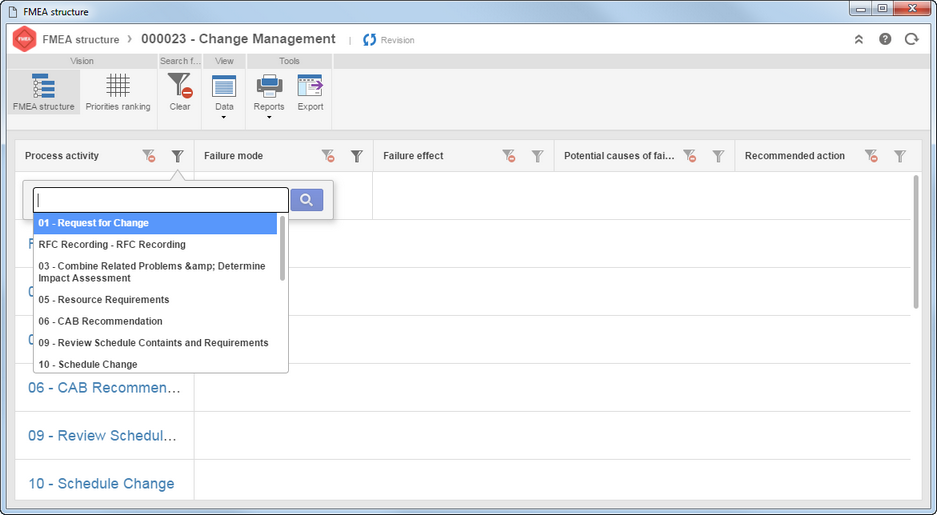
To remove all filters applied, click on the "Clear" toolbar button of the structure. If you wish to clear the filters of a specific section, click on the button to clear the filters available in each of the sections.
|
|
4.
|
Through this screen, it is also possible to view the contents of the FMEA through priorities ranking. To do that, click on the Priorities ranking button found in the tools panel of the structure. In the Generate ranking by field, select a rating to generate the ranking of FMEA.
|
5.
|
To view the FMEA data, FMEA revision and FMEA object (asset, item, process, design and object), simply click on the respective button of the tools panel of the structure and click on the desired option. Through this screen, it is also possible to issue the FMEA report, besides exporting a structure of the FMEA to a spreadsheet.
|
|



