See below where and how the structure of the item may be viewed:
1.The item structure may be viewed through the "Structure  Composed of" section on the item data screen, through the third quadrant of the Item definition and View items menus and through the Composed of" section on the item data screen, through the third quadrant of the Item definition and View items menus and through the  button available in these menus. button available in these menus.
2.The screen that displays the structure of items may vary according to the location where it is being accessed, but all have the same information. The image below shows the structure of an item accessed through the  button of the Management button of the Management  Item definition menu. The structure is initially displayed with the default view, but it is possible to change it to the manufacturing and purchase visions: Item definition menu. The structure is initially displayed with the default view, but it is possible to change it to the manufacturing and purchase visions:
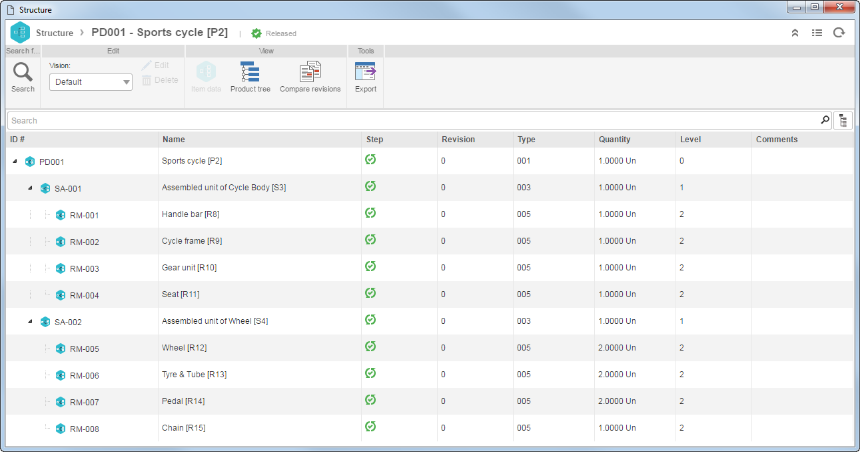
3.Select the Manufacturing option to view the information related to the manufacturing of the items.
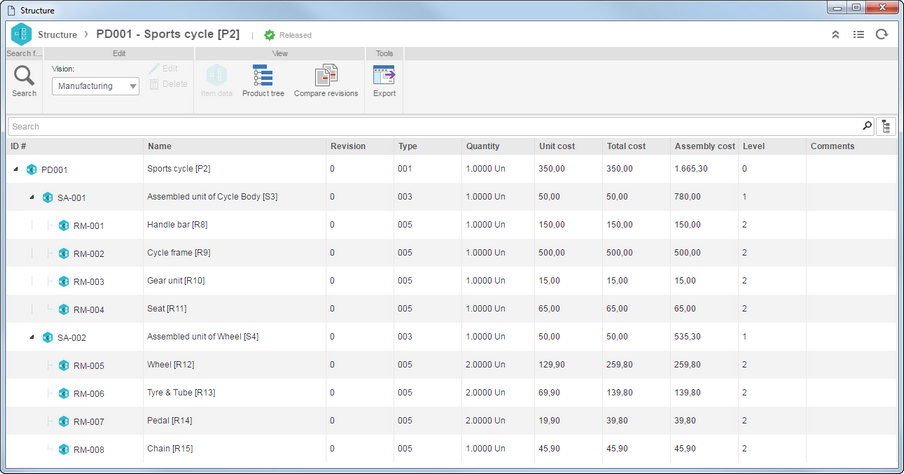
4.Select the Purchases option to view the information related to the purchases of the items.
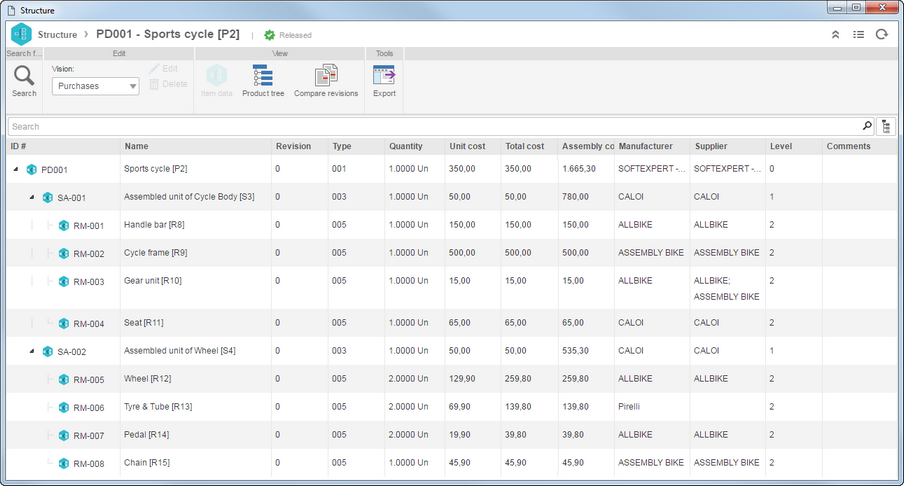
5.Select the Create new vision option to create a vision for the structure of the item. For that, on the new screen, enter a name for the vision and select the columns that will be displayed in its structure. For this vision to be displayed by default, select the Default vision option:
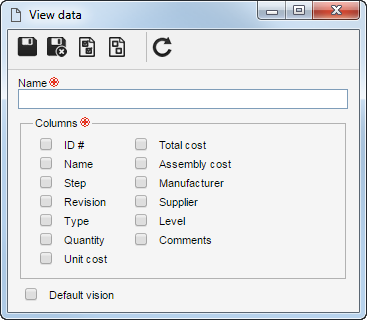
▪The created vision will be available as a vision option for all item structures. ▪When selecting the created vision in the vision field, the edit and delete button will be enabled for the vision to be edited or deleted, respectively. |
6.Through the item structure, regardless of the location where it was accessed, it is also possible to view other information, such as: ▪Item data: Just as an item is selected in the structure, the button of this resource will be enabled, allowing the user to view the item data screen. ▪Product tree: Click on the button of this resource to view the tree of the selected item. ▪Compare revisions: Click on the button of this resource to display the screen that allows comparing the revisions of the same item or of different items.
The item structure, associated by the Structure button in the Item definition and View items menus, allows the information presented in the structure to be exported. To do that, click on the Export button and, on the new screen, enter the name of the file and the desired format.
|
|







