|
How to execute this task:
1.
|
In the list of pending records, select the process whose revalidation will go through approval.
|
2.
|
After that, click on the  button on the toolbar. button on the toolbar.
|
3.
|
Fill in the fields on the data screen that will be displayed:
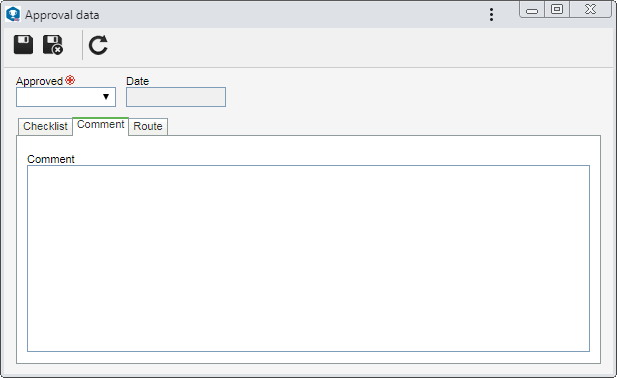
Approved: Select the Yes option to approve or the No option to reject the revalidation in question.
Date: This field is filled in by the system with the date on which the approval/rejection of the revalidation is being performed.
|
4.
|
The Checklist tab will only be displayed if there is a checklist assigned to the member of the revision route (defined when configuring the validity or in the Expired process task) executing the approval. This checklist aims to assist the responsible party in the approval or rejection of the record in question. To answer the checklist questions, select the desired answer (Yes, No or N/A) for each question in the checklist. Some answers may already be filled with a default option if they have been defined in the creation of the checklist. In addition, the completion of the Comments may be mandatory or not, according to the settings established, also in the creation of the checklist.
|
5.
|
Use the Comment tab, to enter important information about the approval of the revalidation in question. Remember that, if the revalidation is rejected, filling out this tab will be mandatory. In that case, you must provide an explanation for failing it.
|
6.
|
Use the Route tab to edit the flow of the members responsible for approving the revalidation in question. To do this, use the following toolbar buttons located next to the list of records:

|
Click on this button to add a new member. Refer to the Configuring a responsibility route section to obtain a detailed description on how to add a new member. It is important to point out that, if the member is being added to a route associated with the revalidation, this addition will only be valid for the process revalidation. It will not be replicated to the route record created through the Configuration  Responsibility route menu. Responsibility route menu.
|

|
Click on this button to edit the data of the selected member.
|

|
Click on this button to delete a member from the responsibility route. Select the desired record before clicking on the button.
|

|
Click on this button to identify the evaluation status (ES column), that is, which action was taken by the members of the responsibility route.
|
It will not be possible to add, edit or delete members that have already executed their approval task.
|
|
7.
|
After filling in the fields above, save the record.
|
8.
|
If the revalidation is rejected, it will be sent to revalidation once again. If the revalidation is approved, it will become the current revalidation for the process in question.
|
|





