|
To reschedule a project, locate and select the desired project in the list of records. After that, click on the  button on the toolbar. button on the toolbar.
At this point, the project data screen will be displayed. Note that most fields on the screen will be filled with the data entered in project planning:
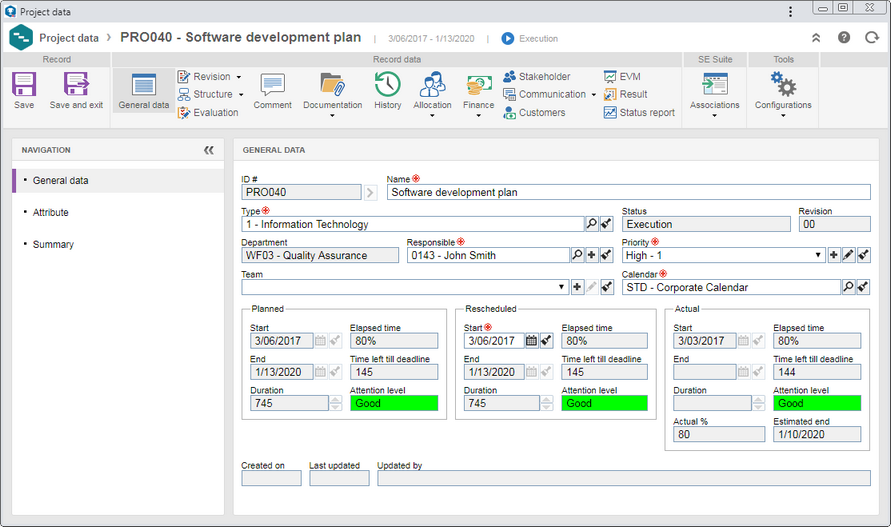
▪If the "Mandatory to revise the project replanning" option is checked in the general parameters/project type, some of the fields on the project data screen will only be available for editing when a revision is created for it. In this case, you must first create a revision for the project and then edit the data through the Project and program revision task. After reprogramming the desired data, close the revision. ▪The presentation of some sections/fields may vary if the logged-in user has any restrictions set on the Access  Folder tab, on the project type data screen. Folder tab, on the project type data screen. |
To reschedule it, access the General data   General data section. In the Rescheduled section, enter the new dates for the start and end of the program. Note that the dates of the Actual section are completed as the execution of the project tasks that compose the program is carried out. General data section. In the Rescheduled section, enter the new dates for the start and end of the program. Note that the dates of the Actual section are completed as the execution of the project tasks that compose the program is carried out.
If necessary, the fields in the other sections will be available for editing. Refer to the Editing a project section for details on these fields.
After filling all the required fields, save the record.
|





