|
To configure a program type, in the main screen toolbar, click on the  button. button.
On the type data screen, enter the ID # and the Name for it.
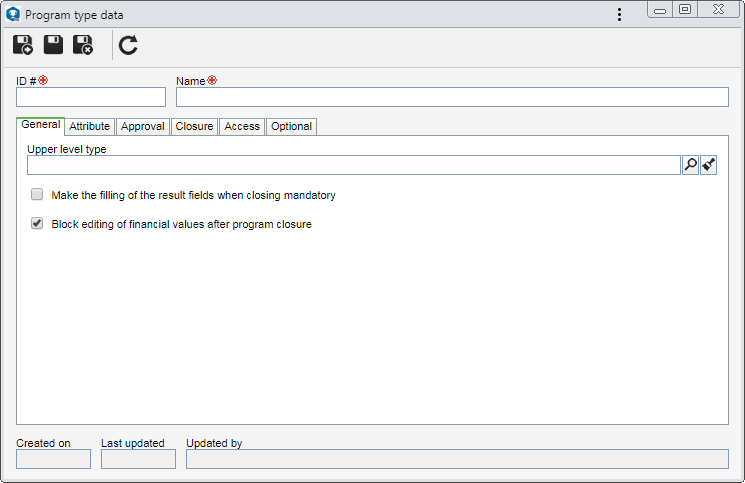
Field
|
Upper level type
|
Fill out this field for the type to be hierarchically recorded below the selected type. In this case, select the desired program type. If a program type is selected in the main screen hierarchy, this field will be filled out by the system, but it is possible to edit it.
|
Make the filling of the result fields when closing mandatory
|
Check this option so that in order to be able to successfully finish programs of this type, it is required to fill out the fields in the Result section of the program data screen. If this option is not checked, it will be possible to finish the programs of this type without completing the fields of the "Result" section.
|
Block editing of financial values after program closure
|
The system will check this option to indicate that, after closure, it will not be possible to edit the values for the costs and revenues of the programs of this type. If this option is unchecked, after the program closure, it will still be possible to update the values of its costs and revenues as necessary.
|
|
Use the Attribute tab to define attributes to complement the information of the revenues of this type. On the side toolbar, the following buttons are available:

|
Click on this button to associate an attribute that was previously created in the system with the type. Refer to the Adding attributes section for further details on how to perform this operation.
|

|
Click on this button to save the association of attributes with the program type.
|

|
Click on this button to disassociate the attribute selected in the list of records from the type in question.
|
If the attribute configurations are edited (e.g.: an attribute checked as required becomes non-required or vice versa), they will be replicated to the revenues of this type when their data is edited.
|
|
On the Approval tab, it is possible to define whether the programs added to this type will go through the approval step. To do this, check the Approval step? option and select the route type:
Field
|
Variable
|
It allows the responsible route to be selected/edited during the planning/revision of programs of this type, in addition to allowing the editing of its members.
|
Fixed
|
It allows the responsible route to be selected/edited during the planning/revision of programs of this type, but it will not be possible to edit its members.
|
Fixed & unique
|
A default responsibility route will be established for all programs of this type. The route selected in the respective field (and its members) cannot be edited during program planning/revision.
|
Responsibility route
|
Select the responsibility route that will be used for approval. Use the other buttons next to the field to add a new responsibility route and clear the field. The filling in of this field is mandatory if the previously selected route type is "Fixed & unique". If another "Route type" option is selected and this field is filled out, at the time of program planning/revision, the system will use the route informed, but it will be possible to edit it.
|
Allow attribute changes at approval
|
Check this option for it to be possible, during the approval step of the programs of this type, to edit the values of their attributes. If this option is not checked, the program attributes will only be available for viewing.
|
|
On the Closure tab, it is possible to define whether the programs added to this type will go through the closure step. To do this, check the Closure step? option and select the route type:
Field
|
Variable
|
It allows the responsible route to be selected/edited during the tracking of programs of this type, in addition to allowing the editing of its members.
|
Fixed
|
It allows the responsible route to be selected/edited during the tracking of programs of this type, but it will not be possible to edit its members.
|
Fixed & unique
|
A default responsibility route will be established for all programs of this type. The route selected in the respective field (and its members) cannot be edited during program tracking.
|
Responsibility route
|
Select the responsibility route that will be used for closure. Use the other buttons next to the field to add a new responsibility route and clear the field. The filling in of this field is mandatory if the previously selected route type is "Fixed & unique". If another "Route type" option is selected and this field is filled out, at the time of program tracking, the system will use the route informed, but it will be possible to edit it.
|
|
On the Access tab, it is possible to configure the access restrictions to the attributes and folders of the programs of this type, as well as to define who should know when programs of this type are revised. See further details in the Access section.
|
In this tab, it is possible to parameterize the details regarding the association of customers/suppliers with the programs of this type. The following options are available:
Field
|
Checked
|
Unchecked
|
Required
|
Makes associating customers/suppliers with the programs mandatory.
|
Associating customers/suppliers with the programs of this type will not be mandatory.
|
Restrict changes to planning or revision situations
|
Associating customers/suppliers with the programs will be possible only when their status is planning or revision.
|
The association of customers will not be restricted while it is possible to edit the programs of this type.
|
|
Field
|
Checked
|
Unchecked
|
Use mask for identification
|
When adding programs to this type, the automatic identification resource may be used. To do that, select the desired identification mask. Note that only masks whose object is "Program" are available for selection. Check the Enable ID # change option to allow the generated ID # to be edited when adding programs to this type. If this option is not checked, the generated ID # may not be edited.
|
The automatic ID # generation feature will not be available.
|
|
On the Optional  View profile tab, it is possible to associate a display profile that will be applied to schedule views of programs of this type. To do that, in the respective field, select the desired view profile. Note that only program view profiles are available for selection. Use the other buttons next to the field to view the selected view profile data and clear the field. View profile tab, it is possible to associate a display profile that will be applied to schedule views of programs of this type. To do that, in the respective field, select the desired view profile. Note that only program view profiles are available for selection. Use the other buttons next to the field to view the selected view profile data and clear the field.
|
|
After filling all the required fields, save the record.
|







