Task:
|
Revalidation approval
|
Who receives it:
|
Users defined as members of the responsibility route for the approval associated with the validity configuration or revalidation of the requirement in question.
|
When:
|
When a revalidation is sent for approval.
|
Purpose:
|
To approve or reject a requirement revalidation.
|
How to execute this task:
1.
|
In the list of pending records, select the requirement whose revalidation will go through approval.
|
2.
|
After that, click on the  toolbar button. toolbar button.
|
3.
|
Fill in the fields on the data screen that will be displayed:
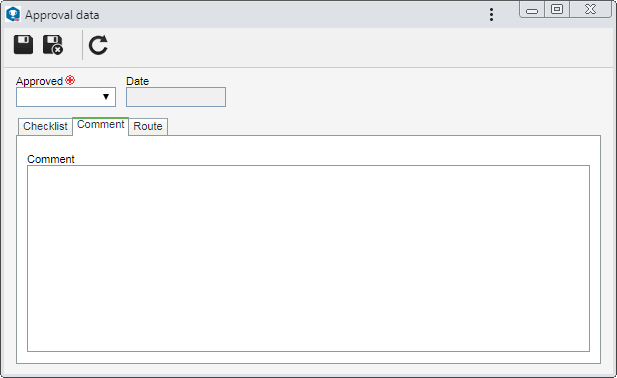
Fields
|
Approved
|
▪Yes: The revalidation will be approved. ▪No: The revalidation will be rejected. |
Date
|
Displays the date in which the operation is being performed.
|
The following tabs are also available:
This tab will only be displayed if there is a checklist assigned to the member of the revision route (defined when configuring the validity or in the Requirement due date task) executing the approval. It is intended to assist the person responsible for the approval or rejection of the revalidation. In order to answer the questions, select the desired option: Yes, No or N/A. The answers may have already been selected by the system according to the standard defined when recording the checklist. Moreover, filling out the Comments field may be mandatory or not, also according to the configurations established when creating the checklist.
|
Use the Comment field to register important information referring to the revalidation approval. If the revalidation is rejected, filling out this tab will be mandatory. In that case, you must enter an explanation for rejecting it.
|
This tab will only be displayed if the Edit the approval flow? option was checked at the moment of defining the responsibility route member that is executing the approval. In it, it is possible to edit the flow of the members responsible for the revalidation approval.
On the side toolbar, the following buttons are available:

|
Click on this button to add a new approver. Refer to the Configuring a responsibility route section to obtain a detailed description on how to perform this operation. Note that by adding a new responsible user to a route associated with a revalidation approval, this addition will not be replicated to the route record made through the Configuration  Responsibility route menu. Responsibility route menu.
|

|
Click on this button to edit the data of the responsible for approval selected in the list of records.
|

|
Click on this button to delete the responsible for approval selected in the list of records.
|

|
Click on this button to identify the approval status (AS column), i.e., which action was taken by the members of the responsibility route.
|
It will not be possible to add, edit, or delete members who have already executed their approval task.
|
|
|
4.
|
After filling in the necessary fields, save the record. If the revalidation is:
▪Approved: It will become the current revalidation for the requirement. ▪Rejected: It will be sent again to issue so that the responsible users set a new validity configuration for the requirement. In this case, an e-mail will be sent to the user who executed the approval, informing them of the rejection. |
|







