|
When accessing the Configuration  General parameters menu, the following options will be available for configuration: General parameters menu, the following options will be available for configuration:
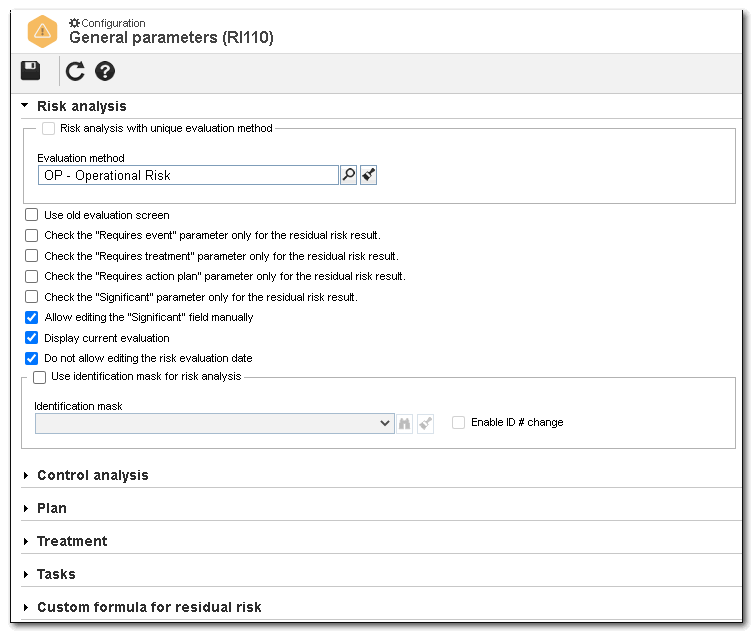
In the Risk analysis section, it will be possible to configure a single evaluation method for all the risk analyses of the plans. The Risk analysis with unique evaluation method field is available to be checked/unchecked in the first system parameterization and after saving the parameterization for the first time, it will not be possible to edit the markup. In it, the following option is available:
Evaluation method: Select the evaluation method that will be used in the risk analysis. For example: at every 3 days, at every 2 months, every year, among others.
Parameter
|
Enabled
|
Disabled
|
Use old evaluation screen
|
Enables using the old risk analysis evaluation screen, with the "matrix" or "quantitative matrix" evaluation methods, during the step in question.
|
The new risk analysis evaluation screen will be used during the risk analyses configured with the "matrix" or "quantitative matrix" type evaluation method.
|
Check the "Requires event" parameter only for the residual risk result
|
Makes the "Requires event" option of the evaluation method to be valid for the residual risk result only.
|
The "Requires event" option of the evaluation method will be valid for the results of the other risks.
|
Check the "Requires treatment" parameter only for the residual risk result
|
Makes the "Requires treatment" option of the evaluation method to be valid for the residual risk result only.
|
The "Requires treatment" option of the evaluation method will be valid for the results of the other risks.
|
Check the "Requires action plan" parameter only for the residual risk result
|
Makes the "Requires action plan" option of the evaluation method to be valid for the residual risk result only.
|
The "Requires action plan" option of the evaluation method will be valid for the results of the other risks.
|
Check the "Significant" parameter only for the residual risk result
|
Makes the "Significant" option of the evaluation method to be valid for the residual risk result only.
|
The "Significant" option of the evaluation method will be valid for the results of the other risks.
|
Allow editing the "Significant" field manually
|
It will be possible to edit the "Significant" field manually through the Risk analysis data screen.
|
It will not be possible to edit the "Significant" field through the Risk analysis data screen.
|
Display current evaluation
|
When adding a new evaluation through the Risk evaluation screen, the current evaluation data will be entered.
|
When adding a new evaluation through the Risk evaluation screen, the current evaluation data will not be entered.
|
Do not allow editing the risk evaluation date
|
It will not be possible to manually edit the evaluation date located in the evaluation data on the Risk analysis screen.
|
It will be possible to manually edit the evaluation date of the Risk analyses in the evaluation data.
|
Use identification mask for risk analysis
|
Check this option so that the ID #s of the risk analyses of the plans are obtained through an identification mask. To do that, the following fields are available:
▪Identification mask: Select the desired identification mask. ▪Enable ID # change: Check this option to allow the generated ID # to be edited when creating risk analyses. If this option is not checked, the generated ID # may not be edited. |
The identification mask feature will not be available to identify the risk analyses.
|
|
In the Control analysis section, it will be possible to configure a single evaluation method for all the control analyses of the plans. The Control analysis with unique evaluation method field is available to be checked/unchecked in the first system parameterization and after saving the parameterization for the first time, it will not be possible to edit the markup. In it, the following options are available:
Evaluation method: Select the evaluation method that will be used in the control analysis.
Parameter
|
Enabled
|
Disabled
|
Disable the implementation field of the control
|
Disables the "Control implementation" field on the control record and analysis screens.
|
The "Control implementation" field is still available in the control record and analysis screens.
|
Make the automation type field mandatory in control
|
During the creation of a control, filling out the "Automation type" field is mandatory. If there are recorded controls that do not have this field filled out, the system will issue an alert allowing you to change the automation type of all the controls at once. In the field that will be displayed, select the corresponding option to set whether the control occurs automatically, semiautomatic or manual.
|
Filling out the "Automation type" field is not mandatory.
|
Make the control frequency field mandatory
|
During the creation of a control, filling out the "Frequency" field is mandatory. If there are recorded controls that do not have this field filled out, the system will issue an alert allowing you to change the frequency of all the controls at once. In the field that will be displayed, select the corresponding option to set whether the frequency control will occur by event, daily, weekly, monthly, quarterly, biannually or yearly.
|
Filling out the "Frequency" field is not mandatory.
|
Make the control characteristic field mandatory
|
During the creation of a control, filling out the "Control characteristic" field is mandatory. If there are recorded controls that do not have this field filled out, the system will issue an alert allowing you to change the implementation type of all the controls at once. In the field that will be displayed, select the corresponding option to set the level of implemented control in the organization: not implemented, partly implemented or completely implemented.
|
Filling out the "Control characteristic" field is not mandatory.
|
Do not allow editing the control evaluation date
|
It will not be possible to manually edit the evaluation date located in the evaluation data on the Control analysis screen.
|
It will be possible to manually edit the evaluation date of the Control analyses in the evaluation data.
|
Use identification mask for control analysis
|
Check this option so that the ID #s of the control analyses of the plans are obtained through an identification mask. To do that, the following fields are available:
▪Identification mask: Select the desired identification mask. ▪Enable ID # change: Check this option to allow the generated ID # to be edited when creating risk analyses. If this option is not checked, the generated ID # may not be edited. |
The identification mask feature will not be available to identify the control analyses.
|
|
In the Plan section, it is possible to set the default plan type for the plans to be recorded. To do that, in the Plan type field, select the type suggested for all plans. Configure also the following options:
Parameter
|
Enabled
|
Disabled
|
Line break in structure
|
Allows line breaks in the data displayed in the plan structure.
|
The structure data will be displayed until the column limits in the plan structure.
|
Add an explanation to delete the risk analysis
|
The system will require an explanation to be entered for deleting a risk plan structure analysis.
|
It will not be mandatory to enter an explanation.
|
Add an explanation to delete the control analysis
|
The system will require an explanation to be entered for deleting a control analysis.
|
It will not be mandatory to enter an explanation.
|
Make the business unit field mandatory in the plan
|
When creating a plan, it will be mandatory to fill out the "business unit" field.
|
It will not be mandatory to enter a business unit.
|
Allow risk and control to be evaluated only in the draft step
|
The risk and control evaluation can only be performed while the risk plan is in the revision draft step.
|
The risk and control plan can be evaluated when the record has "released" or "in progress" status as well as "in draft step".
|
Block the risk and control evaluation released in the revision
|
Check this option so that the risk and control evaluations released along with the plan cannot be edited in risk plan monitoring, that is, when the plan status is "Released".
|
It will be possible to edit the evaluations of all released revisions.
|
Block the release of the plan when the treatment does not have an associated action
|
The risk plan can only be released when one or more actions are associated with the treatment of the identified risks.
|
The risk plan can be released even if the identified risk treatment does not have associated actions.
|
|
 In the Treatment section, the method of the Listing type evaluation is displayed, from which will be defined what response will be given to assist in the treatment of risk. Use the In the Treatment section, the method of the Listing type evaluation is displayed, from which will be defined what response will be given to assist in the treatment of risk. Use the  button located next to the field to view the evaluation method data. To change the method settings, it is necessary to access the Configuration button located next to the field to view the evaluation method data. To change the method settings, it is necessary to access the Configuration  Evaluation Evaluation  Evaluation method menu, find, select the method in question and revise it. Evaluation method menu, find, select the method in question and revise it.
Parameter
|
Enabled
|
Disabled
|
Allow editing the response to risk in the risk analysis
|
It will be possible to edit the "response to risk" of the treatment associated with the risk analysis.
|
It will not be possible to edit it.
|
Associate treatment with: Select if the treatment will be associated with a Risk analysis or a Risk evaluation.
Note: When associated with a Risk evaluation, the Result tab of the Risk  Configuration Configuration  Evaluation method menu will display the Treatment section. Thus, it will be possible to associate treatments created in the system with the result evaluation. Evaluation method menu will display the Treatment section. Thus, it will be possible to associate treatments created in the system with the result evaluation.
|
In this section, it is possible to prevent the system from generating certain execution tasks and tracking tasks. To do that, uncheck the box in the Asset column of the corresponding task to disable it. Once done, click on the  button. To enable the task again, simply check the box in the desired task. button. To enable the task again, simply check the box in the desired task.
|
Through this field, it is possible to record formulas to customize the residual risk calculation. These formulas can be selected in the data screen of the plan type or the record of a new risk plan.
Refer to the Formula editor section for a detailed description on how to build formulas.
|
|
Click on the  button to apply the changes. button to apply the changes.
|







