|
To record a supply type, click on the  button on the main screen toolbar. button on the main screen toolbar.
On the screen that will be displayed, enter an ID # and a name for the supply type:
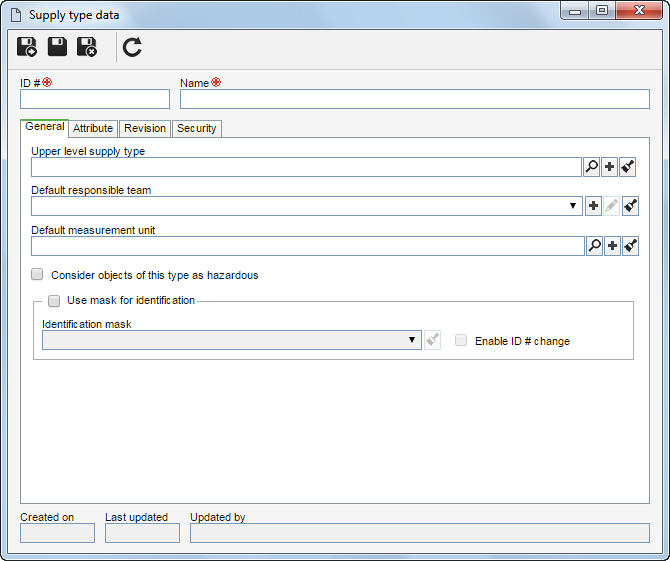
Save the record. At this point, the following tabs will be available to be configured:
Fields
|
Upper level supply type
|
Select the item type that, in the main screen hierarchy, is one level above the supply type in question. This field will be filled in by the system if a type is selected on the main screen hierarchy; however, it is possible to edit it. Use the other buttons located next to the field create a new supply type and make it the upper level type of the supply in question and clear the filled out value.
|
Default responsible team
|
Select the team that will be responsible for the supplies created in this type. Use the other buttons located next to the field to create a new team, edit the data of the selected team, and clear the filled out value.
|
Default measurement unit
|
Select the measurement unit that will be the default for the supplies created in this type. Use the other buttons located next to the field to create a new measurement unit and clear the filled out value.
|
Consider objects of this type as hazardous
|
Check this option for the supplies of this type to be considered as hazardous.
|
Use mask for identification
|
Check this option so that when creating the supplies of this type, the automatic identification resource is used. Fill in the following fields:
▪Identification mask: Select the desired identification mask. ▪Enable ID # change: Check this option to allow the generated ID # to be edited when creating supplies of this type. If this option is not checked, the generated ID # may not be edited. |
|
Use this tab to associate the attributes that complement the information of this supply type.

|
Click on this button to associate an attribute that was previously created in the system with the record. Refer to the Adding attributes section for further details on how to perform this operation.
|

|
Click on this button to disassociate the attribute selected in the list of records from the record.
|
If changes are made to the attribute configurations (for example: an attribute previously checked as required is no longer required or vice-versa), they will be replicated to the storerooms of this type when their data is edited.
|
|
Use the Revision tab to configure the revision parameters for supplies of this type. See further details about how to perform this operation in the Revision section.
|
Use the Security tab to define the security list of the supply type. For further information on this operation, see the Security section.
|
Save the record after filling out the necessary fields.
|







