|
SE Document allows adding and editing documents and document revisions through the import of Excel spreadsheets. In order to successfully perform these operations, it is necessary to have a spreadsheet duly configured. The following image displays an example of a document import spreadsheet and the columns that may be configured:
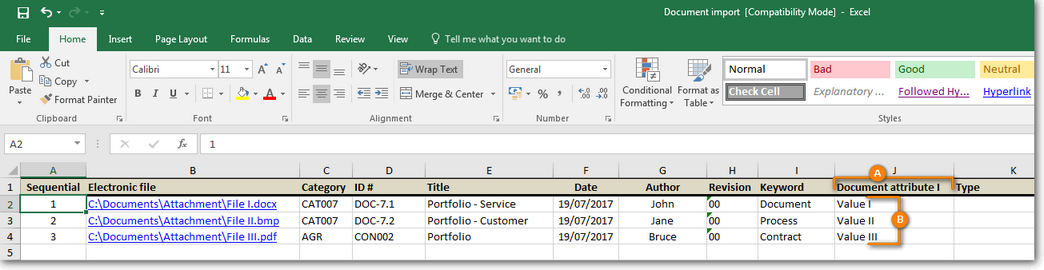 A - Title of the column that corresponds to the attribute; B - Value that must be filled out in the attribute for the document.
▪The column titles MUST have the same name of the fields displayed in the document data screen such as: Category, ID #, Title etc., and they must be in the same LANGUAGE as SE Suite at the moment of the import. For example, if the SE Suite language is set as English, the column titles must also be in English. ▪If the column name is customized (SE Administration), the name of the column must be equal to the customized token. ▪The file can have any name, but its extension must be .xls. The import feature is not compatible with the .xlsx format and others. |
According to the image displayed above, some available columns and how to fill them out:
Column name
|
Description
|
Sequential
|
Enter the sequence of the documents that will be imported.
|
Electronic file
|
Fill out this field to enter the directory where the electronic files of the documents to be created are, along with their names and extensions. Use the ";" (semicolon) separator to enter more than one electronic file for the same document.
If the document file type is "Complex", this field must be entered in the following way: path\file name|ID # of the node in which the file must be entered\name of the file with the extension. If the structure has several folder levels, enter only the ID # of the folder to which thee file will be added; it is not necessary to enter the upper level folders. For example: c:\user\file.doc|Folder1\file.doc
According to the upload security configurations performed in the Configuration  System (CM006) menu of the SE Configuration component, some file extensions may be blocked for upload, or only a few extensions will be allowed when uploading. System (CM006) menu of the SE Configuration component, some file extensions may be blocked for upload, or only a few extensions will be allowed when uploading.
If the field is not filled in, the document will be imported without the electronic file. If the name and extension are not correctly entered, the system will issue an error alert and will not create the document.
|
Category
|
Enter the ID # of the category that will classify the documents being created. Remember that, for the proper operation of this resource, the logged user is REQUIRED to have the Add control enabled in the security list of the category where they wish to register the documents.
|
ID #
|
Enter the ID # of the documents that will be created.
|
Title
|
Enter the titles of the documents that will be created. The title does not need to be the same as the name of the electronic file.
|
Date
|
Enter the validity date of the documents that will be created.
|
Author
|
Enter the authors (responsible) for the documents that will be created.
|
Revision
|
Enter the revision ID # of the documents that will be created.
|
Keyword
|
Enter the keywords to be associated with the documents that will be created. Use the ";" (semicolon) separator to enter more than one keyword for the same document.
|
Attributes
|
First, the title of column MUST be the ID # of the attribute associated with the category in which the document will be created. Then, enter the desired value in the corresponding cells.
If this is a multivalued attribute, use the ";" (semicolon) separators to enter more than a value for it. If the semicolon (;) character is used in the attribute value, use the "Separator" column described below to enter the separator that will be used in the attribute values.
Add as many attributes (columns) as necessary.
|
Separator
|
Fill out this column only if you wish to use another separator, other than a semicolon, for the values of the multivalued attributes, electronic files and keywords. In this case, enter a character or character sequence that will not exist in the values that will be entered. For example: # $ etc.
If this column is not filled out, the semicolon (;) separator will be used.
|
Summary
|
Enter the summary of the documents being created.
|
Responsible for the document
|
Enter the ID of user who will be responsible for the documents being created.
|
Type
|
This column is optional and should be used to import a revision to a document that already exists. Enter the following values to perform the following operations:
▪1: The system will verify if there is a document which the ID # has been entered. In case it finds one, it will issue an error alert and will not create the document. ▪2: The system will verify if there is a document which the ID # has been entered. In case it finds one, it will create a revision for it. If a document with the entered ID # does not exist, the system will issue an error alert and will not register neither create the revision of the document. ▪3: The system will verify if there is a document which the ID # has been entered. In case it finds one, it will create a revision for it. If the system does not find any document with its corresponding ID #, it will create one. ▪4: The system will verify if there already is a document with the entered ID #. In case it finds one, it will edit its data. Note that the ID #, category, revision ID # and validity date of the document will not be edited. It is not possible to add, delete or edit electronic files. It will also not be possible to edit or delete the participants of ISO9000 based revision steps, only to add them in documents without an associated revision route. The fields you do not wish to edit in the document must be kept blank in the spreadsheet (except for the validity date, which must always be entered). If the document with the entered ID # does not exist or the entered revision is not the document's current revision, the system will issue an error alert and will not perform the import. |
Validity
|
Enter the date until which the documents being created will be valid. To do that, it is necessary that the default time configured in the validity associated with the previously entered category is "Variable". If the validity default time is "Fixed", the system will issue an error alert and will not perform the import.
|
Where used
|
Enter the ID # of a document already registered in the system, whose structure will be composed by the documents to be created. If the document with the entered ID # does not exist, the system will issue an error alert and will not perform the import.
|
Draft
|
The fields in this column must only be filled out if, in the document category, it is defined that the revision process will be "ISO9000 based", the route type is "Variable" and no revision route is entered in the respective field. Enter the user ID of the participants of the draft step of the revision of the documents being entered, the deadline for executing the step, and if the step has already been executed, enter value 1. If the step has not been executed, no value should be entered. Use the ";" (semicolon) separator to separate the information. If the draft step has more than one participant, they must be separated by "|" (vertical bar). For example: USER001;26/06/2019|USER002;26/06/2019;1 (user 01 has not executed the revision step and the deadline is June 26th, 2019, and user 02 has already executed the step, which is why the value 1 was informed). Note that all entered participants will have the revision sequence equal to 1.
|
Review
|
The fields in this column must only be filled out if, in the document category, it is defined that the revision process will be "ISO9000 based", the route type is "Variable" and no revision route is entered in the respective field. Enter the user ID of the participants of the review step of the revision of the documents being entered, the deadline for executing the step, and if the step has already been executed, enter value 1. If the step has not been executed, no value should be entered. Use the ";" (semicolon) separator to separate the information. If the review step has more than one participant, they must be separated by "|" (vertical bar). For example: USER001;26/06/2019|USER002;26/06/2019;1 (user 01 has not executed the revision step and the deadline is June 26th, 2019, and user 02 has already executed the step, which is why the value 1 was informed). Note that all entered participants will have the revision sequence equal to 1.
|
Approval
|
The fields in this column must only be filled out if, in the document category, it is defined that the revision process will be "ISO9000 based", the route type is "Variable" and no revision route is entered in the respective field. Enter the user ID of the participants of the approval step of the revision of the documents being entered, the deadline for executing the step, and if the step has already been executed, enter value 1. If the step has not been executed, no value should be entered. Use the ";" (semicolon) separator to separate the information. If the approval step has more than one participant, they must be separated by "|" (vertical bar). For example: USER001;26/06/2019|USER002;26/06/2019;1 (user 01 has not executed the revision step and the deadline is June 26th, 2019, and user 02 has already executed the step, which is why the value 1 was informed). Note that all entered participants will have the revision sequence equal to 1.
|
Release
|
The fields in this column must only be filled out if, in the document category, it is defined that the revision process will be "ISO9000 based", the route type is "Variable" and no revision route is entered in the respective field. Enter the user ID of the participants of the release step of the revision of the documents being entered, the deadline for executing the step, and if the step has already been executed, enter value 1. If the step has not been executed, no value should be entered. Use the ";" (semicolon) separator to separate the information. If the release step has more than one participant, they must be separated by "|" (vertical bar). For example: USER001;26/06/2019|USER002;26/06/2019;1 (user 01 has not executed the revision step and the deadline is June 26th, 2019, and user 02 has already executed the step, which is why the value 1 was informed). Note that all entered participants will have the revision sequence equal to 1.
|
Repository
|
This section must only be created in the spreadsheet and filled out if the "Physical file" control was defined in the document category. Thus, the document will be automatically archived in the first step configured in the physical file record retention schedule associated with the document category, without generating a task.
Enter the physical path in the following way: storage place + + repository ID #. For example: Storeroom.Cabinet 02.1
The document will not be created if:
▪The column is created and the storage place and the repository are not entered; ▪The storage place or the repository are not found; ▪The repository has a capacity limit and it is exceeded; ▪The record retention schedule has only the final destination step configured and it is not "Associate new repository". ▪The "Restrict department to access physical record" is checked and the entered repository is not in the same department as the user who is performing the import. If the record retention schedule has only the "Media burning" step configured, the document will be created, but it will be necessary to execute the task related to this step.
If it is not created and the document category has the "Physical file" control, the document will be created, but not archived.
|
After performing all necessary configurations, save the spreadsheet. See how to perform the spreadsheet import in the Creating a document using a wizard - Importing XLS.
|





