|
Location: Execution  Timesheet Timesheet
Prerequisites:
▪Object under execution and with the Allow timesheet option checked in its data or type screen.
Optional:
▪Request type (SE Request)
Overview:
The timesheet allows entering and tracking the work hours (regular and overtime) employed in the execution of actions, nonproject tasks, project tasks, verification, calibration, and maintenance activities, monitored events, workflows, incidents, problems, and meetings. The timesheet screen is divided according to the image displayed below. The alphabetical letters identify each available item:
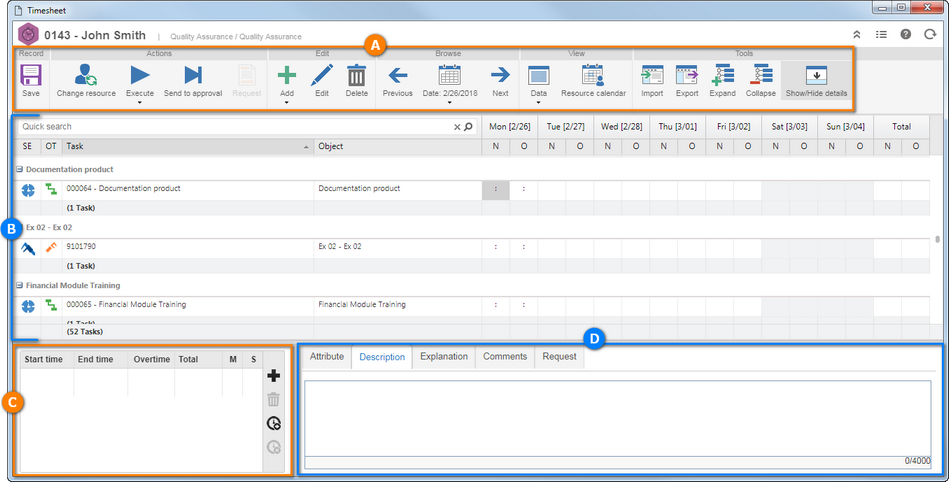
 A A
|
 The Toolbar displays the buttons that allow manipulating the information that will be displayed in the timesheet list. See further details on the Toolbar section. The Toolbar displays the buttons that allow manipulating the information that will be displayed in the timesheet list. See further details on the Toolbar section.
|
 B B
|
 In the timesheet list, the system displays the actions, monitored events, meetings, nonproject and project tasks, and calibration, maintenance and verification tasks available in the current week to enter time. In the timesheet list, the system displays the actions, monitored events, meetings, nonproject and project tasks, and calibration, maintenance and verification tasks available in the current week to enter time.
If the "Add automatically to timesheet" option is checked in the timesheet configuration of the type or object data screens, the system will add the objects to the timesheet list. If this option is not checked, the logged user must manually add the objects in which you wish to enter time to the list.
The system will display the weekdays, in columns, in which you are accessing the timesheet data screen, where you will be able to enter the total straight and overtime hours employed in the execution of an object and the full number of straight and overtime hours entered in the week, in this object. See how to perform a total timesheet in the Entering time section.
Calibration, verification, and maintenance activities will only be displayed in the list of timesheets if the logged user is the responsible technician or belongs to the same service center as he does.
At the bottom of the list of timesheets, the system will display the total of: tasks from the list, hours entered in the objects on each day and the total hours entered in the objects in the displayed week.
|
 C C
|
 In the timesheet area, it is possible to enter the time of a determined interval of time employed in the execution of the object selected in the list of timesheets. See how to perform a timesheet per time period in the Entering time section. In the timesheet area, it is possible to enter the time of a determined interval of time employed in the execution of the object selected in the list of timesheets. See how to perform a timesheet per time period in the Entering time section.
|
 D D
|
 In the timesheet details, it is possible to view and add complementary information of the time entered in the object and day selected in the list of timesheets. In the timesheet details, it is possible to view and add complementary information of the time entered in the object and day selected in the list of timesheets.
|
|





