|
In the list of records on the main screen, locate and select the desired nonproject task.
After that, click on the  button on the toolbar. At this point, the system will open the nonproject task data screen. button on the toolbar. At this point, the system will open the nonproject task data screen.
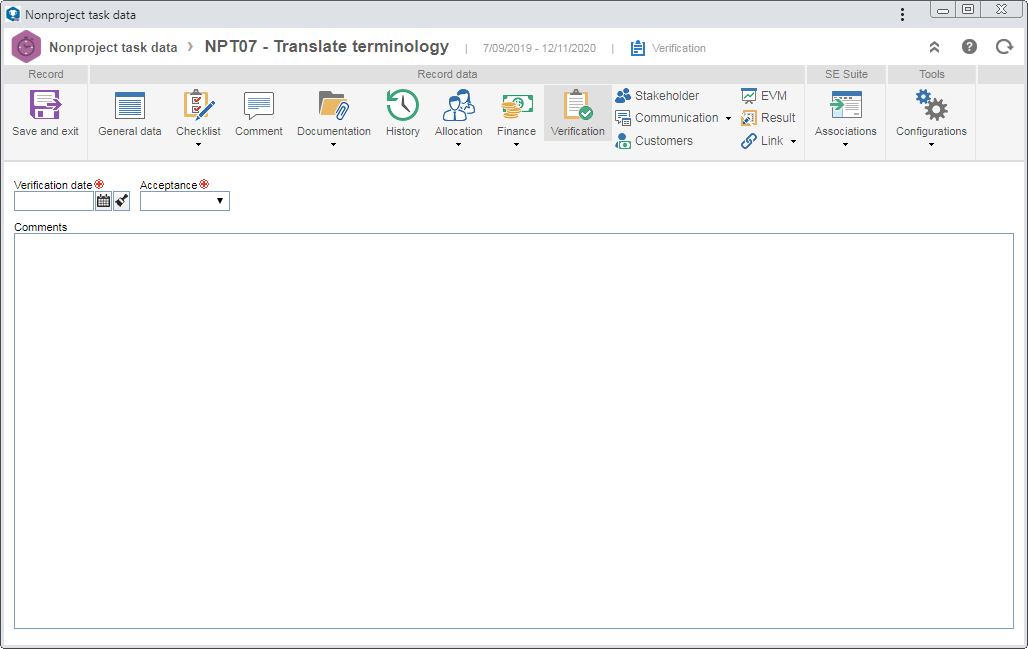
In the Verification section, fill in the following fields:
Fields
|
|
Verification date
|
This field is filled out with the current date; however, it is possible to edit it. In that case, select the date on which the task verification effectively occurred.
|
Acceptance
|
View the other task data and select the "Yes" option to accept or the "No" option to reject the task execution.
|
Comments
|
Enter important information about the task verification. If the task execution is rejected, filling out this field is mandatory. In that case, enter an explanation for rejecting the task.
|
The General data  Attribute Attribute  Verification section will only be displayed in the navigation panel if, on the Attribute data screen tab of the request, a verification attribute is associated. In that case, enter the values of the displayed attributes. Those that are required must, necessarily, have their values filled in. The way to fill in an attribute varies according to the configurations set when creating it. Verification section will only be displayed in the navigation panel if, on the Attribute data screen tab of the request, a verification attribute is associated. In that case, enter the values of the displayed attributes. Those that are required must, necessarily, have their values filled in. The way to fill in an attribute varies according to the configurations set when creating it.
Now, save the record. Once done, the record will behave as follows:
▪If the task execution is rejected, it returns to the Task execution menu for the due responsible party to execute it again. ▪If the task execution is accepted, it will be finished. The task effectiveness verification may also be performed through the Task verification task.
View the other data of the nonproject task to ensure it has been executed correctly.
|
|





