|
The capture flow allows you to send or return the documents batch to a particular step, as well as to cancel it when necessary. In the list of records on the main screen, locate and select the desired batch.
After that, click on the  button on the toolbar. This button will not be enabled if the batch has no files. button on the toolbar. This button will not be enabled if the batch has no files.
On the capture flow screen that will be opened, select the desired option:
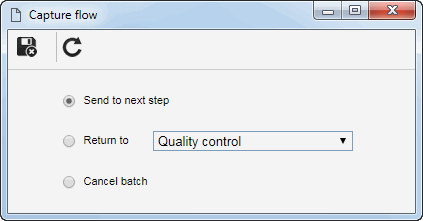
Option
|
Send to next step1
|
Allows sending the batch to the next step of the configured capture.
If the "Allow sending to the next step without editing the batch" option is not checked in the capture configuration, it will not be possible to perform this operation without first accessing the batch data screen.
Otherwise, the batch may be sent to the next step without the need to open its data screen. The batch may be sent to the next capture step, through the "Next step" option of its data screen.
|
Return to2
|
Allows returning the batch to a step which it has already passed, if the team responsible for the current step, consider that it is necessary for a procedure to be redone.
In the field that will be enabled, select the option corresponding to the step to which you wish to return the batch.
|
Cancelling a batch
|
Allows canceling the batch if it has been created erroneously or for any other reason. A cancelled batch cannot be reactivated. The cancelled batches can be viewed via the View  Batch menu. Batch menu.
|
1 - This option will not be available if the batch is in the Relationship or in the Indexing step.
2 - This option will not be available if the batch is in the Capture step.
Save the record. The batch will be sent to the next step, returned to a particular capture step, or cancelled, according to the option previously selected.
|





