|
To create a new item family, click on the  button on the main screen toolbar. button on the main screen toolbar.
Then, select the item type that ranks the family that will be created and save the selection. If any item type is selected in the Search filters panel, then this step will not be performed because the system will present the item family data screen with the type filled in.
At this point, the system will display the item family data screen:
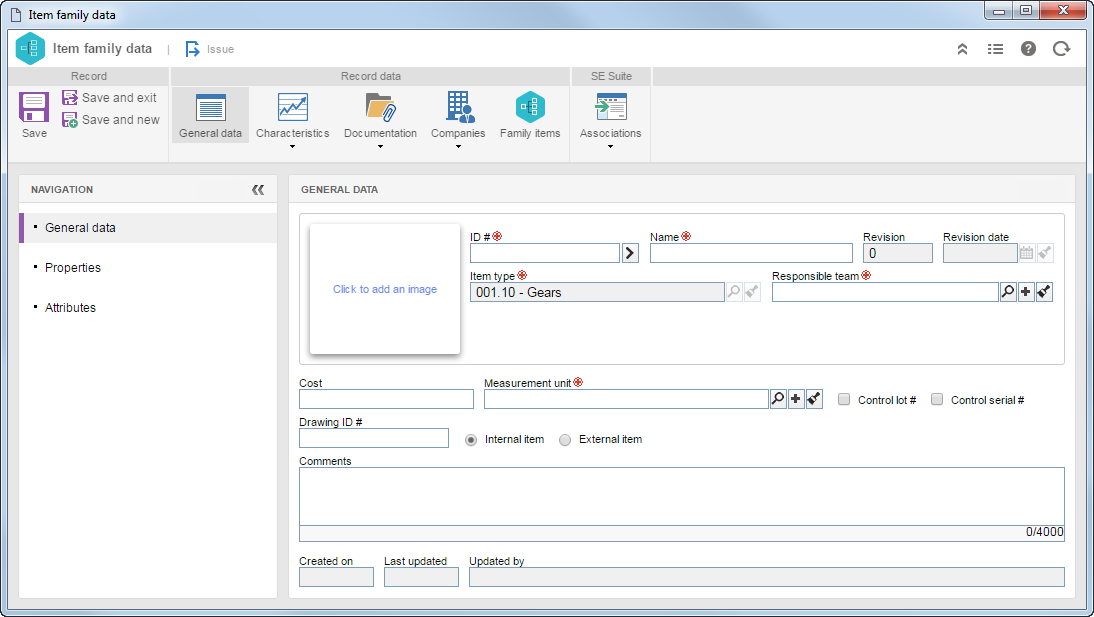
In the General data  General data section, fill in the following fields: General data section, fill in the following fields:
Field
|
ID #
|
Enter the ID # for the family of items. Use the arrow located next to this field to generate an automatic ID #. If in the item type the use of a mask is configured, when generating an automatic ID #, the respective mask will be shown. This field may appear disabled if the corresponding configuration was also set through the item type.
|
Name
|
Enter a name for the family of items.
|
Revision date
|
Date of the revision of the family of items. This field will only be enabled if the family of item family revisions is controlled by the system. If this field is filled in, then the family of items will be saved with its revision "approved". However, if this field is not filled in and the record is saved, the system asks about starting the revision and saves the family of items with status "issue".
|
Item type
|
Type that classifies the family of items in question. This field is automatically filled out with the type selected when creating the family of items.
|
Responsible team
|
Enter the team responsible for the item family. When creating the items of this family, the responsible team will be inherited from this field; however, it will be possible to change it for other teams. The team entered in this field will have permission to edit and revise the item family, in addition to receiving the Item family revalidation and Process revalidation tasks.
|
Cost
|
Enter the cost of the family of items. Remember that, if the organization wishes the value of this field to be confidential information, it will be necessary to check the "Allow only the responsible team to view the item cost" field in the General parameters. That way, only the users of the responsible team will have access to this information.
|
Measurement unit
|
Select the measurement unit of the items of the family.
|
Control lot #
|
If the SE Storeroom component is used, select this field to control the lot number of the item that will enter the storeroom.
|
Control serial #
|
If the SE Storeroom component is used, select this field to control the serial number of the item that will enter the storeroom.
|
Technical specification
|
Select a document with the technical specifications for the items of this family. The number of the document revision will be displayed in the respective field. For this resource to function, it is necessary for the SE Document component to be part of the solutions acquired by your organization.
|
Drawing ID #
|
Enter the ID # of the drawing of the family of items.
|
Internal item
|
Select this field to indicate that the items of the family belong to the organization.
|
External item
|
Select this field to indicate that the items of the family do not belong to the organization.
|
Comments
|
Use this field to enter comments about the family of items.
|
Next to the identification fields, there is a frame that allows adding a picture for the family of items in question.
|
After that, save the record, but do not close the data screen. At this point, the record behaves as follows:
▪If it has revision control: The system asks whether the user wants to start a new revision. See further details in the Item revision section. ▪If it has no revision control: The other tabs of the item data screen will be enabled to be filled out. See further details in the Editing an item family section.
|





