|
See how to associate a file form with a task:
1.In the structure, select the desired task.
2.Click on the File form option on the Task tab.
3.At this point, the following screen will be displayed:
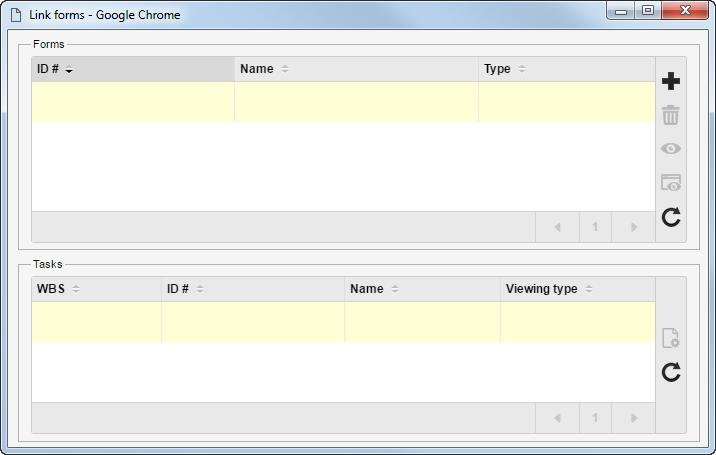
4.In the first list of records:
i.
|
 Click on the Click on the  side toolbar button. side toolbar button.
|
ii.
|
Fill in the following fields on the screen that will be displayed:
Forms: Select the file form you wish to associate with the tasks of the project in question. Use the other buttons next to the field to view the data of the selected form and clear it.
Viewing type: Select whether the file form selected before may go through edition or will be available for reading only when executing the task which it is associated with.
|
iii.
|
In the list of records in the lower part of this screen, select the tasks with which you wish to associate the file form selected before. Use the CTRL or SHIFT key on the keyboard or the checkbox next to each record to select more than one task simultaneously.
|
iv.
|
Save the selection after that. Use the other side toolbar buttons to delete the association, view the electronic file or view the associated form data.
|
5.In the second list of records, the system will display the tasks with which the form selected in the upper level quadrant is associated. Use the  side toolbar button to switch the form viewing type (Edition/Reading). side toolbar button to switch the form viewing type (Edition/Reading).
6.After performing the necessary associations, close the screen. The forms may be edited/viewed during the execution of the task.
|





