|
The critical analysis can be performed in the following locations:
Execution  Survey execution: Survey execution:
a.In the list of records, select the desired survey under the "Critical analysis" status. b.After that, click on the  toolbar button. toolbar button. My tasks  Survey critical analysis: Survey critical analysis:
a.In the list of pending records, select the desired survey. b.After that, click on the  toolbar button. toolbar button.
1.On the survey data screen that will be opened, enter a critical analysis of the survey in the Comment field.
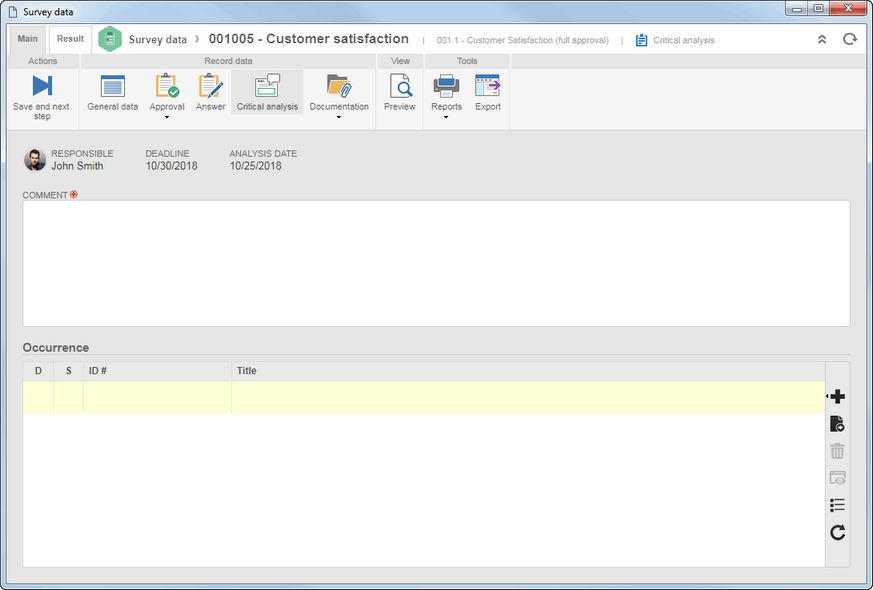
2.In the Occurrence listing, it is possible to register and associate the action plans, problems or incidents from the critical analysis of the survey result. For this feature to work correctly it is necessary that the SE Incident, SE Action plan and SE Problem components are part of the solutions acquired by your organization. On the side toolbar, the following buttons are also available:

|
Click on this button and select the desired option to create a new occurrence:
▪Incident: On the screen that will be displayed, select a type for the incident and enter a title and a description for it. Save the record. If the starter is also the executor of the first activity of the flow, the activity data screen will be displayed. ▪Action plan: On the screen that will be displayed, select one of the following options: oBlank action plan: Select the type that will classify the action plan in the type hierarchy and save the record. At this point, the action plan data screen will be displayed, making it possible to configure. oAction plan from a template: Locate and select the template from which the action plan will be created. Save the selection after that. At this point, the system will display the action plan screen with the configurations set in the template; however, it is possible to edit them. ▪Problem: Allows recording a new problem from the critical analysis. On the screen that will open, select the type that will classify the problem that you wish to create. The Title and Description fields are enabled to be filled according to the configurations made in the process. Save the record. If the starter is also the executor of the first activity of the flow, the activity data screen will be displayed. |

|
Click on this button to edit the data of the occurrence selected in the list of records.
|

|
Click on this button to associate an occurrence with the critical analysis. On the screen that will be displayed, first, define whether you wish to associate: an Incident, an Action plan or a Problem. Use the available search filters to locate the desired record more easily. Then, click on the "Search" button on the toolbar. In the listing, select the desired record. Hold the CTRL and SHIFT keys down or check next to each incident, action plan or problem to select more than a record at a time. Once done, save your selection.
|

|
Click on this button to delete the occurrence selected in the list of records and, thus, disassociate it from the survey critical analysis.
|

|
Click on this button to view the data of the occurrence selected in the list of records.
|
▪After adding/associating the desired occurrence, the record will be displayed in the listing. Editing it for occasional adjustments must be performed through SE Incident, SE Action Plan and SE Problem. ▪The user who will add or associate the records must have the due controls allowed in the incident, problem, and action plan types for the desired operation to be performed successfully. |
3.After entering all the necessary fields, click on the Save and next step button on the toolbar. The system will request a confirmation to send the survey to the next step. Click on the desired option:
Action
|
Save only
|
The survey will be saved and remain pending.
|
Confirm
|
Allows sending the survey to the next configured step:
Critical analysis approval: If it is configured in the survey type that the critical analysis step will go through approval, the system will generate the "Survey critical analysis approval" task for the responsible parties.
Closure: If the "Closure" step is configured in the survey type, the system will generate the "Survey closure" task for the responsible parties for the operation.
Closed: If the critical analysis and/or closure steps are not configured in the survey type, the survey will be closed.
|
|





